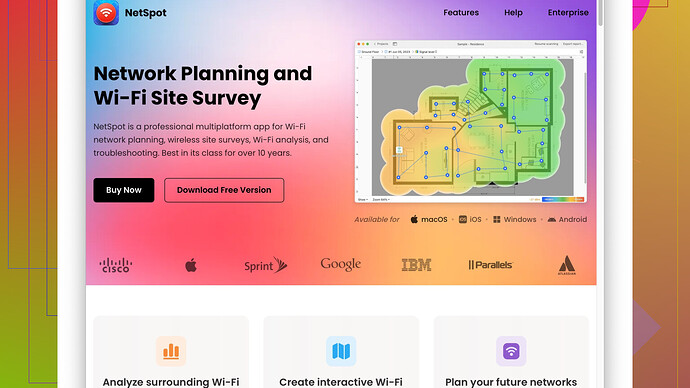My wifi signal is weak in certain areas of my house, causing slow internet speeds and occasional dropouts. I’ve tried moving the router but still facing issues. Any suggestions to make the signal stronger?
Totally get where you’re coming from. Spotty WiFi can be super frustrating. A few things you might wanna try:
-
Router Placement: Ideally, place your router in a central location within your home to minimize the distance to any particular device. Place it on an elevated surface, like a shelf, to enhance the signal coverage.
-
Update Firmware: Sometimes a firmware update for your router can resolve bugs and improve performance. Check your router’s manual or the manufacturer’s website for instructions.
-
Dual-Band Router: If you’re using an older single-band router, upgrading to a dual-band router (2.4 GHz and 5 GHz) can make a world of difference. The 5 GHz band is less crowded and offers faster speeds, though it has a shorter range.
-
WiFi Extenders/Repeaters: These devices can help boost your signal to reach those dead zones in your house. Plug them into a power outlet in an area with partial coverage to extend the signal further.
-
Mesh Network: If your house is large or has a complex layout, consider investing in a mesh WiFi system. Unlike traditional extenders, mesh systems use multiple access points that communicate with each other to blanket your entire home in WiFi.
-
Channel Interference: WiFi routers can operate on different channels, and some channels might be less crowded in your area than others. You can use software like NetSpot
Site Survey Software to analyze your wireless network and see which channels are less congested. Check it out at NetSpot. -
Interference from Other Devices: Devices like microwaves, cordless phones, and even some baby monitors can interfere with your WiFi signal. Try to keep your router away from these devices or switch to the 5 GHz band if it’s less crowded.
-
Antennas: If your router has external antennas, you could try positioning them differently. Sometimes angling them in different directions can help better distribute the signal. Some routers also support aftermarket high-gain antennas that can increase the range and strength of the signal.
-
Ethernet: Where possible, connecting devices via Ethernet can free up your WiFi for devices that really need it. Particularly for stationary devices like desktop PCs or streaming boxes, an Ethernet connection can provide a more stable and faster connection.
Also, if you’re a bit tech-savvy, you can even DIY your own parabolic reflectors using some aluminum foil and cardboard to direct the signal in a particular direction. It sounds crazy, but you’ll find online tutorials and they might give you a slight signal boost.
Another handy trick is to periodically reboot your router. Sounds basic, but a reboot can refresh settings and often improve performance temporarily.
Lastly, try to ensure your network security is solid. Neighbors ‘borrowing’ your WiFi can severely impact your network speeds. Make sure you’re using WPA3 encryption if your router supports it, otherwise WPA2 is the next best thing.
It’s a bit of “try this, try that,” but with some adjustments, you’re likely to get a stronger, more consistent WiFi signal throughout your house. Good luck!
I’d recommend trying a Powerline adapter as an alternative approach. Unlike traditional WiFi extenders, Powerline adapters use your home’s electrical wiring to carry the internet signal. This can be especially useful if the weakest areas in your house are far from the router, or if there are thick walls obstructing the signal. In most cases, the setup is pretty straightforward: plug one adapter near your router and connect it via Ethernet, then plug the other adapter where you need a stronger signal and connect it to your device either through Ethernet or WiFi if it has WiFi capabilities.
Another option that’s worth considering is to set up a second router as an access point. If you have an old router lying around, you can configure it to function as an access point which then extends your network. The setup can be a bit fiddly, but it’s a solid solution if you’re comfortable tinkering with network settings. Just make sure the main router and the access point are on different channels to avoid interference.
Also, adjusting the frequency band isn’t always the silver bullet. Sure, 5 GHz is less crowded and has higher speeds, but it also has a shorter range and struggles more with physical obstructions. If you’ve got thick walls or multiple floors, sticking with a 2.4 GHz band might actually give you better coverage despite the potential for more interference. Use a site survey tool like NetSpot to analyze which band works best in various parts of your house. Speaking of NetSpot, it’s fantastic for mapping out dead zones and seeing where your signal needs a boost, but it’s not the only game in town. You might also want to look into alternatives like Ekahau HeatMapper or WiFi Analyzer for different perspectives.
DNA Amazon eero or Google’s Nest WiFi mesh systems are often praised for their simplicity and coverage, but the flip side is they can be a bit pricey. Their user-friendly interfaces make them accessible even if you’re not super tech-savvy, but if you’re on a budget, DIY solutions like adjusting your router settings or using NetSpot for site surveys can go a long way.
Sometimes the issue isn’t about power or placement but congestion. If you live in a densely populated area or a building with many WiFi networks, interference from other networks can kill your signal. In this case, selecting a less crowded channel (usually channels 1, 6, or 11 for 2.4 GHz) could be a game-changer. Again, NetSpot can be handy here to identify which channels are congested and which are relatively free.
Additionally, you might want to look at network performance software to monitor your router’s performance over time. Tools like PRTG Network Monitor can provide valuable insights into what’s happening on your network, helping you spot issues that might be causing slowdowns.
For DIY network enthusiasts, consider setting up Quality of Service (QoS) on your router to prioritize essential traffic, like streaming or gaming, over other types of data. This can help ensure that critical applications get the bandwidth they need, even if your signal strength isn’t perfect everywhere.
Lastly, WiFi isn’t your only option. For devices that don’t move around, consider alternative methods like MoCA (Multimedia over Coax Alliance) adapters which allow you to use your home’s existing coaxial cable wiring for Ethernet connections. This can be a solid alternative in homes with pre-wired coaxial cables.
These are not one-size-fits-all solutions, but experimenting with a combination can significantly improve your WiFi situation. The key is to understand your specific environment and adapt accordingly.
While the previous suggestions are great, one overlooked aspect is the role that your home’s layout and building materials can have on your WiFi signal. Things like thick walls, especially those made from brick or concrete, can severely degrade your signal. Metal objects and mirrors can also be culprits. You may want to consider focusing on these factors alongside the other advice.
Also, consider your network traffic. If your bandwidth is being used heavily, like multiple streaming services simultaneously, and especially during peak times, your signal can seem weaker just because of the overloaded data traffic. Implementing a Quality of Service (QoS) setting on your router can prioritize tasks such as video streaming or gaming, making the experience smoother even if the bandwidth is stressed.
Another point to consider is the chaos around choosing channels. Several urban homes or multi-apartment buildings have this significant issue wherein almost everyone is on the same channel, causing interference. That’s where using a WiFi analyzer like NetSpot Site Survey Software can be invaluable. Simply go to NetSpot and you can download this tool to analyze WiFi channels and find a less crowded one.
If you are on a tight budget and looking to tinker, turning an old router into a wired access point is also something worth trying, but be cautious about placing both routers too close to each other; it could cause overlapping, essentially jamming your WiFi signal.
Speaking of overlap, remember those dual-band routers? They can get crowded too, especially the 2.4 GHz band. In terms of obstructions, if your house has metal furnishings or other reflective surfaces like mirrors, they could technically bounce the signal but more likely would create noise. Your best bet is keeping physical obstructions to a minimum.
Rebooting is often talked about but what about regularly scheduling reboots for your router? Some models allow you to set this up in the admin settings, and it can help with performance by clearing the cache and letting the router start fresh.
Concerning Powerline adapters, while they can be effective, they’re not always a sure shot. The quality of your electrical wiring can substantially affect their performance. Older wiring may not support the data throughput needed for a strong, consistent signal. Coax-based alternatives like MoCA might be better in such scenarios if your home has existing coaxial cable infrastructure.
For more advanced network troubleshooting, you might want to delve into some diagnostic tools and software that monitor your network’s performance over time, such as PRTG Network Monitor or SolarWinds. These give insights into peak usage times, dropout reasons, and interference sources.
Lastly, consider reducing interference by switching off or replacing older devices that might not support the latest WiFi protocols – for example, moving from an old, 802.11n-only device to newer ones. It could prevent your newer devices from falling back to older, slower standards.
Experimentation is key here. Not every solution will be a fit for your specific situation, and it could require a bit of trial and error. But by combining some of these approaches and being mindful of your home’s unique characteristics, you’ll more likely get that sweet spot of a reliable and strong WiFi signal.