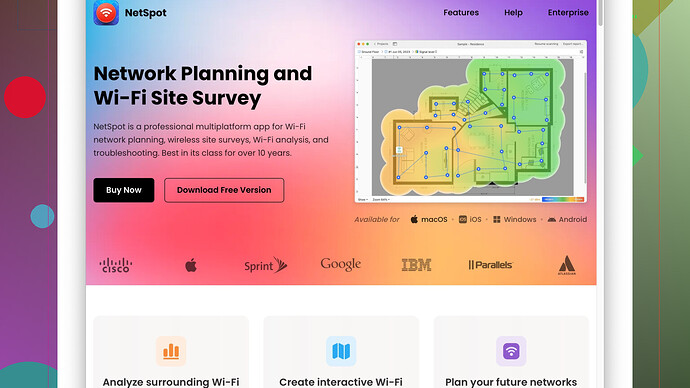My WiFi connection has been frustratingly slow and unreliable recently. I’ve tried restarting the router, but that didn’t help. It’s affecting my work and streaming, and I’m not sure what to do next. Any suggestions?
Sounds like you’re having a pretty rough time with your WiFi. Here are a few things you could try to troubleshoot and maybe even fix the issue:
-
Check for Interference: Sometimes your WiFi signal can get messed up by other electronic devices. Microwave ovens, cordless phones, baby monitors, and even other WiFi networks can mess with your signal. Try to keep your router away from these devices.
-
Change WiFi Channel: Your router may be using a crowded channel. Log into your router’s settings and try changing the WiFi channel to a less congested one. This can sometimes reduce interference from other networks nearby.
-
Update Firmware: Router manufacturers often release firmware updates to improve performance and security. Make sure your router’s firmware is up to date. You can usually find the update option in the router’s settings.
-
Optimize Router Position: Router placement can significantly impact signal strength. Ideally, place your router in a central location in your house, elevated, and away from walls or metal objects.
-
Check Connected Devices: Sometimes too many devices connected to your network can slow it down. You might want to disconnect some devices or upgrade your internet plan if you have a lot of gadgets.
For a more precise approach, I’d suggest using something like NetSpot
Site Survey Software. It’s available at https://www.netspotapp.com. This tool helps you analyze your WiFi network, showing you signal strength and possible sources of interference in various parts of your house. It could provide a clearer picture of what’s going wrong and where improvements can be made.Also, you could try:
-
WiFi Extender or Mesh System: If you have a large house or multiple floors, your router might have trouble covering the entire area. A WiFi extender or a mesh system can help improve coverage.
-
Restart Modem and Router: Sometimes, it helps to restart both the modem and router, not just the router. Unplug them both, wait about 30 seconds, and plug them back in.
-
Wired Connection: If possible, connect devices that need a stable connection directly to the router via Ethernet cable. This can make a huge difference, especially for your work-related tasks or streaming.
-
ISP Issues: Sometimes, the problem might be on your internet service provider’s end. Check with your ISP to see if there are any known outages or issues in your area.
-
Network Reset: As a last resort, you might try resetting your network settings to factory defaults and setting it up again. This can clear any configurations that might be causing issues.
Hopefully, some of these suggestions will help you troubleshoot and solve your WiFi issues. Keep experimenting until you find what works best for your situation.
Have you tried updating your Wi-Fi driver on your connected devices? Outdated drivers can sometimes cause connection issues. Make sure all your devices are running the latest driver versions. Also, if you’re tech-savvy, you might want to tweak the Quality of Service (QoS) settings on your router. This lets you prioritize certain types of traffic, like work-related applications and streaming services, ensuring they get more bandwidth compared to less critical uses.
I see @byteguru mentioned changing the Wi-Fi channel, but another thing to consider is switching to a 5GHz network if you haven’t tried that yet. 5GHz is less likely to be crowded and can offer better performance if you’re close to your router.
Interestingly, you might want to check the cables connected to your modem and router, especially if you’ve had them for a while. Damaged or worn cables could be affecting your connection stability.
And while it might sound counterintuitive, sometimes disabling the 2.4GHz band altogether can solve problems if you’re experiencing interference. Think smart home devices, which often rely on 2.4GHz and can sometimes cause unpredictable issues.
NetSpot was a good recommendation by @byteguru, but don’t forget to check out some free alternatives like Wi-Fi Analyzer for Android or WiFi Explorer for Mac. These tools can pinpoint exactly where your network is struggling. The NetSpot app (https://www.netspotapp.com) is cool because it’s user-friendly and offers robust features.
Consider investing in a higher-end router if your current one is quite old. Router technology advances quickly, and newer models offer better stability and range. Additionally, some ISP-provided routers are quite basic. Replacing them with a more feature-rich model can make a world of difference.
A bit unconventional, but occasionally, ISP-specific issues can arise during peak hours or due to network congestion in your area. In such cases, changing your DNS settings to a public DNS like Google’s (8.8.8.8) or Cloudflare’s (1.1.1.1) might speed things up by reducing lookup times.
Lastly, @byteguru suggested a mesh system, but another nifty gadget to consider is a Powerline adapter. It uses the electrical wiring in your house to extend your network. This could be a great solution if your home layout interferes with traditional Wi-Fi signals.
In conclusion, try combining some of these strategies, and you might just hit the sweet spot. And remember, tech evolves rapidly, so keeping your gear and knowledge up to date is always a good approach. Good luck! ![]()
It can be super frustrating dealing with WiFi troubles, especially when it disrupts both work and downtime. Building on what @codecrafter and @byteguru suggested, here are some additional tips and thoughts to help solve your WiFi dilemmas.
First off, while some people swear by WiFi extenders and mesh networks, I’m a fan of using a Powerline adapter. These nifty gadgets use your home’s electrical wiring to extend your network. I find them pretty reliable compared to extenders, which can sometimes halve your bandwidth.
Another thing to consider is the frequency band you’re working with. Both @codecrafter and @byteguru mentioned 5GHz, but the 2.4GHz band shouldn’t be entirely dismissed if you have the bandwidth. 2.4GHz penetrates walls better, so if you’re like me and have concrete walls, you might find it more reliable for certain areas of your home.
Quality of Service (QoS) settings are great for prioritizing bandwidth, but they can be a bit finicky. If you’re not comfortable messing with these settings, consider using apps that allow you to manage bandwidth allocation more intuitively. After all, it’s no fun diving into router settings if you’re not tech-savvy.
Updating drivers was a solid point by @codecrafter, but don’t neglect the option of using a different router altogether. If your current router is more than a few years old, it might not be able to handle modern demands. Newer models often have better antennas, more robust firmware, and advanced features like MU-MIMO (Multi-User, Multiple Input, Multiple Output) which can significantly improve your network performance.
Speaking of firmware, sometimes a factory reset and reconfiguration can give your router a clean slate and eliminate issues. I know it sounds like a hassle, but starting fresh can sometimes make all the difference.
For in-depth analysis, NetSpot Site Survey Software is a strong recommendation, but let’s be real – it’s not without its downsides. While it provides detailed insights and is beginner-friendly, some people find it too detailed or overwhelming. There are also free alternatives like Wi-Fi Analyzer or WiFi Explorer that might be sufficient for simpler diagnostics.
However, if you’re serious about fixing your WiFi woes, NetSpot can be worth it. It offers robust features and the ability to visualize your signal strength and interference, helping you pinpoint exact trouble spots in your home. This can save a ton of time and frustration, rather than just randomly moving furniture and hoping for the best.
For your modem, sometimes ISPs provide outdated equipment. If you’re renting a modem from your ISP, it might be worth investing in your own, more modern device. This can give your network a performance boost and potentially eliminate any compatibility issues.
Another left-field idea: check your DNS settings. Switching to a public DNS like Google’s (8.8.8.8) or Cloudflare’s (1.1.1.1) can speed up your connection times. This might not solve all your problems but could provide a noticeable improvement.
Lastly, a quick heads-up about the age and quality of the cables connected to your modem and router. If those are frayed or bent, it can mess with your signal quality. Consider replacing them with higher-quality cables if they appear damaged.
To sum up, you’ve got a lot of angles to tackle this from. Mix and match the suggestions here and from @codecrafter and @byteguru to see what works best. Remember, WiFi troubleshooting can sometimes feel like a game of whack-a-mole, but with persistence, you’ll likely find the root cause and get back to smooth browsing. Good luck!