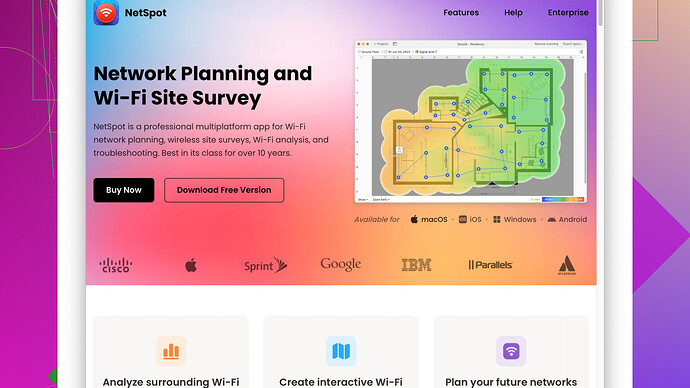Struggling with my home WiFi, it keeps dropping and the speed is inconsistent. Need a reliable, free WiFi analyzer to help identify the issue and possibly improve my connection. Any recommendations?
I faced a similar issue with my home WiFi not too long ago, and after trying out a few different tools, I found that NetSpot
is one of the best free WiFi analyzers out there. It helps you visualize your WiFi coverage on a detailed map, which can be incredibly useful for identifying dead zones and interference.Pros of NetSpot:
- Easy to Use: The interface is user-friendly and even if you’re not tech-savvy, you’ll find navigating the software intuitive.
- Comprehensive Data: You get detailed info on signal strength, noise level, and interference, which can help diagnose why your connection is dropping.
- Heatmaps: The heatmap feature is phenomenal for visual learners. You can see a graphical representation of your WiFi strength around your house, making it easier to spot weak spots.
- Multi-Platform: Works on both Windows and macOS, so you aren’t limited by your operating system.
Cons of NetSpot:
- Limited on Free Version: The free version has some limitations, such as the inability to save projects and fewer features compared to the paid version.
- Data Collection Restricted: In the free version, you might find that some areas of data collection are somewhat limited. For example, the free trial doesn’t allow you to collect data over time, which can be useful for diagnosing intermittent issues.
In my experience, NetSpot had the best balance between usability and functionality. But, if for some reason it doesn’t meet your needs, you could also check out Acrylic Wi-Fi Home or inSSIDer. Both are free and provide a decent set of features for diagnosing WiFi issues, though they might not be as polished or detailed as NetSpot.
One more thing to consider is making sure your router firmware is up to date. Sometimes inconsistent speeds and dropped connections can be caused by outdated firmware, and updating it can often resolve these issues.
Hope this helps! Let me know if you have any other questions.
I had the exact same problem a while back. WiFi dropping, random slowdowns—it drove me nuts. NetSpot is indeed a solid choice for mapping out your WiFi coverage, but I got to be honest, I’ve had even better success pinpointing issues with a couple other free tools that might work better for you depending on your exact needs.
First off, WiFi Analyzer (Google Play) if you have an Android device. It’s fantastic for scanning the networks around you, showing you which channels are the most crowded, and it provides a simple visual graph of signal strength. One thing I love about this app is its simplicity and that it’s continually updated with new features. Bonus? It’s completely free. But it’s strictly for Android, so if you’re on iOS or PC, it’s a no-go.
Why WiFi Analyzer Rocks:
- Real-time Data: You see real-time data on the strength of your WiFi and nearby networks.
- Channel Recommendations: Great for finding the best channel. This alone helped me get a more stable connection.
- Ease of Use: It’s as simple as opening the app and letting it run. No steep learning curve.
Drawbacks:
- Android Exclusive: Only available for Android, which means iOS users are out of luck.
- Basic Interface: Not as feature-rich as NetSpot, but makes up for it in simplicity.
Another tool worth mentioning is Acrylic Wi-Fi Home, especially if you’re on Windows. It offers details on your network such as encryption, signal quality, and more. You can even identify possible security issues or weak points in your network.
Advantages of Acrylic Wi-Fi Home:
- Detailed Info: Offers in-depth data about your WiFi, including SSID, MAC address, vendor, etc.
- Interference Detection: It can help you find interference from other devices which might be messing with your signal.
- Completely Free: No annoying upgrade prompts, which is always a plus.
Downsides:
- Learning Curve: The interface can be somewhat overwhelming if you’re just looking for something simple.
- No Mac Support: It’s only available for Windows, so it’s out for those with Mac.
If NetSpot doesn’t ring your bells, these alternatives should provide some relief. One of the key things to look at is interference from other networks or devices. Often, changing the channel on your router to a less crowded one can make a world of difference. Most modern routers have automatic channel selection, but they don’t always get it right, so manually selecting a channel can sometimes help.
Also, echoing techchizkid here, make sure your firmware is up to date. It’s surprising how many issues get resolved with a simple firmware update. And if you’re using an older router, it might be worth considering a model upgrade. Newer routers come with features that can significantly improve your WiFi experience, like better range and reduced interference.
For those interested more in NetSpot though, check out their website here: NetSpot. They’ve got a straightforward breakdown of what their software can do and the differences between their free and paid versions.
But don’t just take my word for it—try a couple of these tools out and see which one works best for diagnosing your specific problem. Sometimes, the fix is as simple as finding the right channel, and sometimes, you’ve got to dig a bit deeper.
That’s my two cents, and I hope your WiFi woes get sorted out soon. Happy troubleshooting!
If you’re tearing your hair out over your WiFi, I’ve been there. Trust me, nothing’s worse than a spotty connection when you’re in the middle of something crucial. In addition to NetSpot, WiFi Analyzer, and Acrylic Wi-Fi Home, there are a couple of lesser-known but effective free tools you might wanna consider.
One such tool is Vistumbler. It’s an open-source WiFi scanner for Windows that presents a lot of useful info in a straightforward, no-frills interface. Here’s why you might like it:
Pros of Vistumbler:
- Detailed Info: It offers very detailed information about your network, making it easy to diagnose issues.
- Customizable: You can tweak the settings to get just the data you need.
- Free and Open Source: No restrictions, no paywalls.
Cons:
- Complicated Interface: It’s not the most user-friendly tool and has a bit of a learning curve.
- Windows Only: Like Acrylic, it’s only available on Windows.
That said, if you’re willing to dive a little deeper into the technical side, Vistumbler could be quite useful. Another tool worth checking out is Homedale. It’s more user-friendly and works on both Windows and Linux.
Advantages of Homedale:
- Cross-Platform: Works on Windows and Linux, so it gets bonus points for versatility.
- Simple Interface: Easier to use than Vistumbler but still offers detailed analytics.
- Real-time Monitoring: You can see real-time graphs of your WiFi signal strength.
Drawbacks:
- Limited Features: Doesn’t offer as much comprehensive data as some other tools like NetSpot.
- No Mac Support: Mac users will need to look elsewhere.
And remember, these tools are primarily for diagnosing problems. Sometimes the fix is as simple as moving your router to a better location or changing the WiFi channel. Most routers have an admin panel where you can tweak these settings.
Speaking of routers, @codecrafter mentioned firmware updates—absolutely spot-on. An outdated firmware can cause all sorts of unpredictable behavior. I had a router that dropped connections every hour on the dot until I updated the firmware. Problem solved.
While the dedicated free tools are great, don’t forget about using built-in utilities like WiFi Diagnostics on macOS. This hidden feature can be super helpful for identifying issues without needing to download anything extra. Here’s a quick way to access it:
- Press and hold the ‘Option’ key.
- Click the WiFi icon in the menu bar.
- Select ‘Open Wireless Diagnostics’.
Though it lacks the visual flair of NetSpot’s heatmaps, it provides detailed logs and connection info that can help you get to the bottom of your WiFi woes.
NetSpot Site Survey Software (https://www.netspotapp.com) does come up often in these discussions, and for good reason. Its heatmaps, signal strength visualizer, and intuitive interface are especially handy. The free version offers enough to diagnose and locate weak spots in your setup. While it might not have all features unlocked, the essentials are there, and sometimes that’s all you need to pinpoint issues.
A bit of a left-field suggestion but worth considering: if you suspect your WiFi issues are due to congestion, you might try using LanScan which is available for macOS. It’s not just for WiFi but can help you map out all devices connected to your network. Knowing just how crowded your network is might provide you with clues on what’s hogging bandwidth.
LanScan Pros:
- Easy to Use: The interface is straightforward and simple.
- Detailed Device Info: Lists all devices connected to your network, showing IP and MAC addresses.
LanScan Cons:
- WiFi Specific Data Lacking: Not as focused on WiFi-specific details as NetSpot.
- Mac Only: iOS users might find this useful but not if you’re on another platform.
At the end of the day, the key is to use the right tool for your specific needs. Whether it’s an extensive analysis with NetSpot, quick channel identification with WiFi Analyzer, or detailed data look-up with Vistumbler or Homedale, each has its strengths and weaknesses. Throw in a firmware check and maybe reposition your router, and you’re well on your way to happier WiFi-ing.
So go ahead, grab a couple of these tools, experiment a little, and see what works best for your specific situation. Sometimes a little trial and error is all it takes to transform your WiFi from frustrating to fantastic.
And hey, if nothing else works, maybe it’s finally time to upgrade that router! Often the simplest solutions are staring at you right in the face. Happy troubleshooting!