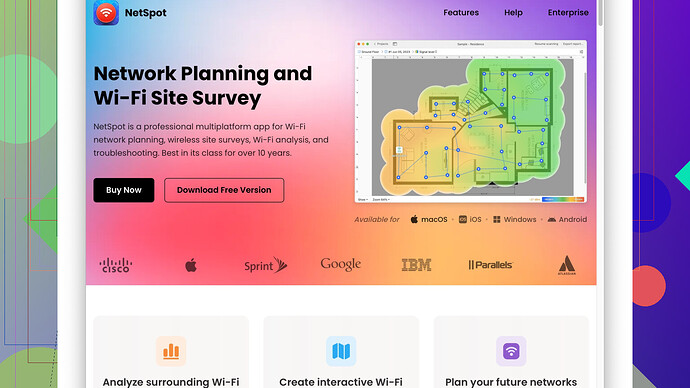I’ve been having issues with my home Wi-Fi network lately, and I think there might be some interference or something like that causing these problems. Could anyone recommend a reliable WiFi scanner app that can help me troubleshoot and identify the issues? Ideally, it should be user-friendly and provide detailed information about the network. Any help would be appreciated!
If you’re dealing with Wi-Fi interference, a scanner app can definitely help you get to the bottom of it. There are a lot of good options out there depending on your needs and the platform you’re using. Here are a few that come to mind:
-
NetSpot
: This is arguably one of the best Wi-Fi scanner apps for both Windows and Mac. Not only can it scan your network, but it also helps with thorough network planning and site surveys. You’ll get visual heatmaps helping identify dead zones and areas of interference. It’s pretty intuitive so you don’t need to be super tech-savvy to use it. You can check it out here: https://www.netspotapp.com. -
WiFi Analyzer: Available for Android, this app gives you real-time data on the channels your WiFi networks are using. It’s especially good for figuring out if your neighbors’ networks are interfering with your own. Simple and straightforward but very effective.
-
inSSIDer: A more advanced tool that’s available for Windows, macOS, and Android. It’s great for both troubleshooting and optimizing your network performance. The free version is usually enough for home use, but if you want more features, there’s a pro version too.
-
WiFi Scanner (by AccessAgility): This one’s more specific to macOS. It provides some robust reporting tools and can scan for details like SSID, vendor, signal strength, and more. It’s perfect if you’re running a Mac ecosystem.
-
Acrylic Wi-Fi Home: Another good option for Windows users. It provides detailed insights into your network’s signal strength and interference. Also, it’s free, which is always a plus.
-
Wireshark: For those who are more technically inclined, Wireshark is a powerful network protocol analyzer. It’s not just for Wi-Fi, and you can use it to analyze all kinds of network traffic. It’s a bit of a learning curve but incredibly useful if you want deep insights.
If you’re running into issues with range or interference, here’s a quick troubleshoot to consider:
-
Change Your Wi-Fi Channel: Often, your router will default to a certain channel. Many times, neighbors’ routers will be using the same channel causing interference. Use a scanner app to see which channels are crowded and pick a less crowded one.
-
Update Firmware: Make sure your router’s firmware is up to date as manufacturers often release updates that can improve performance and fix bugs.
-
Positioning Matters: Place your router in a central location of your home away from walls and other electronic devices like microwaves or cordless phones that can cause interference.
-
Dual-Band Router: If you’re on an older single-band router, consider upgrading to a dual-band (2.4 GHz and 5 GHz). The 5 GHz band is typically less crowded and has more channels available, though it has a shorter range compared to 2.4 GHz.
I’d say start with NetSpot because it really covers all bases and is pretty user-friendly. Then, depending on what you find, you might want to try shifting your router’s channel or investing in some better hardware.
Good luck, and hope you get your Wi-Fi sorted out!
For troubleshooting Wi-Fi issues at home, definitely following @codecrafter’s advice is solid. There’s a lot to consider though and while their suggestions are spot on, there are other tools and nuances that might also be handy.
First off, about the NetSpot Site Survey Software, I do agree it is quite comprehensive. The ability to lay out visual heatmaps and locate dead zones is invaluable. This software is accessible for both Windows and Mac, offering an intuitive interface that’s great even for those who aren’t super tech-savvy. However, one downside could be its occasional lagging if you’re on an older system, and the advanced features are behind a paywall.
Now, WiFi Analyzer for Android is simplistic and excellent for quick diagnostics. But bear in mind, its simplicity can also be its downside. It lacks advanced reporting features one might need for a thorough analysis.
Something worth trying in addition to WiFi scanning apps is a Mesh Network System. If the root cause is due to signal range or thick walls in the house, a mesh system could alleviate those dead zones better than some traditional routers, making apps like NetSpot reveal an even clearer picture.
To add to @codecrafter’s list, consider looking into HeatMapper, a free tool available for Windows. It provides basic insights and can help you map your home’s Wi-Fi network by walking around, capturing signal strength in real-time. However, its interface feels slightly outdated and might be less user-friendly compared to NetSpot.
Another thing not mentioned was the potential of Wi-Fi Extenders. If it turns out your main router is struggling with range rather than interference, this might be a simple solution. Just be cautious as not all extenders are created equal, and they can sometimes cause performance drops.
Also worth noting, rather than just shifting the router’s channel, consider setting up a 5 GHz network if you haven’t yet. While it doesn’t penetrate walls as well as 2.4 GHz, it’s less crowded and can offer better speeds. Simply using NetSpot to identify which devices support 5 GHz can make troubleshooting simpler.
Lastly, though provided with caution, Wireshark is incredibly powerful. If the issue is layer-2 or higher network problems, diving deep into packet analysis might reveal hidden issues like rogue devices or misconfigured settings. But it comes with a steep learning curve, and if you’re not networking savvy, it could be overwhelming.
In summary:
- NetSpot: Pro - visual heatmaps, easy to use; Con - lag in older systems, paid advanced features.
- WiFi Analyzer: Pro - quick and effective; Con - lacks advanced reporting.
- inSSIDer: Pro - detailed insights; Con - advanced features behind a paywall.
- WiFi Scanner (AccessAgility): Pro - robust reporting for Mac users; Con - Mac-only.
- Acrylic Wi-Fi Home: Pro - free and detailed insights; Con - limited to Windows.
- HeatMapper: Pro - free and real-time mapping; Con - outdated interface.
- Mesh Networks & Wi-Fi Extenders: Pro - hardware solution; Con - can be hit or miss in performance.
- Wireshark: Pro - deep network analysis; Con - steep learning curve.
Try focusing initially on a software-level diagnosis with apps like NetSpot and complement it with hardware adjustments as needed. If you’re still facing issues, maybe it’s time to rethink the router itself or consult with a more dedicated network professional. Good luck fixing up your WiFi!
I see a lotta good advice here from @techchizkid and @codecrafter, but let me throw in some fresh perspectives and tools that might help with troubleshooting your Wi-Fi:
WiFi Tools from Windows Store and Apple App Store: A lotta people miss out on these simple utilities available for free or at a low cost directly from your system’s app stores. They often provide straightforward diagnostics and only require a few clicks to install. They’re not as robust as NetSpot or inSSIDer, but they’re perfect for quick checks and basic interference issues.
Fing (iOS/Android): If you’re on a mobile device, Fing’s Network Scanner is killer for identifying all devices on your network. It’s not exactly a Wi-Fi analyzer, but it’ll show you rogue devices that might be hogging bandwidth and causing interference. Plus, it offers internet speed tests which can give you a bigger picture of what’s happening.
DSLReports Speed Test: Sometimes your Wi-Fi “interference” is actually your ISP throttling you. This site offers a detailed speed test that gives you insights into every segment of your connection. Spot if your issue is local interference or an external bottleneck.
WiFi Signal (macOS): This minimalistic app sits quietly on your menu bar and gives you real-time signal strength and noise level readings. It’s perfect for making quick adjustments without diving into a full-fledged scanner app.
AeroAdmin Plain & Simple: For those who are really into getting hands-on, use AeroAdmin. It’s essentially remote desktop control software. Get a trusted tech friend to remotely fiddle with your network settings while you monitor using tools like NetSpot. Two heads are better than one, right?
Router-Specific Analyzers: Check if your router manufacturer offers any diagnostic tools. An example is Asus’ Router app, which includes a function to scan for the least crowded channels, thereby reducing potential interference. Many major brands offer similar utilities.
Powerline Adapters: Sometimes the battle is lost by thick walls and long distances, not just channel interference. Powerline adapters can be a cleaner solution compared to mesh systems in certain scenarios, extending your network through your electrical wiring. Look into models that offer dual-band support.
Remember to scan your neighboring channels using tools like NetSpot to pick an isolated one. Often, routers default to the same channel, creating a hotspot of interference in urban settings. You can grab the NetSpot Site Survey Software directly from their site: NetSpot.
While @techchizkid’s suggestion on Wireshark is powerful, I feel its steep learning curve might be overkill unless you’re into heavy network analysis. For everyday tasks, simpler tools might save you more time and frustration.
MoFi Network Analyzer (Windows): This often overlooked tool is lightweight and gives you insights specific to MoFi routers, though it supports many other models as well. It provides detailed logs and reports that are easy to understand, even hearing some positive buzz about it lately.
Alternative to Wireshark: If Wireshark seems too daunting, try out GlassWire. It’s a user-friendly firewall and monitoring tool that can help identify intrusive devices and apps eating your bandwidth, providing real-time alerts for unusual activity.
Lastly, I’d like to touch on a slightly divergent point from what others have mentioned:
Focus on Firmware Tweaks and Custom ROMs: If you’re a bit adventurous, consider installing custom firmware like DD-WRT or Tomato on your router. They offer advanced settings and performance improvements that might solve persistent interference problems. Be cautious, though—bricking your router is a real risk if done incorrectly.
Keep experimenting with these tools and observe changes. Sometimes the solution is a blend of software tactics and small hardware investments like boosters or extenders. Happy troubleshooting!