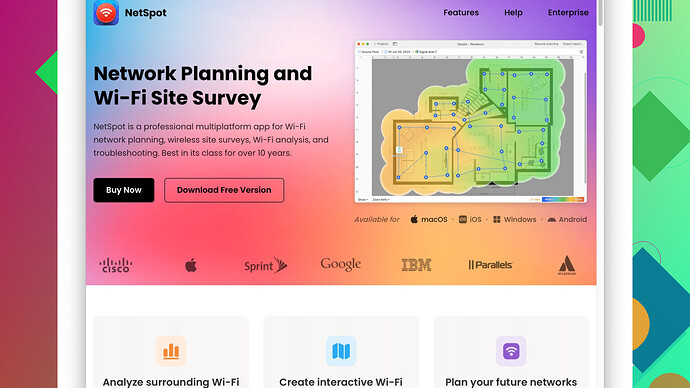I’m setting up a new Wi-Fi network in my house and need a reliable wireless survey tool to optimize coverage. Any recommendations on tools or apps that can help identify dead spots and ensure strong signal throughout?
When setting up a new Wi-Fi network at your house, optimizing coverage is key. You don’t want any dead spots, and many tools out there can help you with this. Here are a few recommendations that I’ve found particularly helpful:
-
NetSpot
: This one stands out as a top choice for home users. It’s super user-friendly and offers a range of features to help you map out your Wi-Fi coverage. With the NetSpot Site Survey Software, you can walk around your house with your laptop or smartphone, and it will help you identify where your signal drops off. You can check it out at https://www.netspotapp.com. -
Ekahau HeatMapper: Another effective tool that’s a bit more advanced. This one also lets you create a heatmap of your Wi-Fi coverage, showing you exactly where your weak spots are. The interface is pretty intuitive, although it might be overkill if you’re just setting up a home network.
-
Wi-Fi Analyzer: For those on Android, Wi-Fi Analyzer provides a good look at your network’s performance. It’ll give you a list of nearby networks and show you how strong your network signal is in different parts of your house. It’s a solid, straightforward option if you’re using mobile devices.
-
WiFi SweetSpots: This app helps you find the fastest spots in your home. It’s handy if you want to know the best place for your router or just understanding how your Wi-Fi performs in different rooms.
-
Acrylic Wi-Fi Home: This one offers more detailed insights into your Wi-Fi network. It can show you information about signal strength, channel overlap, and which devices are connected. It’s an excellent choice for those who have a bit more technical know-how.
The key here is to choose a tool that’s easy for you to use and provides the insights you need to optimize your network. For most people, NetSpot is probably the best starting point because of its ease of use and breadth of features.
Once you’ve chosen a tool, here are some steps to follow:
-
Map Your Home: Using your tool of choice, create a floor plan of your home. This will help you visualize where you need better coverage.
-
Identify Dead Spots: Walk around your house with the tool’s app open and look for spots where the signal is weak or nonexistent.
-
Adjust Router Placement: Sometimes, simply moving your router to a more central location can vastly improve coverage.
-
Consider Adding Extenders: If moving the router or tweaking settings doesn’t help, adding Wi-Fi extenders or a mesh network might be necessary.
-
Optimize Channels: Many tools will also show you which channels are least congested. Switching your router to these channels can reduce interference and boost performance.
-
Periodic Checks: Wi-Fi environments can change over time, so it’s good practice to run a survey periodically, especially if you add new devices or furniture.
And, remember, it’s essential to secure your network. Make sure you’re using WAP2 or WAP3 for encryption, and set a strong password to prevent unauthorized access.
Good luck with setting up your new network! ![]() If you need more specific advice on using any of these tools or run into issues, feel free to ask. There’s lots of collective knowledge on this forum, and someone’s likely been through whatever problem you encounter.
If you need more specific advice on using any of these tools or run into issues, feel free to ask. There’s lots of collective knowledge on this forum, and someone’s likely been through whatever problem you encounter.
I think @codecrafter has provided a pretty solid rundown of the top tools for optimizing your Wi-Fi network at home. That being said, I have a few additional thoughts and some different recommendations that might also help you out depending on your specific needs.
First off, let’s talk about NetSpot. It’s a fantastic tool for home users due to its user-friendly interface and comprehensive features. However, one downside I encountered with NetSpot is that it requires a bit of patience and time to create detailed heatmaps, especially if you have a large house. Plus, while the basic version is free, you’ll need to shell out some cash for the full range of features, which can be a drawback if you’re looking for a cost-effective solution.
Now, if you’re on a budget or looking for quick results without diving too deep into advanced settings and premium features, Wi-Fi Analyzer on Android is a good bet. It’s straightforward and gives a decent overview of your network performance. However, keep in mind that it’s somewhat limited in its functionality compared to more robust tools like NetSpot.
For Apple users missing out on the Wi-Fi Analyzer, consider using AirPort Utility. It’s not as in-depth as NetSpot or Ekahau HeatMapper, but it’s a convenient tool for quickly scanning your network and identifying basic issues with your Wi-Fi’s reach and performance. The app’s simplicity, though, means you won’t get detailed heatmaps or extensive data.
Ekahau HeatMapper is more advanced, but truthfully, for home usage, it might be over-the-top unless you’re really into the nitty-gritty details. It’s professional-grade software, primarily designed for larger, more demanding environments. If you’re tech-savvy and willing to grapple with a more complex interface, it could be worth exploring, but just be mindful of its learning curve and cost.
One alternative I didn’t see mentioned is inSSIDer. This tool is excellent for those who want a bit more depth than Wi-Fi Analyzer but aren’t ready to jump into something as involved as Ekahau. inSSIDer provides a good balance of usability and detailed insights, showing you network health, signal strength, and channel usage. It’s particularly helpful for diagnosing interference and channel conflicts which can be a significant drag on performance.
And, I’ve got to add, while WiFi SweetSpots and Acrylic Wi-Fi Home offer some unique insights, they can sometimes feel a bit clunky or overwhelming if you’re not already familiar with network terminology and concepts. WiFi SweetSpots is mostly useful for pinpointing the best spots in your home, but it might not offer as extensive data as some users need. Acrylic Wi-Fi Home can be extremely detailed; however, it tends to be best for users with a solid technical background.
In terms of workflow, here’s a twist on the suggestions already given:
-
Pre-Assessment: Before you even start mapping or walking around, note any obvious physical barriers like thick walls, metal objects, or large furniture that might obstruct your Wi-Fi signals.
-
Initial Mapping with a Basic Tool: Use Wi-Fi Analyzer or AirPort Utility for a quick and dirty initial assessment. This helps you get a baseline understanding of where your network stands, with minimal setup.
-
Detailed Survey with NetSpot or inSSIDer: Next, dive deeper using NetSpot Site Survey Software or inSSIDer. Create a detailed heatmap to visualize the coverage. This step will take some time, but it’s crucial for addressing those pesky dead spots.
-
Router Configuration & Placement Adjustments: Based on your findings, tweak your router settings, try different channels, and if possible, reposition your router to a more central location. Central placement can often solve many issues without the need for additional hardware.
-
Test and Retest: After making adjustments, do another survey to see if your changes have had the desired effect. Sometimes it takes a couple of rounds to really fine-tune your setup.
-
Advanced Solutions: If, despite your best efforts, you’re still dealing with weak spots, consider adding extenders, a mesh network, or even upgrading your router. This can be especially beneficial in larger homes or those with a lot of interference.
And always keep in mind, even the best tools can’t fix bandwidth issues caused by too many devices or a slow ISP. Make sure your internet plan can handle the number of devices and the bandwidth your household requires.
To summarize, start with a simple tool for basic scanning, then move on to more detailed mapping with a comprehensive tool like NetSpot (despite its initial time investment, it’s worth the effort for its detailed insights). Adjust router settings and placements, verify changes, and only then think about adding extra hardware. This approach should help you get the most out of your home Wi-Fi network with minimal hassle.
If you’re setting up a new Wi-Fi network at home and want to make sure you’ve got solid coverage without any annoying dead spots, there are plenty of tools out there to help you. Here’s a spin on some recommendations and thoughts:
First off, NetSpot is definitely a strong contender for a top-notch wireless survey tool. Its user-friendly interface and comprehensive feature set make it super handy for most home users. You’ll create detailed Wi-Fi heatmaps by just walking around with your laptop or smartphone, and it’ll show you where the signal is strong and where it completely drops off. It’s definitely worth checking out NetSpot Site Survey Software.
However, as @techchizkid pointed out, it can be a bit time-consuming to create these heatmaps, especially for larger homes. Also, while the basic version is free, upgrading to unlock all features might hit your wallet.
Now, Ekahau HeatMapper is another option, but unless you’re a network geek or need some heavy-duty analysis, it might be a bit much for a simple home setup. It’s more of a professional tool designed for larger spaces like offices or enterprise environments. It comes with a steep learning curve and might be overkill for most home users.
If you’re looking for a more straightforward approach and you’re on Android, Wi-Fi Analyzer is a go-to. It’s straightforward and does a decent job showing how your Wi-Fi performs. You won’t get fancy heatmaps or in-depth analysis, but for a quick scan to find weak spots, it’s great. Just be aware that while it’s convenient, it might fall short if you’re looking for detailed data.
For Apple users who’ve been left out in the cold by Wi-Fi Analyzer, the built-in AirPort Utility app can scan your network and give you a basic idea of your Wi-Fi’s performance. It’s simple, but that’s both a strength and a limitation – you won’t get much beyond basic insight.
An alternative worth noting is inSSIDer. It strikes a balance between depth and ease of use. This tool provides good insights into network health, signal strength, and channel usage without overwhelming you with information. It’s a solid pick if you want more than Wi-Fi Analyzer offers but aren’t ready to shell out for something like Ekahau.
For a bit more experimentation, WiFi SweetSpots and Acrylic Wi-Fi Home offer useful features, but they can be somewhat niche. WiFi SweetSpots helps find the best locations in your home, but it doesn’t delve deeply into technical details. Acrylic Wi-Fi Home, on the other hand, can provide detailed insights into your Wi-Fi network, but it can be overwhelming if you’re not fluent in networking jargon.
Here’s a summary flow that balances tech-savviness with usability:
-
Initial Check: First, do a quick survey using a basic tool like Wi-Fi Analyzer or AirPort Utility. This lets you rapidly gauge your current network status without setup fuss.
-
Detailed Analysis: For more in-depth mapping, use NetSpot. Yes, it’s a bit more involved, but the detailed heatmaps and insights are valuable. Check it out at NetSpot Site Survey Software.
-
Router Adjustments: With your detailed data in hand, optimize your router placement. Centralize it if possible and adjust router settings like channel selection based on the tool’s recommendations.
-
Iterative Testing: Perform another survey after making adjustments to see if there’s improvement. You might need a few rounds of tweaks to get it just right.
-
Think About Extenders: If optimizing placement and settings doesn’t fully solve the problem, adding Wi-Fi extenders or considering a mesh network system could be necessary. Mesh networks are particularly effective in large homes or those with lots of physical barriers.
Also, remember that Wi-Fi performance isn’t just about signal strength. Router quality and the number of devices connected simultaneously also play roles. If your household has tons of gadgets streaming, gaming, and browsing at once, make sure your internet plan can handle it.
To disagree with @codecrafter a bit, while starting with a simple scan and moving up to a detailed survey is a solid approach, jumping straight to a more feature-rich tool like inSSIDer can be more efficient if you have even a bit of technical know-how. It streamlines the process by combining simplicity and depth, saving you from hopping between tools.
When you have identified dead spots and optimized coverage to your satisfaction, regular checks are essential. Wi-Fi environments can change due to new devices or even new furniture, so keep an eye on performance periodically.
Final thoughts: Tools like NetSpot and inSSIDer might require more initial effort but often lead to better long-term results. Balance your choice of tools with your comfort level and how detailed you want to get with your analysis. Happy optimizing!