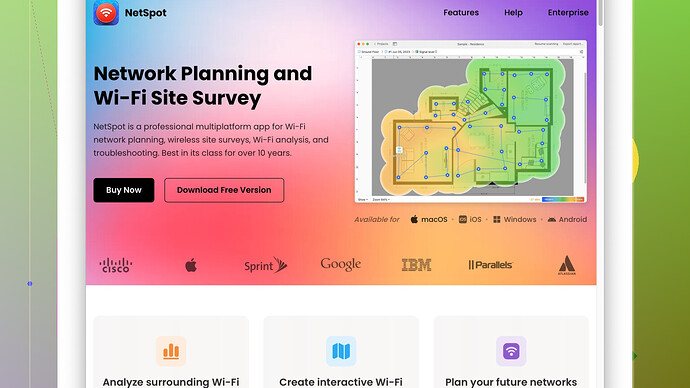I’ve been experiencing some WiFi issues at home, and I suspect there might be interference from other networks nearby. I’m looking for a reliable, free WiFi analyzer to help me diagnose and fix the problem. Any suggestions?
Alright, you’re dealing with WiFi issues at home and suspecting interference? Yeah, that’s super common when you’re surrounded by a bunch of other networks crammed into the same radio space.
For a free WiFi analyzer, definitely check out NetSpot
. Even their free version is pretty robust. You can download it here: https://www.netspotapp.com.NetSpot’s cool cuz it lets you map your WiFi coverage, see all the other networks in your vicinity and on which channels they’re broadcasting. You walk around your home, and it’ll give you a detailed heatmap showing where your signal’s strong or weak. This visibility is crucial to pinpoint interference sources and dead zones.
There’s also Wifi Analyzer (by Farproc) if you’re on Android. Super easy, and it shows real-time graph representation of all the networks around you, their channels and signal strength. Helps you figure out the least crowded channel to switch your router to.
If you’re on Windows, Vistumbler is another solid free option. It gives you a detailed list of APs, signal-to-noise ratio graphs, and even GPS tracking if you’re into advanced analytics.
But yeah, start with NetSpot – it’s pretty comprehensive. After gathering data, change your WiFi channel and maybe relocate your router if needed. You’ll def notice an improvement. Happy troubleshooting!
I noticed @codecrafter praised NetSpot, and yeah, it’s quite solid. But let’s consider a few other angles here. If you’re dealing with interference issues, you might want to dive deeper. WiFi interference often stems from neighboring networks but don’t overlook household devices like baby monitors, microwaves, or even Bluetooth gadgets. It’s like having a dozen people speaking at once – not everyone gets heard.
First off, another good free tool for Windows is WiFi Analyzer from Windows Store. What makes it stand out? It’s Ui is very user-friendly, and you get a quick glance at the channels and signal strengths. Although it’s not as feature-rich as NetSpot, it’s perfect for a quick diagnosis.
A drawback of NetSpot is that its macOS version is pretty robust but the Windows version features are semi-crippled compared to the full app. Meanwhile, some competitors, such as inSSIDer, offer consistency across all platforms but they often come with a price tag or have advanced features behind a paywall.
For advanced users, there’s Wireshark. It’s not exclusive to WiFi analysis, but for anyone who wants to dive into packet data and see what exactly is happening at the network level, this tool is unbeatable in terms of depth. Just remember, it’s essentially like giving Thor’s hammer to someone trying to hang a picture—powerful but possibly overkill if you don’t know how to wield it.
For Android users, WiFi Analyzer as mentioned is great, but if you’d like a bit more detailed insight, consider using WiFi Monitor. It splits information into sections like Connection, Networks, and Channels. Each segment serves different analysis needs. However, be cautious, as there are occasional privacy concerns. Stick to trusted apps.
Another neat tool for Windows is Acrylic WiFi Home. It provides a complete picture of your entire network and is easy to set up. You’re not gonna get comprehensive heatmaps like in NetSpot’s pro version, but it gives you detailed interference info and supports different WiFi standards, which can be useful if you have mixed 2.4GHz and 5GHz environments.
NetSpot’s heatmap functionality, like @codecrafter mentioned, is a definite winner even in its free iteration. Now let’s talk about its cons. Being limited in terms of positioning data on the Windows platform can be a little frustrating and its data export capabilities are somewhat limited unless you shell out the cash for premium features.
Yet, in contrast, its Pros? Outstanding ease of use, visual heatmaps, and seamless installation. Also, if you’re a Mac user, NetSpot is even more appealing with its polished, intuitive design. For those that fuss over UI/UX, it’s a plus.
After gathering intel, optimizing your channel is key, as codecrafter said, but don’t overlook router placement. Sometimes, a mere shift in location can spell the difference. Try positioning it higher and centrally within your living space. This alone can mitigate some interference.
Last but not least, a personal approach I favor when dealing with spotty WiFi zones – leverage mesh networks or additional access points. WiFi analyzers can guide you on where to place additional APs efficiently, almost like breadcrumbing signal paths throughout your home.
Experiment, gather data with tools like NetSpot, and make incremental adjustments. Keep in mind, sometimes the simplest tweaks bring about the biggest changes. Happy analyzing, and may your connection be swift!
I see we’ve got some good suggestions on board! I’d like to throw in my two cents, maybe rattle things up a bit.
You know, techchizkid and codecrafter got it right with NetSpot, especially if you’re on a Mac. I don’t think enough credit is given to its visualizations, and you just can’t beat those heatmaps for a clear-as-day view of your network. Their free version should suffice for a lot of home setups. You can grab it here: https://www.netspotapp.com.
That said, @codecrafter mentioned Wireshark and I gotta say, that’s like bringing out the big guns. Sure, Wireshark can dissect packets and show what’s flying through your airwaves at an atomic level, but let’s face it, most folks just trying to fix a dodgy WiFi at home won’t need NSA-level analytics. If you’re into network forensics though, Wireshark blows everything else out of the water. Just a heads up: learning curve alert!
For Android users, a shout-out to WiFiMan by Ubiquiti. It’s super straightforward and snappy, often more polished than WiFi Analyzer. Plus, if you’re thinking of expanding to Ubiquiti’s hardware, this app gives you a taste of their ecosystem.
Here’s a wildcard - if tweaking channels and positioning doesn’t cut it, consider examining those lesser-thought-of factors. For one, some routers don’t handle IoT devices gracefully. If you’ve got loads of smart gizmos hogging bandwidth on that 2.4 GHz band, that could be another source of your woes. Dual-band routers with a dedicated 5 GHz channel are the future, man—don’t cling to the past.
Acrylic WiFi is mentioned and it’s definitely comprehensive on Windows. I’d almost argue its GUI isn’t as friendly as NetSpot, though it does provide more technical details. Bit of a toss-up there, pick your poison.
All this chatter on Windows and Android! But if you haven’t thought about it, Apple’s Airport Utility should be on the list when dealing with iOS. It’s bare-bones compared to the heavy hitters like NetSpot, but it gets the job done if you want speed and simplicity. You’ll see those interference-heavy zones quicker than you can say, “Bad WiFi!”
Lastly, don’t discount the old-school manual optimization. Changing your router’s position, higher up, more centralized, can sometimes do wonders. Plus, the power settings. Routers often come with default settings that aren’t maxed out. Boost that power output within your router’s admin page.
Wrapping it up, you’ve got options like NetSpot (awesome heatmap tool, download here: https://www.netspotapp.com), WifiMan for mobile diagnostics, Wireshark for deep dives, and even some underdogs like Ubiquiti’s stuff—keep adjusting, retesting, and you’re bound to see some improvement. Avoid sticking to just one tool; mix them up for best results.