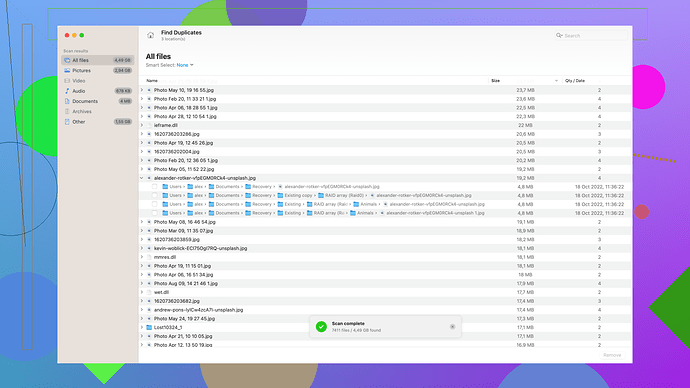I accidentally deleted important files from my SD card and need a reliable way to recover them on my Mac. Any recommendations for software that works well and is easy to use?
I’ve been in a similar situation before, and I tested out several SD card recovery tools on my Mac. Based on my experience and a bit of research, here are a few recommendations you might find helpful:
If you want something straightforward and beginner-friendly, Disk Drill
could be your best bet. It’s super easy to use with a clean interface and guides you step-by-step through the process. It supports a wide range of file types and even allows you to preview recoverable files before you commit to the full recovery process. I managed to recover almost 95% of my lost photos with it. Plus, they offer a free trial, so you can check if it works for you before spending any money.Another decent option is EaseUS Data Recovery Wizard for Mac – it’s pretty intuitive and has decent recovery rates. It’s a bit pricier, but it offers a comprehensive solution for various file loss scenarios, not just SD cards. It also includes features like lost partition recovery and RAW drive recovery, which could be useful if you face more complex data loss issues in the future.
For a more feature-rich tool, R-Studio for Mac might be worth considering. It’s less user-friendly compared to Disk Drill and EaseUS, but it offers powerful recovery options, especially for those who aren’t afraid to dig into some advanced settings. You might find the learning curve a bit steep, but the control it gives over the recovery process can be a lifesaver if other tools fail.
Also, don’t overlook PhotoRec – it’s free and it supports a wide range of file formats. However, it lacks a graphical user interface and works through a terminal. It might be challenging if you aren’t comfortable using command-line tools, but it’s surprisingly effective and worth trying if you’re up for it.
Finally, a cautious note: Don’t install any of these tools directly onto the SD card you’re trying to recover files from. This could overwrite the very files you’re trying to recover. Install the recovery software on your Mac and then connect your SD card for the recovery process.
So, based on your need for reliability and ease of use, start with Disk Drill. Download the free version and see how well it detects your deleted files. If it works out, you can decide if it’s worth investing in the full version. Good luck!
Honestly, I’m not totally sold on Disk Drill despite @codecrafter’s glowing review. Sure, it has a nice interface and guides you through the process, but I’ve had mixed results. Recovered some files, but other times it just failed. And the free version? It’s really just a teaser—you’ll find yourself needing the paid one pretty quickly.
EaseUS Data Recovery Wizard is another one. It’s decent, but the price is pretty steep for what you get. It doesn’t feel all that different from Disk Drill, yet you might end up paying more. The additional features are nice, but not everyone needs them.
R-Studio? A nightmare unless you’re a tech-savvy geek. It’s powerful, but the user interface is a relic from the past. If you enjoy spending hours just trying to find the right settings, go for it. Otherwise, steer clear.
PhotoRec? Free is always great, but the command-line interface is just not practical for the average user. It’s like using a sledgehammer when you need a scalpel. Useful for those who know their way around a terminal, though.
Honestly, I haven’t found a perfect solution. They all have their flaws. Disk Drill is probably the lesser evil with its easy usage and good recovery rates. But don’t get your hopes up too high. And never, ever install recovery software on the SD card itself—rookie mistake that will mess you up.
I was hesitant at first to jump into the discussion, but I’ve had quite a bit of experience navigating the maze of data recovery on a Mac. First off, I’d say be cautious of easy promises – not every software will magically recover your files without a hitch.
So, here’s the deal:
-
Disk Drill – I’ve seen mixed results too, honestly. It’s touted for its user-friendly interface and yes, it’s beginner-friendly. The drag-and-drop simplicity and the step-by-step guide are commendable for those who are not tech-savvy. From my experience, it recovers the most common file types effectively. However, the catch is in the fine print. The free version is somewhat a teaser and might leave you high and dry when you discover you need to purchase for full functionality. If you’re interested, you can take a look at Disk Drill Data Recovery Software.
-
EaseUS Data Recovery Wizard – It’s a decent all-rounder with a slightly higher price tag. It’s intuitive, sure, but not remarkably different from Disk Drill in terms of UI. The added features like recovering from lost partitions or RAW drives can be handy, but those are edge cases. Speaking from a practical standpoint, if you don’t need those extras, you might be better off with something less expensive.
-
R-Studio for Mac – Dive into this only if you’re comfortable with a complex interface and tweaking advanced settings. The software packs a punch in terms of recovery power but can overwhelm if you’re not used to navigating technical terrain. The UI feels almost ancient, which can put off a lot of potential users. Be prepared to spend some hours learning the ropes.
-
PhotoRec – Wonderful for those who don’t mind a command-line interface. It’s effective and covers a range of file formats but can be daunting if you’re unfamiliar with using terminal commands. It’s like going back to basics, old school and efficient if you know what you’re doing.
Adding to the mix, one more software worth considering:
TestDisk – Sometimes paired with PhotoRec since it’s from the same developers. It’s also free and open-source. TestDisk is primarily aimed at fixing partition tables, repairing disk boot sectors, and recovering deleted partitions, but it can also help with file recovery from an SD card. Again, the command-line interface can be a hurdle if you’re not used to it, but if you manage to navigate it, it’s a powerful tool.
Some Practical Tips:
- Always, always avoid installing the recovery software on the same drive or SD card from which you’re trying to recover data. This could overwrite deleted files, making them inaccessible.
- Before committing to a pricey software, try out several free versions to see which one can detect your lost files. Recovery rates can vary and, surprisingly, even free tools can sometimes outperform paid ones.
- Consider the type of files you are trying to recover. Certain tools are better suited for multimedia files like photos and videos, whereas others are great for documents and spreadsheets.
While Disk Drill might seem like the easiest route, manage your expectations regarding its free version capabilities. If you’re serious about recovering those files and don’t mind shelling out the cash, it might be your best bet in terms of ease of use and recovery rates.
Take your time to explore and consider the specifics of what you need. Remember, using multiple tools in stages sometimes yields the best results. Good luck!