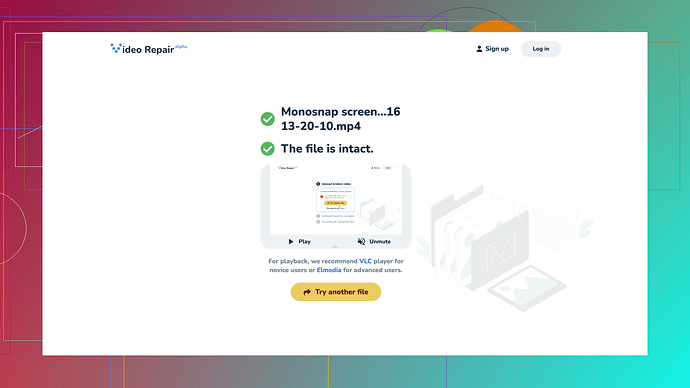My video file got corrupted, and I can’t open it. It’s really important footage, and I don’t have a backup. Is there a way to repair it for free? Need urgent help!
If your video file got corrupted, you might try using the VLC media player first. Sometimes, VLC can magically play files that appear corrupted and sometimes even repair them. Just open VLC, go to Media → Convert/Save, add your file, and attempt conversion. If it doesn’t work, don’t lose hope yet.
A free online tool called Clever Online Video Repair
could be another option. Pros: it’s user-friendly, free, and usually pretty quick with small files. Biggest downside: if your file is too large or too damaged, the tool may not work perfectly.For more advanced needs, you might consider paid options like Stellar Repair for Video or Disk Drill. Both have solid reputations but obviously come with a price tag. Try Clever first—it’s no-cost, so no harm in giving it a shot before opting for paid solutions. Hope you get your important footage back soon!
You might want to consider using FFmpeg for dealing with corrupted video files. It’s a command-line tool that’s incredibly versatile and powerful for video processing. It may seem daunting at first, especially if you’re not comfortable with terminal commands, but don’t worry—it’s actually pretty straightforward for basic tasks like this.
First, you need to download and install FFmpeg from https://ffmpeg.org/. Once installed, open your command prompt or terminal and navigate to the directory where your corrupted video file is located. Here is a basic command you can start with:
ffmpeg -i corruptedfile.mp4 -c copy fixedfile.mp4
This command attempts to fix your corrupted file by copying audio and video streams without re-encoding, thereby preserving the original quality and structure as much as possible.
An alternative approach would be using a recovery software like EaseUS Data Recovery Wizard. Although it’s typically used for recovering lost files, it sometimes helps with repairing corrupted ones. They offer a free trial version, which might be just what you need in a pinch.
Additionally, Format Factory is another free option worth mentioning. It’s a multi-functional media converter that often handles corrupted files better than some other free tools. Simply add the corrupted file, choose your desired output format, and let it work its magic.
It’s always good to have a range of options at your disposal. For instance, HandBrake is another reputable open-source video transcoder. Though it’s mainly used for compressing video files, sometimes transcoding a video can resolve minor corruptions. Just load your file into HandBrake, select a preset, and start the encoding process.
It’s understandable that paid options like Stellar Repair for Video or Disk Drill can be reliable, but it’s always worth exhausting free methods first. If you still face issues, you can go back to tools mentioned by @techchizkid, like Clever Online Video Repair (which you can access at https://repair.cleverfiles.com) to broaden your chances of salvaging your data.
However, in really rare cases, none of these tools might work if the damage is beyond conventional repair methods. In such scenarios, professional data recovery services might be your last resort.
Remember to always back up your important files in the future. Use cloud services, external hard drives, or both. Redundancy in backups could save you from such heartache. It’s a bit like having a fire extinguisher—it’s inconvenient and often goes unnoticed until you really need it, but you’ll be glad it’s there when disaster strikes.
Lastly, if you often work with important video footage, consider investing in more robust software tools. Tools like Adobe Premiere Pro have some inherent abilities to handle slightly corrupted files better than more generic tools.
Don’t let this hiccup dissuade you. Technology fails sometimes, but there are multiple avenues to possibly rectify corrupted data. Stay patient, try different methods, and hopefully, one or a combination might just get your precious footage back. Hang in there!
If you’re dealing with a corrupted video file, let’s dig into some other alternatives that might help. Although VLC, FFmpeg, and Clever Online Video Repair are solid suggestions, there are some overlooked methods. Here’s a novel take: try using a hex editor. Tools like HxD or Hex Fiend can allow you to manually inspect and fix the binary structure of your video file. This approach is more technical but can be effective for certain types of corruption. You might find sections of your file that need adjustment, like headers being out of place.
Alternatively, if you’re okay with a bit of manual behind-the-scenes work, employing a video repair script could be an option. Many tech communities, especially on GitHub, host numerous repair scripts designed specifically for popular video formats. Search for scripts or guides for the specific format of your video file.
Another tool worth mentioning is DivFix++ especially useful for AVI files. It’s an older tool but reliable in patching broken indexes, allowing you to salvage your video. Sometimes old but gold tools handle file corruption better than modern ones.
On a different tangent, cloud-based services like Google Drive have a preview feature that sometimes displays corrupted videos. It’s a long shot but try uploading your corrupted video to Google Drive and see if it previews. If it works, you can use screen recording software to capture the footage you need.
Let’s also not shy away from stating a potential game-changer: using a different player like PotPlayer. These lesser-known players are sometimes optimized to handle a wider variety of file anomalies.
Lastly, while Clever Online Video Repair is recommended for its ease and no-cost aspect, don’t forget to consider alternative online tools like MP4Repair.org—sometimes switching tools can yield better results as they might use slightly different algorithms.
Of course, it’s essential to stress again the importance of making backups. Even simple sync services like Dropbox or Google Photos can serve as extra shields in the future.
And as always, patience is key. Trying various methods could eventually bring some success here. Don’t give up until you’ve cycled through these assorted options!