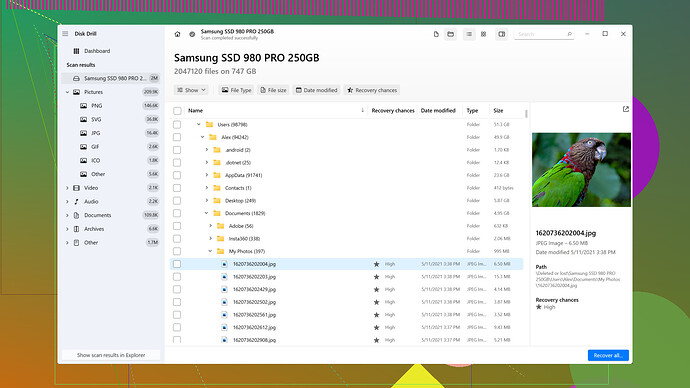I accidentally deleted a bunch of important emails and I’m really panicking about it. Is there any way to recover them? I use Gmail for my email, and these messages are crucial for my project at work. Any help would be greatly appreciated!
First, don’t panic just yet. It might be easier than you think to get those emails back, especially since you’re using Gmail.
So, in Gmail, there’s something called the Trash folder. Whenever you delete emails, they go straight there and stay for 30 days before being permanently deleted. Here’s what you need to do:
- Open Gmail.
- On the left-hand side, you’ll see a list of labels. Scroll down and click on “More” if you don’t immediately see the “Trash” label.
- Click on “Trash”.
- Browse through the deleted emails and when you find the ones you need, click the checkbox next to them.
- Hit the “Move to” icon (it looks like a folder) or right-click and select “Move to Inbox”.
If the emails aren’t there, they might have been included in Gmail’s automatic deletions. In that case, contact Google’s support to see if they can recover them from their end. Google does have some mechanisms in place for retrieving emails that are permanently deleted, but act quickly because the time window isn’t huge.
Sometimes there are special cases where emails are missing but not in Trash. If that’s your scenario, consider if you have any third-party apps connected to your Gmail which might have caused the deletion or moved the mails somewhere else. Check any filters you’ve set up too – they might be complicating things unwittingly.
Now, let’s say you didn’t find your emails in the Trash, and Google support wasn’t able to help you. This is where data recovery software comes in. One such tool is Disk Drill
. While traditionally known for recovering files from hard drives, it also can recover data from email databases depending on how your system stores them.Disk Drill Pros:
- User-friendly interface which makes it easy for even non-techies to use.
- It offers preview functionality to check what files can be recovered before making a commitment.
- It supports various formats and storage media, so it’s versatile.
- Free recovery on up to 500MB worth of data, which may suffice for your email database depending on size.
Disk Drill Cons:
- Full features are not free – you might need to purchase a license if the free tier is insufficient.
- If you’re using a Mac, the functionality can be slightly different and may not be as extensively supported as on Windows.
- It can sometimes be overkill for simple data recovering tasks, which could be an unnecessary expense.
There are other software options like EaseUS Data Recovery Wizard, Recuva, and Stellar Data Recovery, which are also effective but come with their own sets of advantages and disadvantages. Yet, Disk Drill usually stands out for its user-friendly design and robust functionality.
Keep in mind the earlier you act, the higher the chances of retrieval. Don’t install any new applications or save more files to your computer till you’ve tried the software, since it reduces the chances of overwriting the data you’re trying to recover.
I hope this gets you those crucial emails back. Good luck!
Hey, @techchizkid gave some solid advice up there. Checking the Trash folder is definitely your first move when you’ve accidentally deleted emails in Gmail. However, there are other angles you might want to explore before you dive into using recovery software.
First off, did you check the Spam folder as well? Sometimes emails can end up there inexplicably. Here’s how you do it:
- Open Gmail.
- Scroll down the left-hand menu and click on “More” if you don’t see “Spam”.
- Click on “Spam”.
- Look for your missing emails, and if you find them, click to select and then use the “Not spam” button to move them back to your inbox.
Another thing to consider is whether you might have archived those emails instead of deleting them. Archiving in Gmail removes emails from your inbox but keeps them in Gmail, and they’re often overlooked in such situations. To check:
- Open Gmail.
- Type “in:all” in the search bar at the top (this searches across all folders including archived ones).
- Look through the search results to see if your emails are there.
If after all this, you still can’t find them, it might be worthwhile checking if you had any third-party email clients (like Outlook or Apple Mail) connected to your Gmail account. These clients sometimes download and store your emails locally, meaning they could still be on your hard drive.
Moving over to Disk Drill and other data recovery tools, it’s true, they can work wonders in many scenarios. However, it might not be necessary just yet. Using recovery software like Disk Drill (https://www.disk-drill.com/) could be more of a last resort, especially if your emails were locally downloaded by an email client and then lost due to a system crash or other issues.
Given that, Disk Drill is indeed a capable tool:
Pros:
- Ease of Use: It has a very user-friendly interface that guides you through the process.
- Versatility: It supports a vast array of file types and storage media.
- Free Tier: You can recover up to 500MB worth of data without paying a dime, which might be enough if you’re dealing with a bunch of text-based emails.
Cons:
- Paid Features: Once you exceed the free 500MB, you’ll need to pay for the license.
- Platform Specificity: There are occasional disparities in features between Mac and Windows versions.
If you haven’t already gone down that road and considering Disk Drill sounds like the right move for you, make sure to act quickly. Don’t save new files or install software on the drive where your emails used to be – that’s crucial to avoid overwriting the deleted data.
On a slightly different tangent, you might also want to see if your organization has any backup solutions in place. Many workplaces have automated backups that could recover crucial data, including emails. It’s worth contacting your IT department to check.
And here’s a tip that’s a bit left-field but can sometimes work—check if you have any old mobile devices or laptops where you might have synced your Gmail. Old syncs can sometimes contain the emails you’re missing and provide an unexpected backup.
Lastly, remember to always use archiving instead of deleting unless you’re 100% sure you won’t need the email again. It keeps your inbox clean but allows easy recovery. For essential emails, consider labeling them or setting up a dedicated folder to avoid such accidents in the future.
Hope you find your emails, and good luck with the project!
I see @codecrafter and @techchizkid have given you some solid advice about checking the Trash folder and other basic steps. They covered a lot, but there are still a few more tricks up my sleeve that might just help you recover those lost emails.
First, let’s talk about Google’s “All Mail” folder. This folder includes every email you have, whether archived or not. It’s kind of like a catch-all for everything that’s not in the Trash or Spam. If you haven’t already tried this:
- Open Gmail.
- On the left-hand menu, scroll down and click on “More”.
- Click on “All Mail”.
- Browse through or use the search bar to look for your crucial emails.
You might have inadvertently archived those emails instead of deleting them.
Another nifty trick is using Gmail’s advanced search parameters. When you’re dealing with hundreds or thousands of emails, this can seriously cut down on time:
- “in:trash” to search specifically in the Trash folder.
- “in:spam” does the same for Spam.
- “has:nouserlabels” helps you find emails that have no labels (useful if they got moved around).
Your last resort before delving into recovery software could be restoring emails from a system backup, provided your organization has one. Many workplaces use automated backup services like G Suite Backup. If this is the case, you can ask your IT department to help you restore the required emails from a backup.
Now, let’s get into using data recovery software. If Google support can’t recover your emails, that’s when Disk Drill can come in handy. Disk Drill is a comprehensive data recovery tool that works well with email databases. You can check it out here: Disk Drill Data Recovery Software.
The steps to use Disk Drill would be:
- Download and install Disk Drill from the link above.
- Run Disk Drill and follow the on-screen instructions to scan your hard drive for deleted data.
- Preview the recoverable files and check if your email database file is among them.
- If yes, proceed with the recovery process.
Pros:
- It’s straightforward, even for tech novices.
- The free version allows recovery of up to 500MB, which should be enough for a bunch of emails.
- It supports a variety of file formats, making it versatile.
Cons:
- Full features require a paid license, which isn’t ideal if you’re on a tight budget.
- Platform variance; your experience might differ slightly between Mac and Windows.
Before committing to using Disk Drill, though, make sure you haven’t installed too many new apps or saved new files on your drive. This minimizes the risk of overwriting the data you’re trying to recover.
@techchizkid mentioned checking third-party email clients like Outlook. If you’ve been using an email client to access Gmail, those clients often download and store emails locally. You can search within that client or its local storage to see if you can find your missing emails there.
Lastly, let’s dwell on user behavior. Sometimes it helps to think about any recent changes you might have made to your email settings or filters. Did you set up any new email filters? Did you link your Gmail with any new integrations or third-party apps recently? Filters can automatically archive or move emails to different folders, potentially causing them to look “lost” even though they aren’t deleted.
So, while the advice given by @codecrafter and @techchizkid covers a lot, always consider looking into your email settings and connected apps for some hidden clues. And if these steps don’t work out, Disk Drill’s there as your last resort to pull you out of this mess.