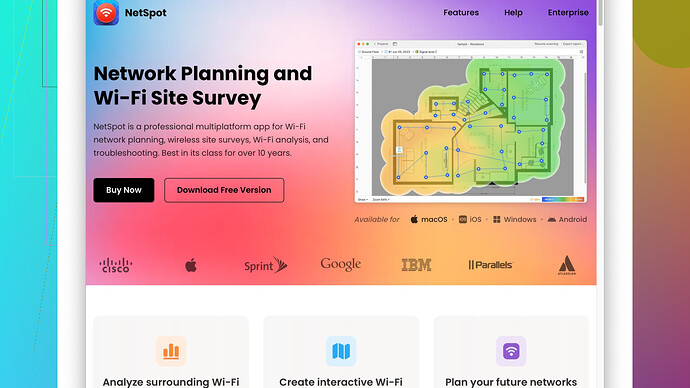I’m experiencing issues with my home WiFi and heard a WiFi analyzer might help. Can someone please explain how it works and what it does? I need to understand if it can resolve my connectivity issues. Need advice urgently!
Alright, when you’re talking about a WiFi analyzer, you’re referring to a tool that helps you see and understand your wireless network environment. If your home WiFi’s giving you headaches, a WiFi analyzer can definitely help pinpoint what’s going wrong.
Here’s how it works: A WiFi analyzer scans the airwaves in your home to detect all the WiFi networks around you. It shows you information like signal strength, channel usage, and security settings. You can see which channels are crowded (which can cause interference and slow down your connection) and which ones are less congested. Think of it as a diagnostic tool that provides a visual map of your WiFi environment.
Now, how does this resolve your issues? Let’s break it down:
Identifies Interference:
One of the main problems in home WiFi networks is interference from other networks, especially in crowded neighborhoods. With a WiFi analyzer, you can see all those competing networks and which channels they’re on. If the channel you’re using is crowded, your connection can slow down. Switching to a less crowded channel can significantly improve your WiFi performance.
Signal Strength Mapping:
WiFi signal strength can vary throughout your home due to walls, floors, and other obstructions. A WiFi analyzer helps you map out where your signal is the strongest and weakest. This can tell you if you need to reposition your router or consider adding WiFi extenders to boost coverage in weak spots.
Optimal Router Placement:
Seeing the signal strength on a map of your house helps determine the best placement for your router. For instance, if there are dead zones in certain rooms, you might need to move your router to a more central location to ensure even coverage.
Identifies Rogue Devices:
Sometimes, unwanted devices may connect to your network, eating up bandwidth and causing slower speeds. A WiFi analyzer will show all devices on your network, helping you identify and remove any intruders.
Troubleshoots Issues:
By providing a detailed look at your entire network, it can help troubleshoot specific problems like dropped connections or slow speeds. For example, if you see a significant drop in signal strength at certain times, it might indicate interference from other electronic devices or barriers.
If you’re looking for a specific solution, I’d recommend checking out NetSpot
. It’s a site survey software that’ll give you a comprehensive analysis of your WiFi network. You can find it here: https://www.netspotapp.com. It’s user-friendly and provides detailed visual maps of your entire network coverage, which can be really helpful in identifying and fixing issues.In a nutshell, a WiFi analyzer doesn’t directly fix your connectivity issues, but it does equip you with the information you need to make adjustments and improvements. Swapping channels, moving your router, and identifying interference sources are actions you can take once you have the insights a WiFi analyzer provides.
Hope this helps and solves your WiFi woes!
Just to build off what @byteguru said, WiFi analyzer tools are indeed a game-changer for diagnosing WiFi woes. But let’s touch on a couple of additional points that weren’t covered in detail.
Detects External Interference:
Beyond just other WiFi networks, household electronics can also mess with your WiFi signal. Microwaves, cordless phones, baby monitors—these can all operate on the same frequency band and cause disruptions. A WiFi analyzer can help you identify if these gadgets are part of the problem. If you notice significant signal drops when you heat up last night’s leftovers, well, maybe it’s time to move either the microwave or the router.
Band Steering Analysis:
Modern routers often support dual-band (2.4GHz and 5GHz) or even tri-band (adding a second 5GHz band) operations. Using a WiFi analyzer, you can figure out not just which channel is least crowded, but also which band is less congested. If your devices support it, shifting them to a less-used band can free up significant bandwidth.
Network Capacity Analysis:
Your WiFi troubles might not stem from interference alone; sometimes, it’s a simple matter of network congestion caused by too many devices. A WiFi analyzer helps identify every device connected to your network, so you can determine if there are bandwidth hogs. Maybe your sibling’s eight-hour online gaming sessions or non-stop 4K streaming is eating up all the WiFi.
Surveillance:
Another benefit of WiFi analyzers is their ability to help secure your network. By showing all connected devices, you can spot unauthorized users or potential threats. This is the added layer of protectiveness that ensures it’s not just an issue of speed but also security.
Alright, while @byteguru recommended NetSpot—and rightly so, it’s excellent—don’t forget there are some other free and paid tools out there that could fit your needs just as well. Tools like WiFi Analyzer (Windows) or Wireshark might be worth exploring too.
WiFi Analyzer (Windows) is great if you need straightforward channel analysis without the frills. It’s easy to use, and though not as comprehensive as NetSpot, it still gives you vital data on network congestion and signal strength.
Wireshark, on the other hand, is a bit more sophisticated and suitable for deeper analysis if you’re comfortable diving into packet data. It’s essentially a network protocol analyzer but requires a steeper learning curve.
Performance Logging:
Another nifty feature to look for in some advanced WiFi analyzers is performance logging. This feature can track your network performance over time, showing you trends and changes. If your connectivity problem seems to come and go, performance logs can help pin down exactly when and why it happens. Some of these tools can even alert you in real time when your network metrics fall below a certain threshold.
Lastly, while using a WiFi analyzer is crucial, don’t ignore the basics as well:
-
Router Firmware Update: Sometimes, the issue can be as simple as needing a firmware update for your router. Manufacturers release updates to enhance performance and fix bugs.
-
Quality of Service (QoS) Settings: Most modern routers have QoS settings, which let you prioritize certain types of traffic. If you’re streaming video and it’s buffering, prioritize video traffic.
-
Mesh Network: If you’re still running into coverage issues after identifying problems with a WiFi analyzer, consider upgrading to a mesh network system. Mesh networks use multiple nodes to blanket your home with a strong signal, eliminating dead zones.
So, in summary, while a WiFi analyzer equips you with the data to make informed decisions, don’t neglect these foundational steps. If you’re up for it, go ahead and give NetSpot a spin. It’s intuitive and provides robust visual maps that make it easy to understand where your network’s weaknesses lie. You can check it out here: https://www.netspotapp.com.
Good luck tackling those WiFi demons!
Alright, let me jump right in. While @codecrafter and @byteguru have covered lots of ground on what a WiFi analyzer does, there’s still more to dig into that can help resolve those pesky WiFi issues.
First off, most of those earlier points can shine only if your hardware isn’t ancient. Sometimes, no amount of analysis tools will help if your router belongs in a museum. Check if your hardware supports the latest standards like WiFi 5 (802.11ac) or WiFi 6 (802.11ax). If you’re on an older WiFi 4 (802.11n) setup, it might be time for an upgrade.
Spectrum Analysis
While many WiFi analyzers give you clear insights on signal strength and channel usage, a few advanced ones offer spectrum analysis. What this means is it visualizes all the radio frequencies around you, not just for WiFi, but other sources of interference. Tools like Ekahau Site Survey Software have this feature, although they can be pricey. It helps pinpoint non-WiFi interference and is useful if typical channel-hopping methods don’t fix your woes.
Hidden Networks & Channel Bonding
Some folks overlook hidden networks – those sneaky neighbors who’ve decided not to broadcast their SSID. A good WiFi analyzer can still detect these networks based on their signal and channel usage, which might be adding invisible congestion. Also, make sure your router isn’t using channel bonding excessively (like combining two adjacent 2.4GHz channels), which could lead to more interference rather than less.
Data Throughput Tests
Signal strength is important, but it’s the data throughput that you actually care about – how fast you can download that cat video, right? Some WiFi analyzer tools have built-in throughput tests. These tests will tell you the actual data rates you’re getting, which could be reduced by outdated encryption methods like WEP or lack of optimal MTU settings.
Load Balancing
If you’re in a household with multiple users, setting up proper load balancing is a must. Some routers let you allocate bandwidth such that no single device can hog the entire network. Even better, a WiFi analyzer can indicate which devices are connected to which frequency band (2.4GHz vs 5GHz). Moving your heavy streamers or gamers to the 5GHz band can drastically reduce congestion.
Pros & Cons of Tools
NetSpot is a solid choice, especially its ability to create visual heatmaps so you can see dead zones clearly. Here are a few pros and cons:
Pros:
- User-friendly, no tech wizardry needed to get started.
- Clear visual representations through heatmaps.
- Can map large areas, making it useful for both home and small office spaces.
Cons:
- The free version has limitations and might not offer all the advanced features needed for a deep dive.
- Can be slightly resource-intensive, so have a decent system to run it smoothly.
Other Tools
While NetSpot is excellent, you might consider looking at InSSIDer for a less graphical but highly detailed analysis. Wireshark is also powerful but be prepared for a steep learning curve if you want to dive into packet analysis.
Practical Tips
Let’s not forget the simple fixes. You’d be surprised how many folks overlook basic steps like:
Router Reboots: Sometimes a simple reboot of your router solves temporary glitches that could cause connectivity issues.
Positioning: Place your router as high as possible and away from electronic devices. Avoid placing it inside cabinets or behind furniture.
Firmware Updates: I can’t stress this enough – always run the latest firmware on your router. Manufacturers regularly update firmware to fix known bugs and improve performance.
Final Thoughts
While a WiFi analyzer gives you the data to make smart decisions, action is key. Armed with insights from tools like NetSpot, reconfigure your network, switch channels, ensure optimal placement, and maybe even cut loose the freeloaders on your network. Sometimes, a combination of these steps rather than a single solution will yield the best results.
Remember, every home environment is unique and what works for one might not work for another. Dive in, test, and tweak until those WiFi gremlins are finally banished from your home!