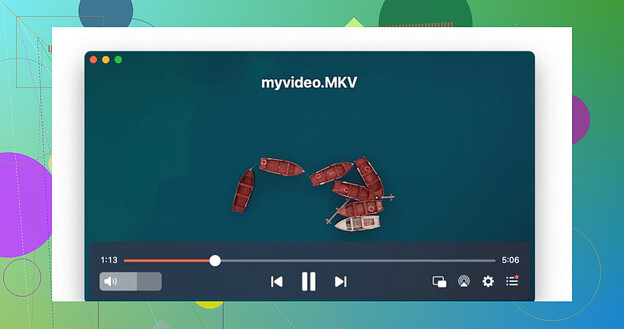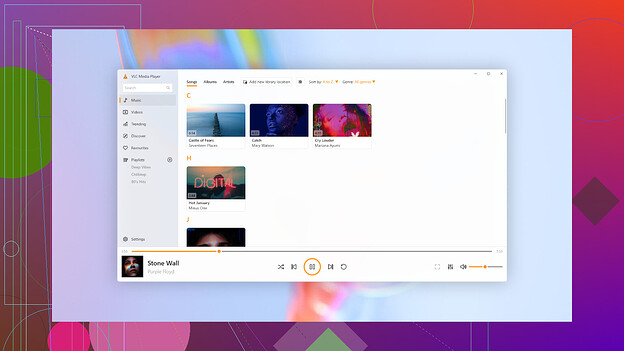I came across an MKV file while trying to watch a video, but I’m unfamiliar with the format. I’d like to know what an MKV file is and how I can open it. Any help would be appreciated.
The Matroska (MKV) Format: An Overview
The Matroska format, more commonly known as MKV, stepped onto the media scene during the early 2000s. While the tech world has continuously evolved, MKV has held its ground admirably. What makes this format noteworthy is that, unlike compression formats, MKV operates as a media container. Think of it as a digital treasure chest—capable of bundling together audio, video, and subtitle files into one neat package, all while allowing each component to be encoded using different codecs.
What’s So Great About MKV?
Here’s a rundown of why MKV has become a favorite among digital media enthusiasts:
-
Codec Savvy
MKV supports a whopping variety of codecs, which means it can easily work with countless media players and devices out there. Imagine the Swiss Army knife of media containers—practically unstoppable. -
Open Source Goodness
Being an open-source project, the MKV format is polished regularly with updates and improvements, keeping it fresh and user-friendly for anyone to adopt or tweak. -
Error? No Problem!
File corruption is a pain, but MKV shines here. When these unfortunate errors strike, its structure often allows you to recover valuable portions of your media without much hassle. -
Effortlessly Customizable
Need to add subtitles to your favorite movie? Want to swap audio tracks? MKV makes such updates a breeze. You can inject, extract, or remove various media elements—videos, audio streams, images, scripts, and more—with minimal effort.
Why MKV is Beloved by Users
Its flexibility and reliability have made MKV one of the most popular formats. But, and it’s a big ‘but,’ you’ll need a media player that truly appreciates this versatile format. Let me share a personal story. Back when I was staring daggers at my MacBook’s QuickTime player for refusing to play MKV files, I went searching for an alternative. Enter Elmedia Player.
This app didn’t just play MKV files flawlessly—it also handled a variety of other formats. As a bonus, its features include exporting/importing bookmarks, video tweaking options, DLNA streaming, playlist creation, and even burst screenshots. In short, it’s a powerhouse for Mac users who are tired of incompatible players.
Friendly Tip for Windows Users
If you’re on a Windows PC, VLC Media Player is your best bet. Long-standing and beloved for its free and open-source initiatives, VLC boasts an impressive array of customization capabilities. Whether you’re handling mainstream formats or niche ones, VLC’s got your back.
Want to Explore Further?
For those itching to dive deeper into the MKV universe or find out the best ways to handle such files, here are a few online nuggets worth checking out:
So, whether MKV is a puzzle you’re trying to solve or a format you’ve yet to explore, this guide should give you a solid footing to work with.
Do you feel like a bit of an MKV expert now? ![]()
MKV files? Oh boy, welcome to the nerve-wracking yet fascinating world of video formats! So essentially, an MKV file is like a digital Tupperware—it’s a container format (not a codec), meaning it can hold various audio, video, and subtitles all in one neat package. Think of it as a one-stop shop for all your multimedia needs. Unlike the more familiar MP4, MKV gives you more flexibility with elements like subtitles or multiple audio tracks.
Now, as impressive as MKV sounds, here’s where reality fires a curveball: not all media players are designed to handle it. You’ll likely need to step outside the realm of generic players. Mike mentioned QuickTime giving him grief (ugh, relatable), so here’s where I’ll take a slightly different turn. For Windows, sure, VLC is reliable and versatile, no arguments there. But for macOS, I’ve been using this Elmedia Player, and honestly, it’s been a lifesaver. Beyond just playing MKV files, it supports various formats and packs in features like subtitle syncing and video customization tools. A true gem for media geeks like me.
And for those wondering why MKV over MP4 or AVI? MKV is open-source and highly adaptable, but with great power comes the need for compatible players. Moral of the story: if your default player throws a tantrum, swap it out.
Oh, and don’t get overwhelmed by all the ‘technical glam’ around MKV. Just handle it like a pro—download a player that works (no shade to VLC or gasp Elmedia). Problem solved.
So you stumbled upon an MKV file, huh? Let me break it down for you in non-techie terms—think of an MKV file as a “lunchbox” packed with goodies like video, audio, and subtitles. It’s a container format (not a codec), so while it doesn’t actually ‘compress’ the content, it holds all the media files together, making it easier to share and watch without missing any bits. Fancy, right? But here’s the kicker—not all media players can open it straight out of the box.
VLC Media Player is a classic go-to option, as @sognonotturno pointed out. Honestly, I always feel like VLC is the answer to everything video. Make it your first stop if you’re on Windows. That said, @mikeappsreviewer wasn’t wrong mentioning Elmedia Player for Mac users. And, if you want all bells and whistles like subtitle syncing or customizing playback, I’d say giving this robust media player for Mac a shot might save you from a lot of frustration. I’ve tried it out a couple of times myself, and it’s pretty seamless with MKV playback, plus it plays other lesser-known formats too (you’ll thank me later).
Now, I know it all sounds great, but hear me out: MKV isn’t the silver bullet some might make it sound like. Sure, it’s versatile and handy for multilingual subs or alternate audio tracks, but let’s be real—not every device plays nice with it, especially older or more basic setups. So, if you’re facing constant playback headaches, consider converting the MKV into something like MP4. Tools like HandBrake can do that for free, and you won’t have to worry about compatibility nightmares.
TL;DR: MKV is awesome for packing everything into one file, but make sure you’ve got a player like VLC or Elmedia that can handle the load. Or, convert the file if all else fails. Easy-peasy!
MKV files are pretty fascinating because they act as a ‘container’ rather than compressing content themselves. They neatly bundle multiple media elements, like video, audio tracks, and subtitles, into a single file, which is fantastic for anyone wanting more flexibility. But let’s be honest—versatility can sometimes come at the cost of practicality since not every media player supports MKV out of the box.
Sure, both VLC Media Player and Elmedia Player are solid recs already brought up by others, and, honestly, they’re both great choices. VLC gets a lot of love because it’s been around forever and handles almost anything you throw at it. For Mac users, though, Elmedia Player feels like a luxury option—it’s feature-rich and particularly useful if you enjoy tweaking playback settings or seamless streaming. However, it may feel a bit “too much” if your needs are just basic playback (also, not all features are free).
Let’s talk about alternatives, though. If neither of these works for you or you’re just not sold, there’s always options like PotPlayer for advanced Windows users or Plex for those who love a good media hub. These players cater to niche needs that MKV users often encounter—be it better UI, smoother streaming options, or additional codec compatibility.
One cool yet less emphasized option? Instead of sticking solely to playback, try converting your MKV files using a tool like HandBrake to formats like MP4, which are more universally compatible. That way, you can avoid app-hopping altogether. But yes, MKV’s strength lies in its ability to pack a video with multiple audio tracks and subs, so converting might strip out some of those added features.
TLDR: VLC and Elmedia are obvious winners for MKV playback. Elmedia shines with extra features but can be overkill for casual users. If you want something different, explore PotPlayer or Plex—or just convert to MP4 and move on. MKV is versatile but doesn’t always play nice with older or less equipped setups.