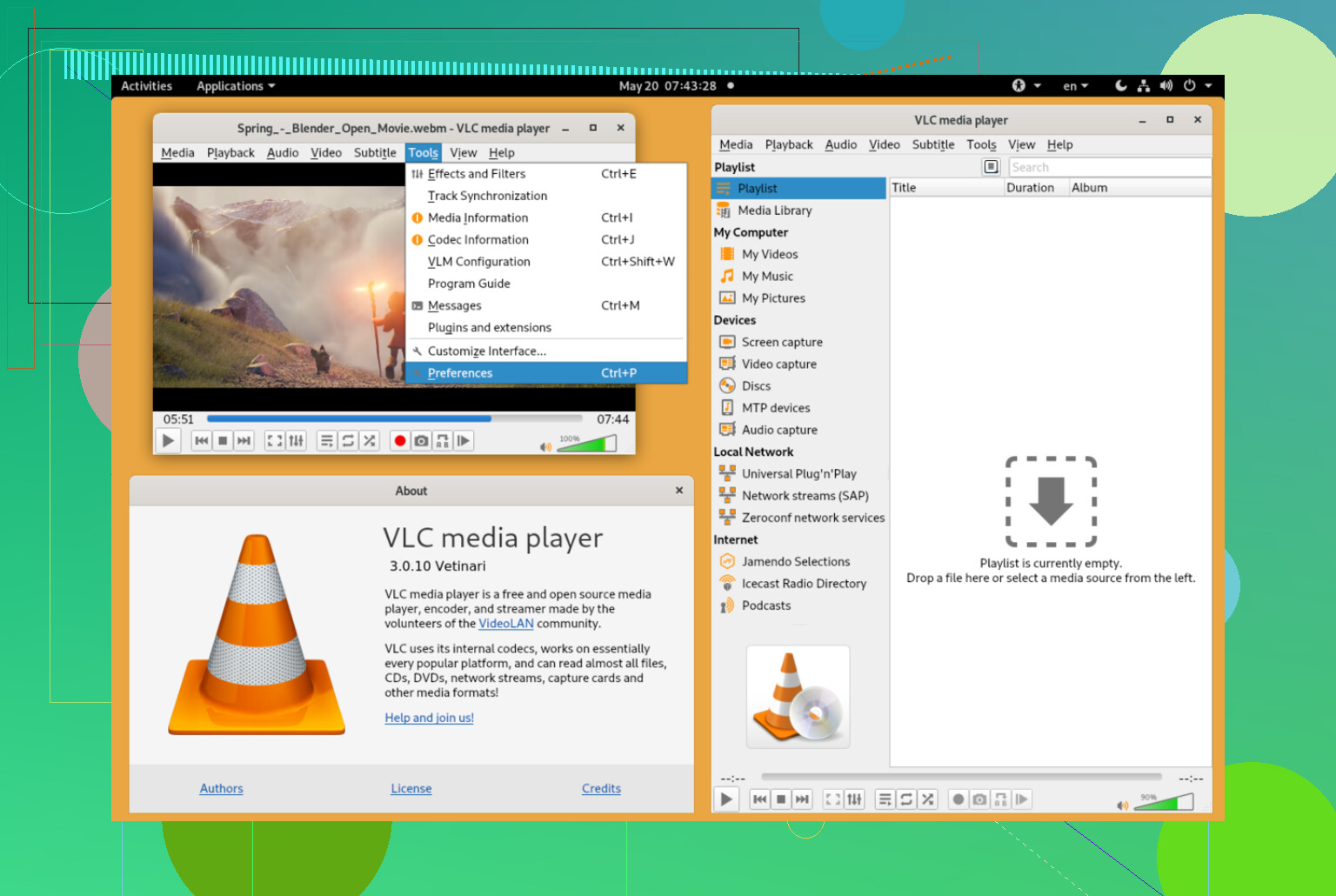I keep hearing about VLC Media Player, but I’m not exactly sure what it is or what makes it different from other media players. I came across it when trying to play a video that wouldn’t open in my usual software. Could someone break down what VLC Media Player is used for and why people recommend it so often? I’m hoping to understand if it’s the right option for me.
So, What’s the Deal With VLC Media Player?
Alright, let’s get real for a minute. Everyone’s got that one friend who swears VLC can play anything you throw at it—videos, music, weird file formats downloaded from 2007, you name it. That orange-and-white traffic cone icon? Basically a badge of honor at this point. VLC is that free media player you just… install and forget about, because it basically does its job.
But here’s the kicker: it’s not perfect. Especially if you’re on a Mac. Sometimes VLC has a mind of its own, randomly crashing right when you’re about to marathon your favorite show and you didn’t save the timestamp. Annoying, right?
What Makes VLC So Dang Popular?
Ever had a file your default player wouldn’t open? VLC says, “Challenge accepted.” Weird file types, subtitles in the wrong encoding, streaming random internet radio—VLC eats all that for breakfast. People love it because it’s free, open source, and works on literally every operating system out there, Mac included.
But I’ll be honest, the interface still looks like Windows XP went on vacation to Southern Europe. Function > fashion, every time.
When VLC Decides It Hates macOS
Here’s a fun story: Last month, I tried playing some obscure .mkv anime episodes. VLC not only froze but took my whole Finder with it. Had to force quit, then dig around Activity Monitor like a detective. And yes, I updated everything. Still, no dice.
Mac users, this isn’t rare. Sometimes, after a macOS update, VLC throws a fit—crashing on launch, breaking audio, messing up full-screen. If you’re in the “why does this happen to me?” camp, you’re not alone. Been there.
You Got Options—Don’t Suffer in Silence
Good news: If you’re over VLC’s mood swings, there’s a whole squad of other alternatives to VLC you could try out. A lot of folks mention things like Elmedia Player and IINA (which honestly fits in better with that macOS “aesthetic”), or the streamlined MPV. Some even go for Plex if they want that home theater feel.
If you’re loyal to VLC, power to you. But don’t sweat it if you jump ship—there’s a player for every taste.
You wanna know about VLC? Picture a digital Swiss army knife for media—a jack-of-all-trades, master of… well, most. It’s that app everyone’s uncle or IT friend keeps on standby for “broken” videos, oddball music files, and those moments when Windows Media Player just shrugs and gives up. The big deal is that VLC comes with its own set of codecs, so if you grab a .flac, .mkv, or some weird old file type, it just plays. No “Search for codec?” nag, no sales pitch for a pro version (looking at you, QuickTime), just play.
That said, I agree with @mikeappsreviewer on one thing: the interface is straight-up ’00s. It’s like the designer got lost somewhere upgrading from XP to Vista and gave up halfway. But here’s where I’ll push back—VLC crashes on Mac aren’t inevitable. I use it on my M1 and, honestly, it’s solid maybe 90% of the time. Sometimes the issue’s with the files themselves—like sketchy encodings or corrupted downloads—not just the app. And sometimes, if you tweak the output settings (Preferences > Video), you sidestep the Mac drama altogether.
A lot of people bail at the first crash, but if you poke around the settings or keep the app updated, you’re not doomed. Still, if you hate fiddling with settings and want something that looks like it belongs on a Mac, IINA or Plex are prettier. But they’re also a bit heavier and missing VLC’s “play literally anything” ambition.
Long story short: VLC is the default answer because it’s reliable enough and just works, most of the time. It’s not perfect—if you want perfect, you’ll be busy jumping between apps, trust me. For those “this-file-won’t-open-anywhere” moments, VLC is the first (and often last) stop on the troubleshooting train. Try it, keep an alternative on tap (IINA or MPV), and don’t stress if VLC acts up—you’re not alone.
You know how sometimes you download a video (totally legally, of course…) and it just sits there taunting you, refusing to open in your usual media player? VLC is the digital equivalent of the guy at a party who shows up in cargo shorts and can fix your WiFi, open any beer, and knows a little about everything. The thing about VLC, which both @mikeappsreviewer and @jeff laid out pretty well, is that it’s basically the all-terrain vehicle of media players. Got a .flv from 2006? VLC shrugs and plays it. Audio file from your cousin’s DJ set in some mystery format? VLC munches it for breakfast.
But is it perfect? Absolutely not, and anyone who says otherwise has probably never tried to use the advanced features or, god forbid, subtitles from an ancient ripped DVD. Let’s be honest: sometimes it’s crashier than Windows ME, especially when Apple drops a new macOS update and all your software starts talking in tongues. You’ll sometimes see stuttering, weird color glitches, or crashes just for breathing too close to your laptop. Both @mikeappsreviewer and @jeff are spot-on about the interface—it looks like 2008 got stuck in an airport layover and never updated its passport.
Still, I kind of disagree that the crashes are mostly file-related or that fiddling with settings magically cures things. Sometimes VLC is just moody, and the alternatives (shoutout to IINA, MPV, etc.) either lack that “play literally everything” power or feel like you’re switching from a Swiss army knife to a toothbrush. Plus, some alt players are more resource-hungry than you’d expect—wait until you see your RAM usage spike just trying to open a simple .avi.
For your specific “video won’t open” sitch? VLC is almost always the first solution. The reason: It packs in a truckload of codecs (think: translators for different video and audio types) so it doesn’t need to nag you or hunt online. No “premium unlock,” no ads, just open and play. The day it can’t handle a file is the day you know you’ve unearthed something truly cursed.
If you like things looking slick and ‘Mac-y’ though, VLC will annoy you. Full stop. But if you just want to get the dang video to play so you can go back to procrastinating, it’s the MVP. Keep a backup player around for those rare, bad behavior days and remember: No one’s forcing you to stick with the party guy if he starts spilling drinks—sometimes you need the quiet, well-dressed friend too.
VLC Media Player walks into a bar. Five outdated video files, three ancient audio tracks, and one subtitles-in-runic all challenge it to a duel. VLC just grins. That’s the vibe: legend-level versatility, famous for chewing through almost any file type—.mkv, .flac, .avi, even those videos you “borrowed” from the family camcorder circa 2002.
Let’s not sugarcoat: the interface? Nostalgic, but you wouldn’t call it “modern chic.” It’s bare bones, function over form—definitely not winning any Apple design awards. Pros? Unbeatable codec support out of the box (no additional installs or annoying nags), totally free, open-source, and no ads (looking at you, some other “freeware”). Got a subtitle problem? VLC shrugs and overlays them, fixing weird encodings in a few clicks.
But… cons: If you’re rocking macOS, stability is more a suggestion than a rule. Random crashes, buggy full-screen mode, weird UI quirks after every big Apple update. Want something that feels like it was built this decade? Maybe peek at IINA or Elmedia Player—these contenders are popping up for good reason. They’re slicker, sometimes lighter, and snuggle better into the latest macOS stylings. MPV’s got fans too, especially among power-users and tinkerers, but it’s not as “just press play and done.”
Bottom line: VLC Media Player is the tank of the media player world—robust, reliable (ish), and can bulldoze most compatibility issues. Want the video to play, now, no drama? Put it at the top of your utility belt. Want something that won’t trip over its own shoelaces every OS update? Keep a pretty backup close by. No shame in a media player collection!