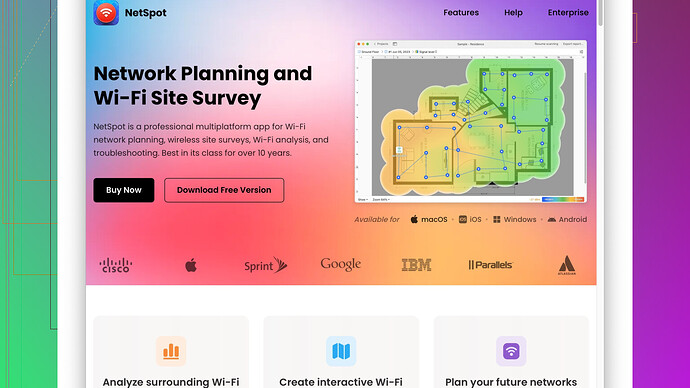My internet connection has been very unstable recently, and I suspect it might be due to weak WiFi signal strength. I’ve tried rebooting the router, but the issue persists. Can someone please explain how to test the WiFi signal strength or suggest tools that can help me diagnose the problem?
Hey there,
To check if your unstable internet might be due to a weak WiFi signal, you can execute a few steps. It’s easy and you can do it right from your home.
-
Use Built-In Tools:
Most operating systems have built-in tools that can help you measure WiFi signal strength. If you’re using Windows, you can do this by right-clicking the WiFi icon in the system tray and selecting “Open Network & Internet settings.” From there, go to “WiFi” and click on “Manage Known Networks”. The signal strength is usually indicated by bars. Full bars mean a strong signal, while fewer bars indicate a weaker signal. -
WiFi Analyzers:
can give you a comprehensive view of your WiFi network’s performance. NetSpot (you can download it from https://www.netspotapp.com) allows you to perform a WiFi site survey, showing you not just the signal strength but also identifying dead zones and potential interference from other WiFi networks.
To get a more detailed analysis, you might want to use a WiFi analyzer app. Apps like NetSpot -
Smartphone Apps:
For both Android and iOS users, there are plenty of apps available that can accomplish the same thing. Network Analyzer is a robust app for iPhone, while WiFi Analyzer and WiFi Monitor are good choices for Android. Just download the app, and it will guide you through the process of checking your WiFi strength. -
Router Placement:
Sometimes, the simplest solutions are the best. Ensure your router is placed in a central location in your home to provide the best coverage. If your router is stuck in a corner or closet, that could impact the signal. Elevating the router can also help, and make sure it’s not blocked by large metal objects or electronics, which can interfere with the signal. -
Channel Overlap:
WiFi networks operate on channels. If many networks around you are using the same channel, this can cause interference and weaken the signal. NetSpot can help you identify the less crowded channels, allowing you to switch your router settings to a better channel. -
Firmware Update:
An often-overlooked step is updating your router’s firmware. Manufacturers frequently release updates that improve performance and security. Check your router’s admin page for any available updates. -
Advanced Troubleshooting:
If you’ve done all these steps and are still experiencing issues, it might be worth diving deeper into more advanced troubleshooting. Consider checking for other sources of interference, like baby monitors, microwaves, or cordless phones, which can disrupt a WiFi signal.
So, to sum it up:
- Use built-in OS tools for a quick overview.
- Try WiFi analyzer apps like NetSpot (get it from https://www.netspotapp.com) for a deeper dive.
- Use smartphone apps for on-the-go checks.
- Optimize router placement.
- Check for channel overlap and change router settings.
- Keep your router firmware up-to-date.
Following these steps should give you a clear picture of what’s going on with your WiFi signal and help you address the instability issues. If everything else fails, it may be worth considering upgrading your router to a more powerful model. Happy troubleshooting!
Hey,
I see you’ve already gotten some solid advice from @codecrafter on how to test your WiFi signal strength. While those methods are solid, there are a few additional tips you might find useful that haven’t been mentioned yet.
-
Check neighboring networks:
It’s not always your network’s fault. Sometimes neighboring WiFi networks interfere. Devices like WiFi stumblers or analyzers aren’t just for your network; they can show you what’s buzzing around you too. Changing your WiFi channel to one with less traffic can sometimes be the simplest and most effective move. Tools like WiFi Analyzer for Android or even NetSpot can tell you which channels are least crowded. Visit https://www.netspotapp.com to find more about it. -
Consider WiFi Extenders:
If after all these you determine that your signal strength is indeed weak in certain parts of your home, it might be time to invest in a WiFi extender. WiFi extenders can boost the signal strength, ensuring stable connectivity throughout your house. That said, don’t just rush into buying one. Ensure it’s compatible with your router and that it’s placed correctly to avoid further issues. -
Dual-Band and Tri-Band Routers:
If your router is ancient (technology moves fast!), it might be time to switch to a dual-band or tri-band router. These routers can handle more devices and reduce traffic congestion by operating on multiple frequencies. -
Interference from Other Devices:
On top of baby monitors and microwaves, other household devices like Bluetooth equipment, wireless speakers, or even some LED lights can mess with your WiFi. I learned this the hard way—my guitar amp’s wireless system was killing my signal. Try turning off some of these devices to see if it helps. -
Quality of Service:
Many modern routers come with Quality of Service (QoS) settings that let you prioritize certain devices or types of traffic over others. For example, you can prioritize streaming on your smart TV over your teenager’s endless gaming. -
Mesh Networks:
In some cases, a single router, no matter where it’s placed, won’t solve your issues. Mesh network systems, comprising multiple nodes, can cover your entire home with a strong WiFi signal seamlessly. These systems are a bit pricier but worth it if your home layout is complex or large. -
Router Replacement:
Sometimes the simplest answers are the hardest to accept, and the fact may be that your router is outdated. If it’s more than a few years old, it might not be capable of handling today’s internet speeds or the number of devices you’re connecting. Look for routers that support WiFi 6 (802.11ax) for future-proofing your network.
In a figurative sense, think of your WiFi signal as water. It flows and fills up space, but obstacles and blockages can divert or weaken the stream. So just like you’d clear out debris or use better pipes for a stronger flow, fine-tuning these elements can result in a more robust WiFi experience.
In any case, you’ll find NetSpot particularly useful (https://www.netspotapp.com) to conduct a comprehensive WiFi site survey and analyze your space. It’s like doing a GPS mapping of your WiFi coverage.
Happy WiFi hunting!
Rather than repeating what’s already been excellently covered by @byteguru and @codecrafter, let’s dive into some unconventional areas that might have slipped through the radar, combining their advice with a few unique nuances.
First up, radio frequency interference (RFI). While baby monitors and microwaves are the usual suspects, don’t forget about hidden stealth players like fluorescent lights or even your toaster (yeah, you heard that right). Unplugging these devices one-by-one can sometimes yield surprising results. Also, checking the frequency bands on your wireless gaming consoles or other home automation gizmos could be the smoking gun.
Tether your diagnostics. It’s one thing to analyze the WiFi signal on your laptop or smartphone, but consider dedicating an old smartphone or tablet solely to running a continuous WiFi diagnostics app for a period of time (NetSpot has a “NetSpot Site Survey Software” trial that can help). Set it up in different corners of your house and see if any patterns emerge. While NetSpot provides a comprehensive, easy-to-navigate UI and accurate readings, a significant con is that it’s not as lightweight on some older devices compared to tools like inSSIDer or WiFi Explorer.
Additionally, WiFi extenders can be hit or miss. They often just magnify the problem if they’re not placed right. Instead, consider using Ethernet over Powerline adapters. These nifty devices use your home’s electrical wiring to extend your network, a far more reliable method especially if you are dealing with thick walls. This technique bypasses the common pitfalls of WiFi extenders by sidestepping the wireless medium altogether.
For advanced users, router custom firmware can be a game-changer. OpenWRT or DD-WRT can provide enhanced analytics, better QoS settings, and even increased transmit power. Tread carefully because flashing firmware is not for the faint-hearted, and a bricked router helps nobody. If you aren’t willing to take the plunge, consider routers with built-in network diagnostic tools instead.
Automate the basics. @codecrafter mentions checking for firmware updates, which is crucial, but setting up automatic updates can save you a world of pain. Not all routers have this feature, so if yours doesn’t, maybe it’s time to think about an upgrade.
Mesh networks, as previously noted, are exceptional, but you shouldn’t necessarily jump to them without giving a good ol’ wired backbone a chance. No matter how fancy the mesh system, Ethernet backhaul will always provide superior stability.
Finally, to address multiple potential issues, reconsider your whole network layout. Sometimes, you need a rethink, especially in tech-laden households. Multiple devices with heavy bandwidth draws during different times might call for not just physical adjustments but network redesigns. Think subnets, dual-band strategies, or even segregated guest networks.
As for NetSpot, yes, it is fantastic for getting a rapid scan of your network health and interference zones (the seamless UI and export features are particularly nifty), but it’s not alone in the game. Competitors like WiFi Explorer for Mac and Acrylic WiFi for Windows provide powerful alternatives, especially if NetSpot’s features seem overkill for your needs.
To wrap it up, when dissecting a weak WiFi signal, think like a detective. Vary your methods, track multiple variables, and keep all avenues open. Sometimes, the simplest tweaks like changing your DNS servers can nudge that WiFi signal from “meh” to magnificent.