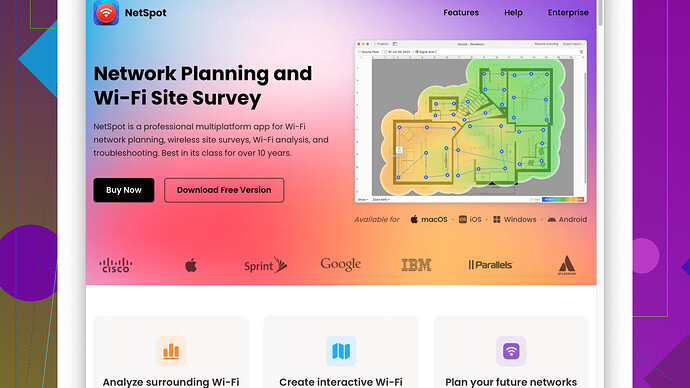I’m having trouble setting up a WiFi map of my house. My connection keeps dropping in certain areas, and I can’t figure out the best placement for my router and extenders. Can anyone guide me on creating an effective WiFi map or share any tips on improving coverage?
Setting up a WiFi map can be a bit tricky, but with the right steps, you can optimize your home network for better coverage and fewer dropouts. Here’s a guide to help you get started.
First, you’ll want to identify the areas in your house where the WiFi signal is weakest. These are typically places farther away from the router or with many physical obstructions like walls and furniture. You can use apps or programs designed for WiFi mapping. Something like NetSpot
Site Survey Software can be really useful for this; it lets you create a heat map of your WiFi signal strength throughout your house.Pros and Cons of NetSpot:
Pros:
- Easy to use with an intuitive interface.
- Provides detailed visual maps of signal strength.
- Has both free and paid versions, so you can try it out before committing.
Cons:
- The free version might not have all the advanced features you need.
- Some users report that initial setup can be confusing.
Once you have a map of your WiFi coverage, you can start making adjustments. Here are some steps to consider:
-
Router Placement: The router should ideally be placed in a central location. WiFi signals are strongest closer to the router and weaken as you get farther away. Try to place the router in a spot where it has minimal obstructions.
-
Extenders and Mesh Networks: Depending on your house size, a single router may not be enough. WiFi extenders can help but beware that they might reduce the speed slightly. For larger homes, consider a mesh network system. They are designed to work seamlessly together and cover larger areas more efficiently than traditional extenders.
-
Update Firmware: Ensure your router’s firmware is up-to-date. Sometimes the manufacturers release updates that improve performance and stability.
-
Channel Selection: WiFi routers operate on channels within the 2.4 GHz and 5 GHz bands. Using a crowded channel (e.g., your neighbors might be on the same one) can interfere with your signal. Tools like NetSpot can help you identify less crowded channels. Change your router to use a less congested channel for better performance.
-
Antennas: If your router has external antennas, try adjusting them. Omni-directional antennas (default on most routers) radiate signals in all directions. Pointing them horizontally may improve vertical coverage (like for multi-story homes).
-
Interference: Check for any electronic devices that could be causing interference. Microwaves, cordless phones, and baby monitors often operate on the same frequencies as WiFi and can disrupt the signal.
-
Competitor Software: There are other tools out there too, like Ekahau HeatMapper or inSSIDer. They also offer detailed WiFi analysis, but some of them might be overkill or too costly for home use.
-
WiFi Standards: Ensure your router supports the latest standards (like WiFi 6). These offer better range and speed but require compatible devices.
Remember, no single solution fits all; sometimes, you may need to experiment with different configurations. NetSpot is a great starting point, but keep in mind its limitations in the free version.
If you try these steps and still find issues, it might help to contact your ISP to check if they can suggest improvements or if an upgraded service might be more suitable for your connectivity needs. Good luck, and happy WiFi mapping!
I’d say @techchizkid has a lot of good advice there, especially when it comes to using tools like NetSpot (https://www.netspotapp.com). But you know, sometimes all these tools and steps can get overwhelming. I’d suggest you could approach it simpler in a couple of ways.
First, consider router quality. Not all routers are created equal. You might want to invest in a high-quality router that can handle the size and layout of your home more effectively. WiFi 6 routers, for example, can give you better speed and range, so upgrading might be a decent first step if you’re using an older model.
Placement tweaks can also go a long way without needing a full-on heatmap. As mentioned, a central location is optimal but that’s not always practical given how homes are built. Elevation can help, putting the router on a shelf or cabinet might improve signal spread. Also, keep it away from metal objects and appliances which might interfere with the signal.
For extenders, keep an eye out – these do help but sometimes they’re not as seamless as they should be. If setup’s getting messy, a mesh network could be a more robust (though pricier) solution. Systems like Eero or Google Nest Wifi are designed to blanket your home with strong, reliable WiFi and work better than traditional extenders. The added bonus is they are usually super easy to manage through a smartphone app.
@techchizkid mentioned firmware updates and channel selection, and yeah, definitely do those. But also think about device placement. If, say, you’re experiencing issues mainly in one particular room like a home office, repositioning just a couple of key devices might do the trick.
Also, on top of what’s been said, think about adding Powerline adapters into your arsenal. These use your home’s existing electrical wiring to extend your network, and they can be a godsend if WiFi extenders or mesh systems aren’t your cup of tea.
Lastly, not to contradict too directly (because tools are useful), but sometimes less is more. Before you dive into mapping, just try moving things around and podge-test (yeah, it’s a made-up word for trial and error). Often, simple repositioning does the trick without needing to deep-dive into analysis tools.
So yeah, use NetSpot (https://www.netspotapp.com) if you need a map, but also don’t underestimate simple solutions like moving stuff around, upgrading your hardware, or adding a mesh network.
Hope this gives you a few more angles to play with!
WiFi mapping, yeah, it can get a tad overwhelming. But let’s look at it from a slightly different angle. We’ve got some valuable insights from @byteguru and @techchizkid, but here’s another take on beefing up your WiFi coverage.
First off, before diving deep into tech-heavy solutions, consider the basic layout of your home. Sometimes, the issue is staring you in the face. Multiple floors, thick walls, or large distances between rooms can be huge obstacles for WiFi signals. So, a simple first step would be testing your WiFi strength manually. Grab a device, walk around your house, and note where the signal drops off. Simple? Yes. Effective? Often surprisingly so.
Now, once you’ve got a basic idea of where your dead zones are, let’s talk equipment. Sure, upgrading your router can make a world of difference. But let’s face it, sometimes we jump into buying new gear without thinking about the environment. WiFi extenders or a Mesh Network like the Google Nest WiFi or Eero can seamlessly spread your connection across the home. These systems are typically user-friendly and can be managed via smartphone apps – a real plus for the less tech-savvy among us.
@techchizkid made a good case for using tools like NetSpot (https://www.netspotapp.com) for mapping. But let’s keep it real: paying for software might not be the first go-to for everyone. Especially when you can tweak and adjust with some old-school trial and error. That said, I won’t completely knock NetSpot. It’s a mighty tool for visualizing and pinpointing WiFi weak spots. For those who love diving into data, it’s gold. Definitely worth a peek: https://www.netspotapp.com.
Placement is crucial. Central location, minimal obstructions—we’ve heard it all. But here’s a neat trick: moving your router higher up can dramatically improve coverage. Signals spread better when they’re not smacking into furniture. Even a couple feet upwards makes a difference. Don’t get tangled in cables; elevate your router and let it breathe.
On antennas – @byteguru hit the nail on the head. Those antennas aren’t just for show. Play around with their angles. Experiment with vertical and horizontal orientations to see what works best.
An often overlooked fact – interference. We’ve got a myriad of devices vying for airwave space. Microwaves, cordless phones, and even neighboring WiFi networks can screw up your signal. Using a less crowded WiFi channel can alleviate this. Simple channel scanners can help find clear channels. Tools like NetSpot also aid in this area, but you can often access channel settings straight from your router’s admin page.
Powerline adapters. These bad boys convert your electrical wiring into a wired network, and they can be game-changers if WiFi isn’t cutting it. Perfect for consistent speed without the clutter of additional cables strung all over.
When all else fails, remember—sometimes it’s about quality over quantity. A well-placed high-quality router can outperform a shoddy setup of extenders and routers. Consider investing in WiFi 6 technology for improved performance. And hey, if troubleshooting gets you down, contacting your ISP doesn’t hurt. They might have solutions you haven’t considered. And firmware updates – they’re not glamorous, but they’re essential!
Lastly, don’t fall into the trap of thinking every solution must be complex. Often, a combination of repositioning, maybe a couple extra devices, and some patience does the trick. Now go forth and conquer that WiFi!