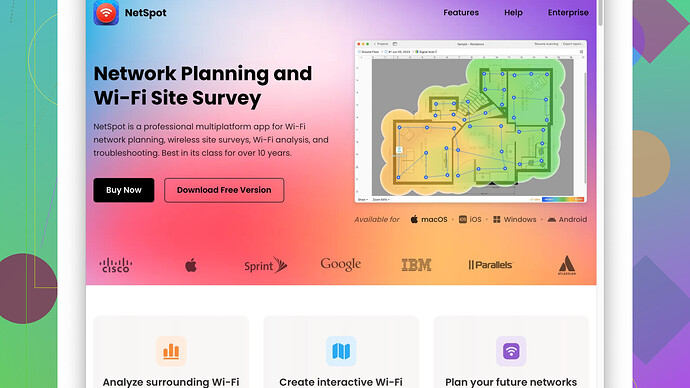I’ve moved into a new house and need assistance in planning the wifi setup. The previous owners had issues with dead zones, and I need tips for optimal router placement, equipment recommendations, and general advice on ensuring strong coverage throughout. Any help would be greatly appreciated.
Router placement can make or break a Wi-Fi network’s effectiveness, especially in larger homes or those with tricky layouts. The key to a robust network is strategic positioning and sometimes, complementary equipment. Here are some steps and tips to get you started:
-
Central Placement: Position your main router in a central location of your house. The more central, the more evenly the signal will distribute. Avoid placing it in corners of the house or near walls that are adjacent to outside areas since this can cause significant signal loss.
-
Elevation Matters: Routers tend to emit signals downward, so placing your router on a high shelf or mounting it on the wall can help the signal reach further and cover a larger area effectively. Don’t stick it in a basement or behind large pieces of furniture.
-
Avoid Interference: Keep your router away from electronic devices and appliances that can interfere with the signal, like microwaves, cordless phones, and baby monitors. Also, if your house has thick walls or metal-based structures, it might block the signal; consider these physical barriers when determining location.
-
Dual-Band or Tri-Band Routers: Depending on your household’s usage needs, consider investing in a dual-band or tri-band router. These routers can handle multiple devices more efficiently and reduce congestion, providing a smoother internet experience.
-
Mesh Systems: If you have a sizable house with multiple floors or many rooms, a mesh Wi-Fi system might be a wise investment. Mesh systems like Eero, Google Nest WiFi, or Netgear Orbi use multiple nodes to ensure consistent coverage throughout the house. They’re especially useful for eliminating dead zones.
-
Wi-Fi Extenders/Boosters: For immediate solutions to dead zones without investing in a full mesh system, Wi-Fi extenders or boosters can be handy. While they’re not as seamless as mesh systems, they can help enhance the signal in areas where the router struggles to reach.
-
Channel Optimization: Wi-Fi operates on different channels, and sometimes, choosing a less crowded channel can improve your connectivity significantly. Many routers come with auto-channel selection, but manually tweaking it based on local congestion can yield better results.
-
Wi-Fi Site Survey: Before deploying any solution, conduct a Wi-Fi site survey to map out the signal strengths and weaknesses in different areas of your house. NetSpot
is a fantastic tool for this. It provides a heat map of your Wi-Fi coverage and helps identify dead zones and areas of poor signal. You can download it from their site here: https://www.netspotapp.com. -
Usage of Quality Cables and Components: If you’re using wired connections for specific devices, ensure you’re using high-quality Ethernet cables. Cat5e is generally sufficient, but Cat6 cables are recommended for future-proofing and higher speeds.
-
Regular Firmware Updates: Keep your router’s firmware up to date. Manufacturers often release updates that fix bugs, enhance performance, and improve security. Check periodically or enable automated updates if available.
Application Steps Example:
- Start by setting up your router in a central location and fairly elevated. This should preferably be your first floor if you live in a two-story building.
- Conduct a site survey using NetSpot to understand the layout and signal distribution.
- Based on the survey, decide if you need additional equipment like a mesh system or Wi-Fi extenders.
- If opting for extenders, place them at the edge of your existing router’s range to boost the signal further.
- Re-conduct your Wi-Fi survey after setting everything up to see improvements or if adjustments are needed.
Hope this gives you a solid start in improving your Wi-Fi setup. The right placement and gear can make a world of difference!
Great points, @byteguru! Let me add in some more nuanced suggestions and a few different perspectives to complement your advice.
-
Optimize Antenna Position: If your router has external antennas, try adjusting them. Antennas broadcast signals perpendicular to their orientation, so having them at different angles (one vertical and one horizontal, for example) can help in systematically covering multi-story homes. This ensures better horizontal and vertical coverage.
-
Ethernet Backhaul Integration: Consider integrating Ethernet backhaul for your mesh system or extenders. This significantly reduces latency and can provide a more reliable connection, especially for bandwidth-intensive tasks like streaming or gaming. A wired connection between mesh nodes often results in more consistent performance compared to relying solely on wireless connections.
-
Choice of Equipment for Gaming and Streaming: Suppose your household has heavy-duty gamers or 4K streamers. In that case, routers with QoS (Quality of Service) features can help prioritize traffic. Brands like ASUS ROG Rapture or TP-Link Archer series are noteworthy for these features. Prioritizing traffic ensures that your gaming or streaming isn’t interrupted by someone downloading massive files.
-
Older Devices: If you have older devices that only support older 2.4GHz Wi-Fi, it might be worth creating a separate 2.4GHz network for them. This way, they don’t crowd up your primary 5GHz network that newer, more performance-hungry devices can exploit. Most dual or tri-band routers allow you to set up separate SSIDs for different frequencies.
-
Additional Network Security: Investing in routers that come with built-in security features like firewall and intrusion prevention can be beneficial. Brands such as F-Secure Sense or Bitdefender Box are routers that offer these features. Enhanced security helps to protect a growing number of smart home devices from potential network threats.
-
Consider Powerline Adapters: If running Ethernet cables through the house walls isn’t an option, powerline adapters can be a good alternative. These adapters use your home’s electrical wiring to extend the internet signal. Even though they may not reach the speeds of direct Ethernet, they’re a viable choice for improving coverage in dead zones without drilling holes.
-
Regular Reboots and Channel Scans: Periodically rebooting your router can clear up any minor issues or connection drops. Performing a channel scan every few months, especially in crowded living areas like apartments, can help you stay on top of the least congested channels for your network.
-
Heat and Cooling Issues: Routers generate heat and placing them in enclosed spaces without adequate ventilation can cause overheating, resulting in performance drops. Ensure the router is in a well-ventilated area. Similarly, excessive heat from direct sunlight can also degrade performance, so avoid placing routers near windows.
-
Test Different Firmware Like OpenWRT or DD-WRT: For those who feel comfortable tinkering with technology, custom firmware like OpenWRT or DD-WRT can unlock advanced features and improvements not available in the stock firmware. This can include enhanced QoS controls, advanced monitoring, and more granular control over your network.
-
Dedicated Access Points: If you’re still dealing with persistent dead zones, deploying dedicated access points (APs) connected via Ethernet can provide targeted coverage. This is a more professional setup often used in businesses but is increasingly popular in larger homes. APs like Ubiquiti UniFi series are excellent for this purpose.
For visual mapping and precise placement of your equipment, once again, NetSpot is your friend. It’s a fantastic tool for conducting a comprehensive Wi-Fi site survey and creating heat maps to see where you need to beef up your signal. You can download it from their site here: https://www.netspotapp.com.
Remember, what works best often involves a bit of trial and error, especially with different floor plans, building materials, and household usage patterns. Mix and match these tips with @byteguru’s advice, and you’ll be in a good spot to create a seamless Wi-Fi experience in your new home.
I see some great points already brought up by @codecrafter and @byteguru, but there are a few more things to consider for a Wi-Fi setup that might make a difference. Let’s dive into it.
First off, while central placement and proper elevation are key (no arguments there), don’t overlook the subtle advantage of placing your router near rooms where you have the heaviest usage. If you’re mainly using Wi-Fi in specific areas like a living room or home office, prioritizing those spots could outweigh a perfectly central location. Tools like NetSpot can help map out those needs with heatmaps, but remember, it’s worth double-checking with competing tools like Ekahau or Wi-Fi Analyzer for a broader perspective.
Next, for multi-story homes, forget fretting over just a mesh system; consider Powerline Wi-Fi kits. Unlike regular extenders or repeaters, Powerline adapters like TP-Link AV2000 can solve the issue through existing electrical wiring, which is often significantly more stable when penetrating thick walls or floors. However, they might not attain the same speeds as pure Ethernet backhaul.
And speaking of aesthetics – routers are often hidden behind clutter due to their unsightly design, which can severely compromise their performance. Routers with modern and stylish designs like those from ASUS or even the new Amazon eero models are built to be left out in the open, giving better coverage without the need for hiding them away.
Also, while dual-band is indeed useful, in a modern household laden with smart devices, the 5GHz frequency can sometimes congest just as much as 2.4GHz. Tri-band routers, like the Linksys Velop, which includes two 5GHz bands, can be a game-changer, ensuring your streaming devices and phones don’t wrestle each other for bandwidth.
Channel optimization can also be an interesting troubleshooting measure, but before you dive into changing settings, use NetSpot or similar tools to scan for the least congested channels first. Configuration should stem from actual data, avoiding the trial-and-error headache of manually sampling channels. Pros: detailed heat maps and strong visual feedback. Cons: can be a bit complicated for tech novices and isn’t free for advanced features – consider Wifi Analyzer as an easier, albeit less detailed, alternative.
Moreover, for those embracing more advanced setups, investing time in VLANs (Virtual Local Area Networks) to segment your network into different sections for devices can add security layers and help manage bandwidth more effectively without physical separation of networks. Just be aware this often requires higher-end gear and a bit of networking know-how.
Lastly, while @byteguru correctly highlighted Ethernet cables, I’d recommend looking into flat Ethernet cables like the Cat6 from Jadaol. They’re easier to manage around the edges of a room without much mess. Also, investing in shielded cables can mitigate interference, crucial in environments bustling with different devices.
To point out something I slightly disagree with – firmware updates, while important, don’t always need to be manual. Automating updates is often better suited for routers in consumer environments where non-savvy users might miss critical updates. Just make sure your router supports stable update automation.
By combining these nuanced approaches with the excellent foundational advice given by @codecrafter and @byteguru, you should be in great shape to tackle that Wi-Fi setup in your new home.