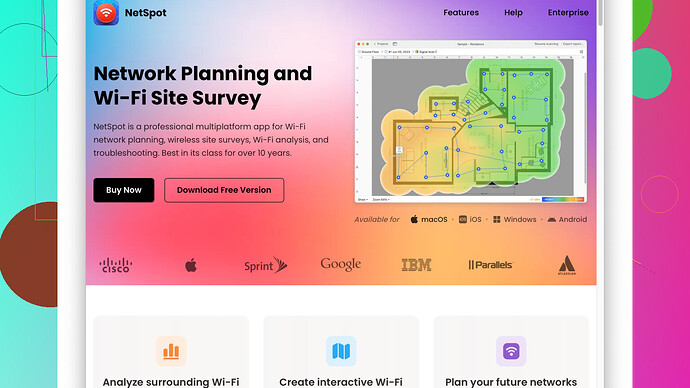I’m having trouble with my WiFi signal not reaching certain areas of my home. I’ve tried moving the router, but it didn’t help much. Does anyone have suggestions or tips on how I can extend the range and improve the connectivity?
You’ve already tried moving the router and that’s often the first step, so good on you for checking that. There are a few more things you can try to improve your WiFi signal throughout your home:
-
Router Placement and Orientation: Even though you already moved your router, make sure it’s placed centrally in your home, ideally in an elevated position. The higher up the router is, the better its signal can propagate. Avoid placing the router behind large objects or inside cabinets, as this can weaken the signal.
-
Update Router Firmware: Sometimes a simple firmware update can improve your router’s performance. Check the manufacturer’s website for the latest firmware updates.
-
Change Router Channel: Routers can broadcast on various channels, and if too many devices in your vicinity are using the same channel, interference can occur. You can manually switch to a less crowded channel for better performance. If you’re unsure how to do this, searching for your router model along with “change channel” should bring up some useful guides.
-
Use a WiFi Extender or Mesh System: WiFi extenders or mesh WiFi systems can significantly improve coverage. Extenders boost your existing signal, while a mesh system uses multiple nodes to create a uniform signal throughout your home. Mesh systems like Google Nest WiFi, Eero, or Orbi tend to be more reliable but are more expensive than simple extenders.
-
Antennas & Boosters: External antennas can sometimes provide better signal strength than the built-in ones in some routers. Make sure your router supports external antennas before buying any. You can also look into signal boosters; these can amplify your existing signal efficiently.
-
Network Analysis Tools: Tools like NetSpot
Site Survey Software can be incredibly helpful to analyze your WiFi coverage. NetSpot lets you create a visual heatmap of your home’s WiFi signal strength, helping you identify weak spots. You can see exactly where the coverage drops and make informed decisions about where to place extenders or whether you need a mesh system.Some pros of NetSpot include its intuitive interface and detailed insights it provides into WiFi coverage and interference from other networks. It’s compatible with both Mac and Windows, making it versatile. However, on the downside, the pro version, which offers the full range of features, can be quite expensive. Also, some users might find the setup process a bit complex if they’re not tech-savvy.
-
Switch to 5 GHz Band: If you have a dual-band router, ensure your devices are taking advantage of the 5 GHz band, which offers faster speeds and is less susceptible to interference than the 2.4 GHz band. However, 5 GHz does have a shorter range, so placement becomes even more crucial.
-
Limit Interference: Other electronic devices can interfere with your WiFi signal, especially those on the 2.4 GHz band (like microwaves, cordless phones, and baby monitors). Try to keep your router away from these devices.
-
Quality of Service (QoS) Settings: Check if your router has QoS settings, which allow you to prioritize certain types of traffic over others. This can be particularly useful if you do a lot of streaming or gaming.
-
Router Upgrade: If your router is a few years old, it might be worth upgrading to a newer model. Newer routers have improved technology, better range, and can handle more devices simultaneously.
-
Wired Backhaul: For those using mesh systems, consider using a wired backhaul if your home is pre-wired with Ethernet. This can improve the speed and reliability of your satellite nodes.
As for alternatives, you might also consider WiFi analyzers like WiFi Analyzer for Android or WiFi Explorer for macOS. They are generally simpler but provide enough information to tweak your network settings effectively.
Overall, identifying the weak spots and sources of interference in your network is essential, and tools like NetSpot are great for that. Once you know where the problems are, you can take more specific actions like adding extenders or adjusting the router settings accordingly.
If you’re struggling with your WiFi signal at home, @techchizkid shared some great tips. Let me throw in a few more ideas and a different angle on some methods:
You mentioned moving your router didn’t help much. While central positioning is crucial, sometimes the materials and layout of your home can be a huge factor. For example, thick walls or metal appliances can dramatically reduce signal strength. One trick is to use a large reflective surface (like a piece of aluminum foil) to direct the signal towards the dead spots.
Another idea is to optimize your existing hardware. For instance, instead of buying new devices, trying reflecting materials or custom antennas might solve your problem with minimal cost. You can also mount your router’s built-in antennas at different angles to see what works best.
And, if I might gently disagree with a point @techchizkid made, sometimes firmware updates can be a bit overhyped. Yes, they can offer performance boosts but they also could introduce new bugs. If your current firmware is pretty stable, you might want to keep it that way unless the update notes specifically mention improved range or stability.
An often overlooked solution is Powerline adapters. These little guys use your home’s electrical wiring to carry your internet signal. Plug one adapter near your router and another in the room with poor WiFi. They’re not perfect and can fluctuate depending on the quality of your home’s wiring, but for many folks they work wonders.
WiFi 6 Ready Devices: If your bandwidth issues arise from having too many devices, consider investing in a WiFi 6 router. They handle multiple connections far better, thanks to features like OFDMA and MU-MIMO. Just make sure your devices are WiFi 6 compatible to see the benefits.
As for analyzing your network, the NetSpot Site Survey Software is genuinely useful. No joke, it helps you create a heatmap of your WiFi signal throughout your home. You can pinpoint exactly where the dead zones are and make data-backed decisions. Check out more on their site NetSpot.
If you already tried tools like NetSpot and want another app to compare data, consider WiFi SweetSpots. It’s available on iOS and Android and lets you walk around your house measuring connection speeds in real time.
Network congestion can also be a culprit. Sometimes just a quick reboot of the network can clear things up. Power down your router and modem for about 30 seconds before turning them back on.
Lastly, customize your DNS settings. Sometimes slowdowns are due to DNS servers from your ISP being sluggish. You can try using public DNS servers like Google’s DNS (8.8.8.8 and 8.8.4.4) or Cloudflare’s (1.1.1.1). This doesn’t extend range necessarily but can improve perceived internet speed.
To sum up, it’s a mixture of placement, hardware, and proper network analysis that’s key. Maybe the crux of your problem is one of these overlooked points. Happy troubleshooting!
I see you’ve already gotten some great suggestions here, so I’ll try not to repeat too much. You might want to consider a slightly off-path but effective solution - installing a custom firmware like DD-WRT or OpenWRT on your router if it’s compatible.
Custom firmware often unlocks advanced settings that your standard router firmware might not provide access to, like advanced QoS configurations, power settings, and more robust repeater modes. It gives you better control over your network, and you can tweak the transmission power to extend the range. Keep in mind though, this can be a bit complex and there’s a slight risk of bricking your router in the process, so proceed with caution.
As mentioned above, using Powerline adapters is a cost-effective solution, and I personally had good experience with them. They essentially convert your electrical wiring into a makeshift Ethernet. They have their limitations, sure, especially if your home has older wiring, but they can be a godsend if moving your router isn’t an option.
On the topic of too many devices hogging your bandwidth, if you’re not ready to leap to a WiFi 6 setup just yet, check if your current router supports MU-MIMO (Multi-User, Multiple Input, Multiple Output). It doesn’t offer the same benefits as WiFi 6 but still enhances the connection for multiple devices.
Also, I noticed there’s a big suggestion about using heatmaps and site survey tools. If you find NetSpot’s pro version expensive, try WiFi Analyzer on your smartphone. It’s simpler, sure, but can still help identify interference and guide you in optimizing your setup. ![]()
And I’ll throw in another different idea - consider a secondary router in Access Point (AP) mode. If you have an old router lying around, you can use it to extend your WiFi by connecting it to your main router via Ethernet and placing it in the room that has poor signal.
Lastly, you should also think about hardware interference. Common household items like microwaves, cordless phones, and even fluorescent lights – these can heavily interfere with your WiFi. So it’s not just about where your router is, but also what’s around it. Try to keep it free from these “signal stealers”.
Oh, and about the DNS settings – absolutely! Switching to Google’s Public DNS or OpenDNS can significantly improve your internet speed and reliability. It’s an underrated tweak that often offers noticeable improvements with little effort.
Tbh tho, sometimes you just have to bite the bullet and go for a more comprehensive solution like a mesh network, especially if you have a larger home with multiple floors.
Hope these suggestions help refine your approach a bit more!
Good luck with your WiFi adventures.