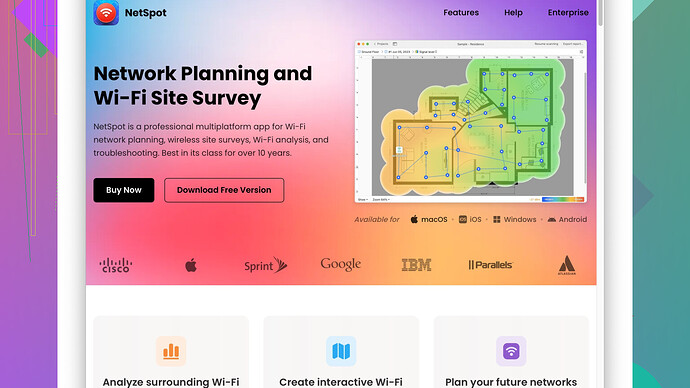My wifi signal is weak in certain parts of my house, causing frequent dropouts. I can’t stream videos or join video calls without interruptions in those areas. What can I do to strengthen the signal? Are there any tips or devices that could help?
Weak Wi-Fi signals are a common issue in households these days, but there are several approaches you can take to enhance your signal strength.
-
Optimize Router Placement: The location of your router plays a significant role in signal strength. Place your router in a central location, off the floor, and away from walls and large metal objects. The goal is to have it as high as possible and in an open area for better coverage.
-
Upgrade Your Equipment: If your router is outdated, consider upgrading to a new one with better range and performance. Look for routers that support the latest Wi-Fi standards, such as Wi-Fi 6, which offers improved speed and coverage.
-
Use Wi-Fi Extenders or Mesh Systems: Wi-Fi extenders can help boost the signal in weaker areas. Alternatively, consider investing in a mesh Wi-Fi system, which uses multiple devices spread throughout your home to create a single seamless network. Devices like Google Nest Wi-Fi, Eero, or Netgear Orbi are popular choices and quite effective.
-
Eliminate Interference: Household devices like microwave ovens, cordless phones, and baby monitors can interfere with your Wi-Fi signal. Keep your router away from such devices or switch to channels least used by these devices.
-
Use the 5GHz Band: If you have a dual-band router, switch to the 5GHz band. It provides faster speeds and is less congested than the 2.4GHz band. However, remember that 5GHz has a shorter range, so it’s most effective in smaller or open areas.
-
Change Channels: Wi-Fi networks operate over different channels. If too many nearby networks are using the same channel, it can cause congestion and interference. By accessing your router’s settings, you can switch to a less crowded channel.
-
Update Router Firmware: Manufacturers often release firmware updates that can enhance your router’s performance and security. Check your router’s administration page and ensure it’s running the latest firmware version.
-
Consider Ethernet: For devices that don’t need to be mobile, using an Ethernet cable can provide a faster and more stable connection. This is particularly useful for gaming consoles, desktops, and smart TVs.
-
Use a Wi-Fi Site Survey Tool: To get a better understanding of your Wi-Fi network’s performance, you can use a site survey tool like NetSpot
Site Survey Software. It helps you visualize your Wi-Fi coverage, pinpoint weak spots and optimize your setup. You can check it out here: NetSpot. -
Turn Off Wi-Fi Hoggers: Devices like smart home gadgets, tablets, and smartphones can hog your network. Ensure only necessary devices are connected or schedule heavy internet usage for non-peak hours.
-
Set Up QoS (Quality of Service): Many modern routers come with QoS settings that allow you to prioritize bandwidth for specific devices and applications. This is especially useful for streaming video or participating in video calls.
-
Upgrade Antennas: If your router has external antennas, you might benefit from upgrading them. Higher-gain antennas can extend your Wi-Fi signal range significantly.
If practically none of these solutions work, you may have to consider structural issues like thick walls or large metal objects interfering with your signal. In such cases, getting a professional to assess your Wi-Fi setup might be warranted.
In addition to what @byteguru suggested, which are all great methods, there are a few more troubleshooting tips and techniques you can consider:
-
Control Your Bandwidth: If multiple people are using the internet for activities like gaming, streaming, or large file downloads, your bandwidth can get strained. By restricting or scheduling heavy bandwidth tasks for certain times, you can ensure better performance for critical tasks like video calls.
-
Minimize the Number of Devices: Sometimes, simply minimizing the number of connected devices can make a significant difference. While smart home devices are convenient, they do consume bandwidth. Ensure only necessary devices are connected during high-usage periods.
-
Invest in Powerline Adapters: Powerline adapters use your home’s electrical wiring to transmit data, extending the internet connection to parts of your house where the Wi-Fi signal is weak. This can be a lifesaver in homes with thick walls or areas far from the router.
-
Use High-Quality Cables: If you’re using an Ethernet connection, ensure you’re using high-quality Cat 6 cables or better. Poor quality or older cables can bottleneck your internet speed.
-
Create Separate Networks: If you have a lot of smart devices connected, consider setting up a separate network just for them. Many routers allow you to create a guest network, which can be used exclusively for these devices, potentially freeing up bandwidth on your primary network.
-
Employ a Professional Wi-Fi Audit: If you’ve tried everything and your Wi-Fi signal is still inadequate, it might be best to get a professional to assess your Wi-Fi setup. They can identify issues that aren’t obvious, like structural problems or unseen sources of interference.
While @byteguru mentioned switching to the 5GHz band, I have a slightly different take. The 2.4GHz band, although more congested, has better penetration through walls and over longer distances. If you’re having issues in more remote areas of your home, you might want to stick with the 2.4GHz band and attempt to reduce congestion by adjusting your channel settings regularly.
On the topic of congestion, you may also want to consider using a tool like NetSpot Site Survey Software (https://www.netspotapp.com). Not only does it help with finding weak signal spots, but it can also assist in identifying channels with the least interference. This can optimize your entire home network configuration without requiring new hardware.
Furthermore, one approach that hasn’t been mentioned is leveraging software solutions. Some routers support Quality of Service (QoS) settings, but another step could be setting up specific applications like network monitoring tools (e.g., GlassWire) to keep an eye on what’s using your bandwidth and adjust as necessary.
Lastly, don’t forget the simple fixes. Restarting your router occasionally can help as it clears its memory and refreshes connections. Also, keeping your router’s firmware updated is critical for optimal performance and security.
Sometimes all you need is a bit of tinkering to find the setup that works best for your environment.
Tackling those Wi-Fi dead zones can be frustrating but not insurmountable. While the advice from @codecrafter and @byteguru covers a lot of ground, here’s a bit of unconventional wisdom alongside tried-and-true methods to enhance your home Wi-Fi.
It’s not always about the router. Sure, router placement is critical—as @codecrafter suggested—but let’s talk about something most people overlook: Wi-Fi Channel Bonding. If you’re using a 2.4GHz band, sometimes the interference is unavoidable. Devices like Bluetooth gadgets and even older microwaves can mess with the signal. This is where channel bonding comes into play. By enabling 40MHz channel width on your 2.4GHz network, you effectively double the width of the channel, making the network less susceptible to interference and improving speed. However, it can lead to more interference from neighboring networks, so keep an eye on it with tools like NetSpot Site Survey Software.
For a slightly different hardware solution, consider high-gain antennas on an older router. While upgrading might be advisable, swapping out stock antennas for high-gain ones can significantly boost signal strength. Note that not all routers support external antennas.
Use Reflectors: This might sound like something out of a DIY handbook, but using aluminum foil or a Wi-Fi reflector behind your router can help focus the signal directionally towards the weak spots in your house. It’s not the most elegant solution, but sometimes brute-force simplicity wins.
Now, some homes have legacy electrical systems that can limit the effectiveness of solutions like Powerline Adapters, which @codecrafter mentioned. Just because they work in principle doesn’t mean they’ll work in your scenario. Test them out before committing.
Heatmaps and Site Surveys: I can’t emphasize enough how valuable a Wi-Fi heatmap can be. It provides a visual representation of signal strength across your home. NetSpot is fantastic for this, giving you real-time feedback and helping pinpoint problem areas. The downside? It’s a bit of a learning curve and requires some upfront effort.
Competing Software: If NetSpot doesn’t float your boat, you have alternative software tools like Ekahau HeatMapper (for simplicity) and inSSIDer. They all have their strengths, but NetSpot tends to balance user-friendliness with professional capabilities quite well.
Third-Party Firmware: Consider upgrading your router’s firmware to something like DD-WRT or OpenWRT. This can unlock advanced features like increased signal strength, better QoS, and more flexible control over your network settings. Be cautious though, as flashing third-party firmware can void warranties and potentially brick your router if not done correctly.
Overlooked Settings: Router settings often come with power settings for the antennas, usually under Advanced Wireless Settings. Cranking these up can push out a stronger signal, though you should be wary of increased interference and power usage.
Hardware Mismatches: Check if your devices themselves aren’t causing bottlenecks. Older devices might not support newer, faster standards, making everything else slow down to their level. Make sure your hardware can match the speeds your router offers.
MoCA (Multimedia over Coax): If Powerline adapters aren’t cutting it, MoCA adapters can leverage your home’s coaxial cable network to deliver better speeds to rooms with weak Wi-Fi. This is particularly useful in homes with thick walls where Wi-Fi struggles to penetrate.
Check Your ISP: Sometimes, the issue isn’t your Wi-Fi but your internet service. Perform speed tests at different times of the day to see if your speeds fluctuate wildly. Consistent issues might mean it’s time to upgrade your plan or switch providers.
Lastly, sometimes simplicity works magic. Rebooting your router periodically can clear up issues. Set it on a timer if you have to, or do it manually once a week. It’s surprising how much this old trick can stabilize connections.
While @byteguru recommended separating your networks, one thing to consider is prioritizing traffic using Advanced QoS Settings. Modern routers allow for prioritizing certain devices or types of traffic. If video calls and streaming are your pain points, prioritize them to experience fewer disruptions.
Remember, Wi-Fi is somewhat of an art and less of an exact science due to various environmental factors. Experimenting, albeit cautious tinkering, is your best approach.
Happy optimizing!