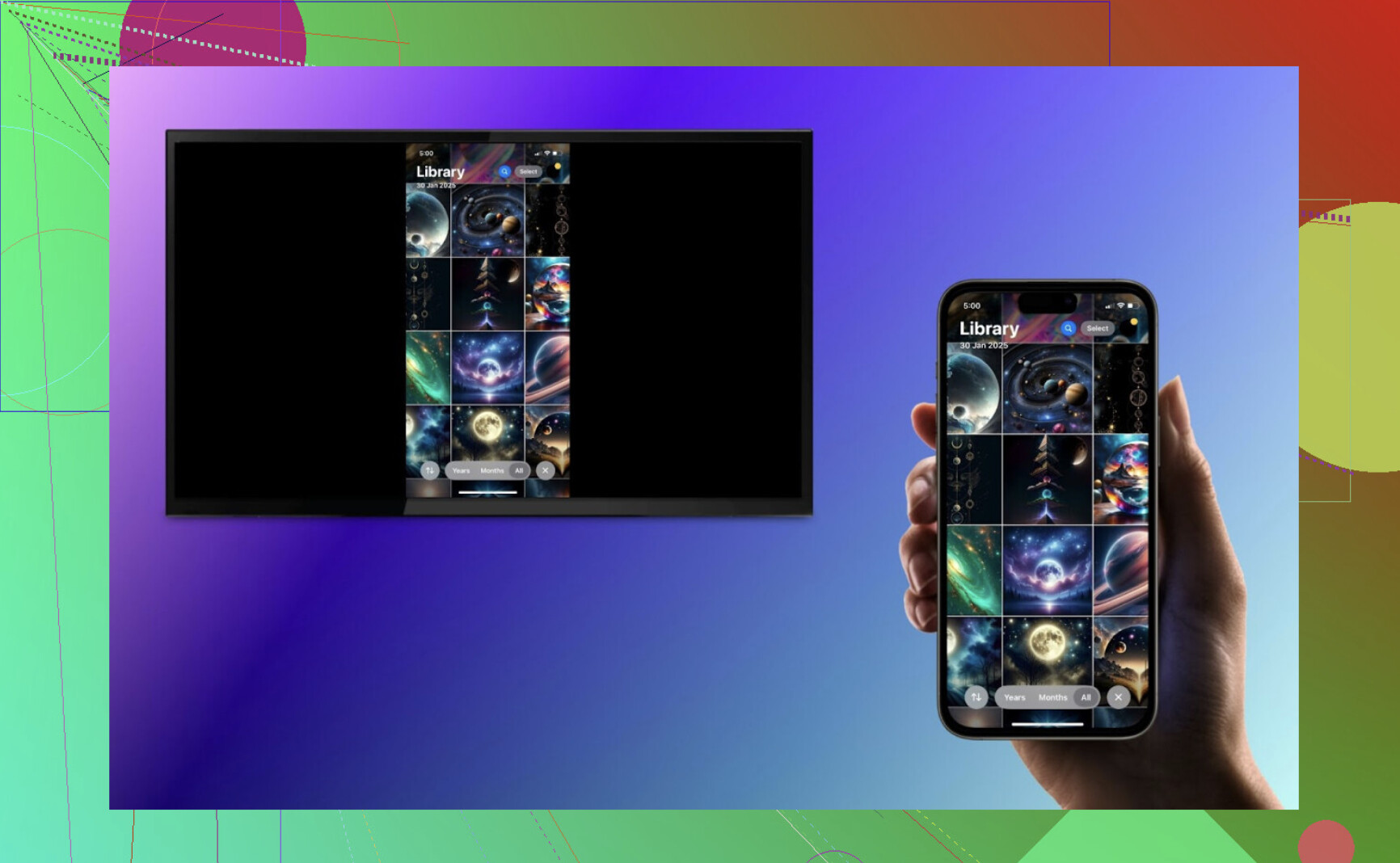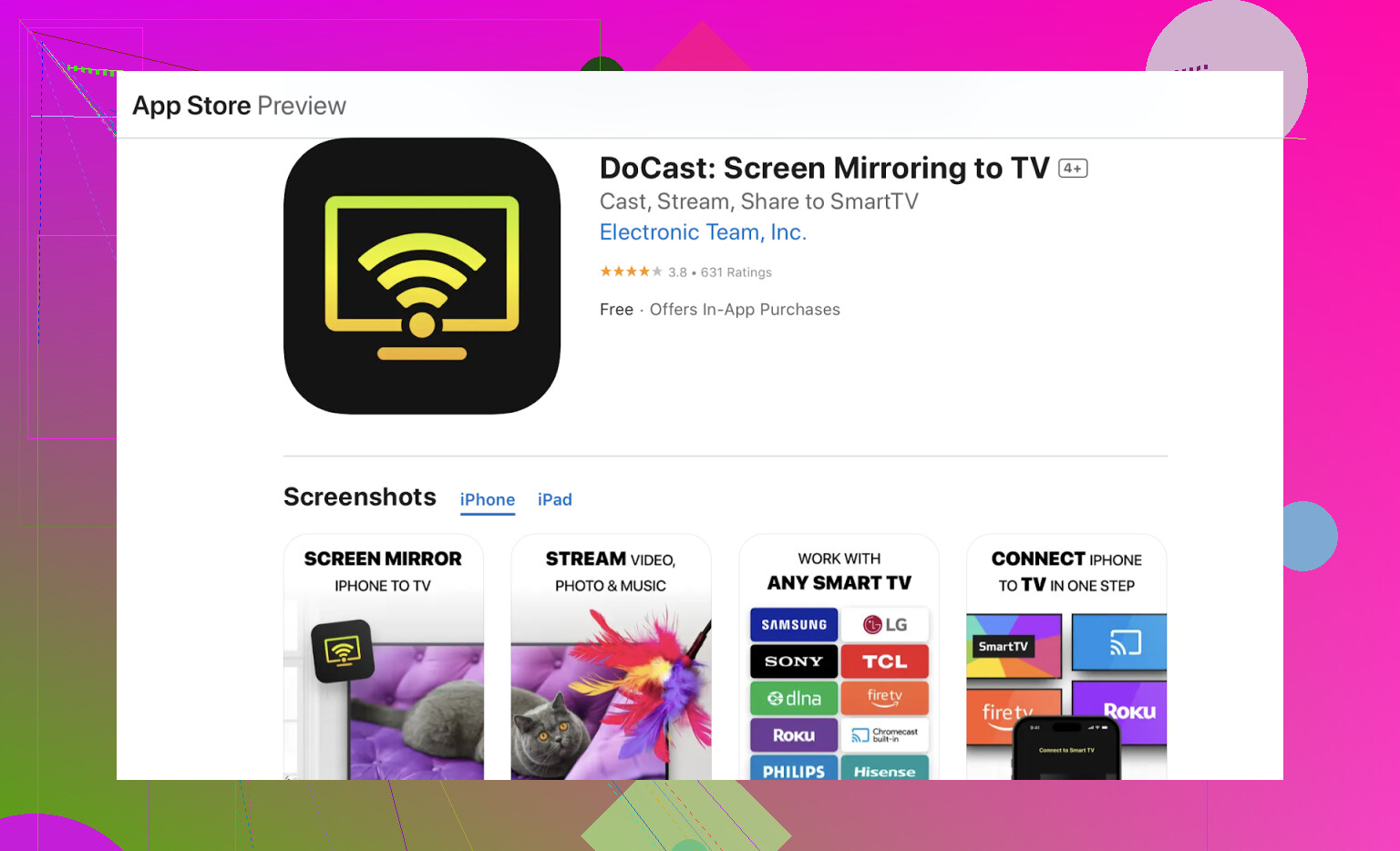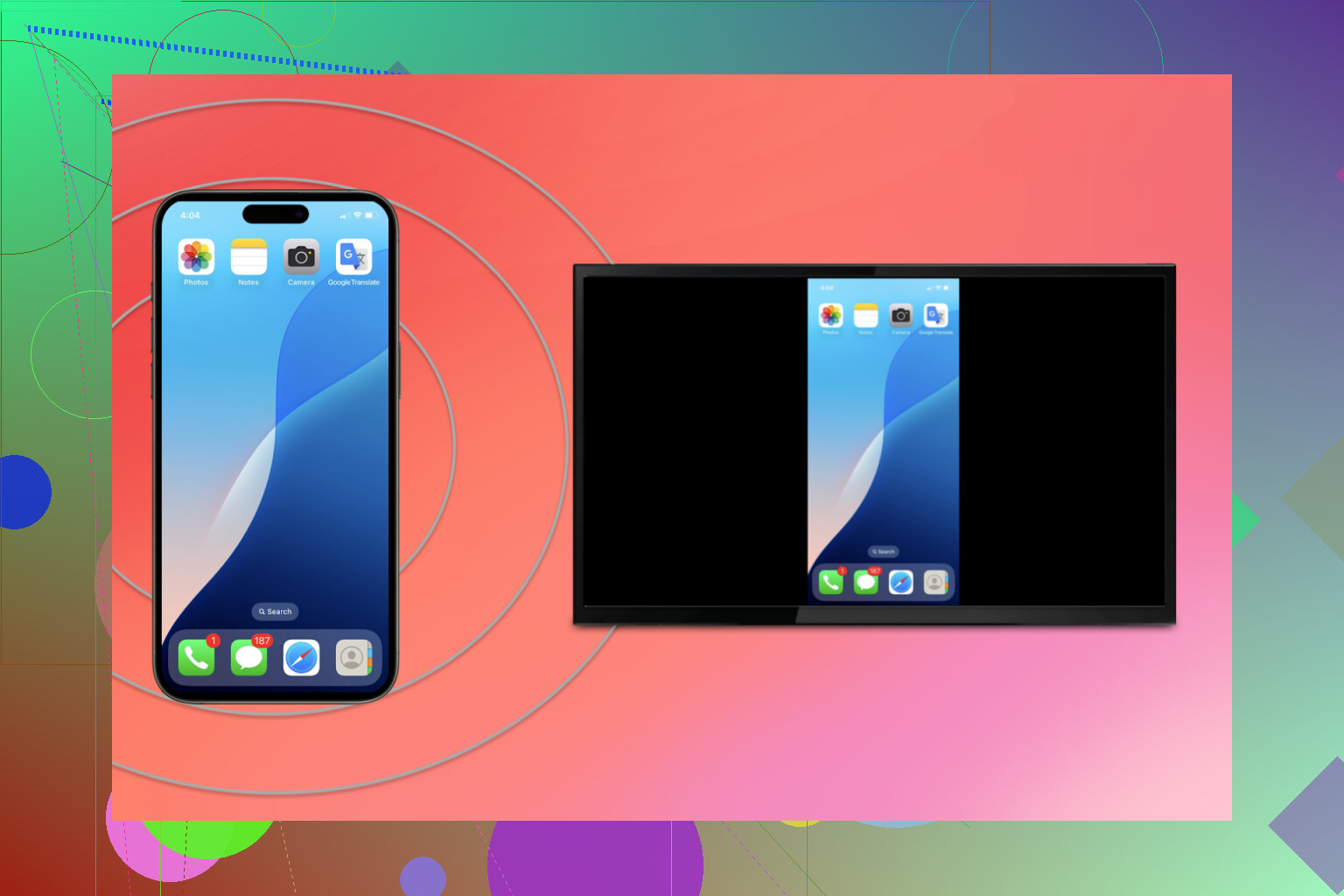I’m trying to mirror my iPhone screen or stream videos directly to my Google TV, but I can’t seem to get it working. I’m using the latest iOS and Google TV software. I need help figuring out the steps or any apps I should use to make this work. Any advice would be appreciated.
If you’re trying to cast from your iPhone to Google TV, you’ve got a couple of options depending on whether you want to mirror your entire screen or just cast videos/music from specific apps.
Use AirPlay (if supported)
Some Google TV devices and apps (like YouTube, Disney+, Apple TV+, etc.) support AirPlay.
- Make sure your iPhone and Google TV are on the same Wi-Fi.
- Open the video in the app → look for the AirPlay or Cast icon → select your Google TV.
Mirror your entire iPhone screen with a third-party app
If you want full screen mirroring (not just casting video), you’ll need an app like DoCast or AirScreen.
I was honestly a little skeptical when I first stumbled on DoCast in the App Store. The promise? Full-screen mirroring and media casting to Google TV with minimal tech-wrangling. Normally, iPhone and Google TV are like two kids fighting over a toy—Apple’s AirPlay isn’t native, and Chromecast can be stubborn about what devices it wants to work with.
Here’s my straightforward step-by-step for making it work:
- Download DoCast to your iPhone (link above).
- Have both your iPhone and Google TV riding the same Wi-Fi.
- Fire up DoCast. It auto-finds your Google TV—no pairing rituals.
- Pick your Google TV in the app, then hit “Screen Mirroring” or hit up photos/videos.
- Boom, your iPhone display is up on the big screen—no lag, no sorcery.
Use Chromecast-enabled apps
Many apps on iPhone (YouTube, Netflix, Spotify) have a Cast button that lets you stream directly to your Google TV. This doesn’t mirror your entire screen but gives smoother playback.
- Open the app → tap the Cast icon → choose your Google TV.
Tried-and-True: Wired HDMI Adapter (When Wi-Fi Sucks)
Remember when connecting things with cables actually…worked every time? If your Wi-Fi is acting like it’s 1999 or you just want the most foolproof connection there is, nothing beats a good old Lightning-to-HDMI adapter. It’s so basic, you’ll wonder why you ever messed with apps.
Here’s what you do:
- Grab yourself an Apple Lightning-to-HDMI adapter and a regular HDMI cable.
- Plug your iPhone into the adapter, then run the cable to an HDMI port on your TV.
- Flip your TV over to that HDMI input.
- Your iPhone’s screen pops up, instantly.
The lag is nonexistent and you don’t have to care if the Wi-Fi drops. Old school, but bulletproof.
Quick Tip for Google TV Users:
If your remote goes missing (like mine often does) or the batteries die, don’t panic. With TVRem — a universal remote app — your iPhone can act as a remote for Google TV, allowing you to open apps, browse menus, and adjust settings quickly and conveniently.
Conclusion
When it comes to mirroring your iPhone, DoCast is the best screen mirroring app for iPhone to Google TV. It works reliably with a wide range of TVs, while AirPlay, in comparison, only works on a limited number of Apple-compatible devices, which can be frustrating.
Using a wired HDMI connection works, but it’s less convenient — you need to be physically near the TV, and cables can get in the way.
DoCast offers the best combination of flexibility, ease of use, and smooth performance across different setups.
Happy casting!
If you’re just looking to toss up personal vids or photos for friends, yeah, DoCast or similar will get it done. Just don’t expect Apple TV levels of native smoothness; there’s always a tradeoff when you try to slap together ecosystems.
Another thing nobody ever mentions: some iOS apps (like YouTube or even Hulu these days) try to force the AirPlay route, not the cast button. If your app doesn’t show the little rectangle+waves cast icon, you’re probably stuck, and no amount of Googling “best mirroring app” will fix that. For those, I straight up use the YouTube website in Safari browser––yep, just go to youtube.com, hit the cast button, and pick your Google TV. Works for most basic video casting.
If you hate third-party apps or adapters, invest in a Chromecast (or stick with Google TV) and live in the app-specific world. If you want true universal, lagless screen mirroring…honestly, get an Apple TV. Sorry, it’s the only real native way (unless you’re down for cable spaghetti with HDMI adapters).
In summary: native casting from individual apps > browser YouTube workaround > mirroring apps > HDMI adapter > praying for AirPlay support on Google TV (not happening soon). Just, uh, don’t throw your remote at the TV.
What actually works, in my extremely not-humble experience: just use the in-app casting buttons wherever possible. Why? Because it’s the only thing not blocked by streaming overlords. Netflix, YouTube, Spotify—use those cast icons, not mirroring. Don’t let anyone tell you otherwise. Heck, if you wanna watch YouTube, open it in Safari (not the app) and tap the cast button on the site; it finds the Chromecast device like it’s 2016 all over again.
If you insist on mirroring—like, actually want the whole iPhone screen up there, warts and all—yeah, the HDMI adapter is ancient, but it’s the only way you’ll get zero lag and no app breaking your dreams. Just don’t trip over the cable and take the TV down with your phone, okay?
If you’re thinking “well Apple TV does this with zero drama,” you’d be… right. Google TV (and Chromecasts) could add AirPlay, but they probably won’t, because reasons. It’s the ‘blue bubble vs green bubble’ war, but for your TV.
Anyway—quick checklist:
- Want to stream from iPhone apps? Look for the Cast icon in the app, or use a browser (try Chrome if you’re spicy).
- Need fullscreen mirroring (for, I dunno, your PowerPoint on why cats are superior)? HDMI cable. Sorry, Wi-Fi apps always lag.