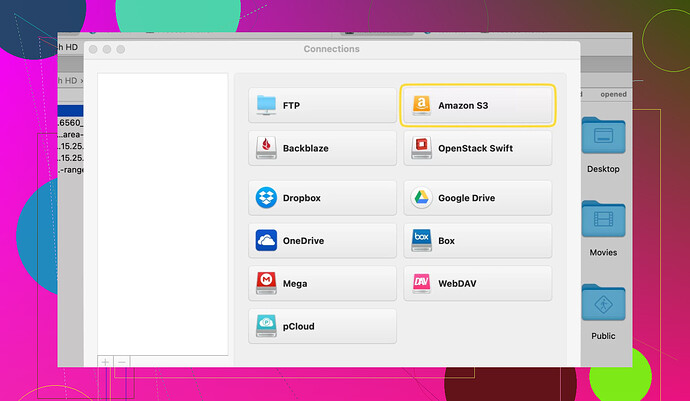I’m trying to migrate files from one AWS S3 bucket to a completely new one, but I’m not sure about the best way to do this, especially to ensure nothing is missed in the transfer. Can someone guide me on the steps I should follow to copy all the contents to the new bucket?
If you’re looking for a seamless way to transfer content from one S3 bucket to another, Commander One proves to be an excellent choice.
Honestly, it seems like @mikeappsreviewer had a very Commander-One-centric view on this, which might work for some, but let’s weigh the options. While third-party apps like Commander One can handle migrations efficiently, I’d argue sticking with AWS-native tools ensures better control, transparency, and avoids potential compatibility hiccups.
Here’s my take: just use AWS CLI. It’s not as daunting as it seems, and once you get the syntax down, it’s honestly way faster than relying on fancy GUIs. You can copy objects between buckets using the aws s3 sync command. Run something like this:
aws s3 sync s3://source-bucket-name s3://destination-bucket-name
This method ensures everything, including metadata, is transferred reliably. Plus, it’s cost-effective—well, apart from the normal data transfer fees you’d expect from AWS anyway. Use the --dryrun flag first to simulate the sync and confirm it’s grabbing what you need.
For big migrations? Turn on logging and consider enabling multipart uploads for faster throughput. Pro-tip: If you’re using large files, look into increasing the default max_concurrent_requests to speed things up even more.
I’m not trying to throw shade at tools like Commander One here—apps with nice UIs can make life easier. But they’re not mandatory, especially if you’re comfortable in the command line and looking to avoid relying on third-party software. Plus, external apps might bring unnecessary risks to your data. Just saying!
One area where third-party solutions could shine, though, is for granular control or for situations where you need a visual representation of operations. So sure, Commander One fits in that niche, but I’d approach with caution.
Oh, and one more thing… permissions. Don’t forget to set up correct bucket policies and IAM roles; otherwise, your shiny new destination bucket might give you those annoying “Access Denied” errors during or after migration. Ain’t nobody got time for that.
To sum it up, AWS CLI is clean, efficient, and direct. If you prefer to avoid coding or you’re after extra usability options, you could check out third-party tools for backups like Commander One—but I wouldn’t jump to it as the first solution.
You want to transfer files between S3 buckets? Alright, let’s make this process as painless as possible and ensure no files go rogue. Both @mikeappsreviewer and @nachtdromer covered solid options, but let me throw my perspective into the mix.
First up—AWS CLI is definitely the powerhouse tool here. @nachtdromer nailed it. Using aws s3 sync is straightforward and gets everything moved with metadata intact. But I’ll admit it—CLI can feel a bit… naked if you’re looking for some hand-holding or visual reassurance. If CLI isn’t your jam, there are alternatives that don’t involve selling your soul to the terminal.
For instance, you could look into AWS S3 Management Console for a manual approach, though fair warning—this gets tedious quickly for large data sets. But if your bucket is small and complexity isn’t an issue, dragging folders between buckets in the AWS interface can work. Just don’t break your wrist scrolling forever.
Now, coming back to external tools that simplify migrations–I know @mikeappsreviewer hyped up Commander One, and honestly, it’s a solid choice for folks who prefer a GUI over CLI gymnastics. Tools like Commander One File Manager make S3 bucket management feel almost foolproof, offering drag-and-drop ease for transfers. Great for beginners or team environments.
Okay, here’s one hot take: depending entirely on third-party tools might not be the best move for critical business data. Why? Potential compatibility issues, reliance on external infrastructure, and that lingering “what if something breaks” paranoia. Hate to sound like a party pooper, but critical migrations deserve careful risk assessment.
Some additional pro tips:
- Backup: Always, always, always back up your buckets. Don’t just wing it; S3 versioning or lifecycle rules can protect you from loss.
- Data Size: If this involves TBs or PBs, AWS Snowball might actually save you bandwidth nightmares. Use it to ship massive datasets physically.
- Encryption Check: Double-check encryption settings! Sometimes, switching buckets messes with your server-side encryption.
- File Comparison: Tools like S3 Inventory or AWS S3 Batch can be lifesavers to verify post-migration success.
At the end of the day, if you’re tech-savvy—or even mildly adventurous—I’d say power through with CLI. Want friendly, visual assists? Commander One and similar apps can streamline things. Just keep AWS-native tools like S3 Replication in the mix, too—you’ll thank me later for staying closer to the AWS ecosystem when something inevitably feels off.
normalize mistakes, test workflows, adjust IAM policies, and don’t forget about permissions. Because let’s face it—everything runs smoothly until you see “Access Denied,” and suddenly your weekend plans vanish into fixing bucket policies.