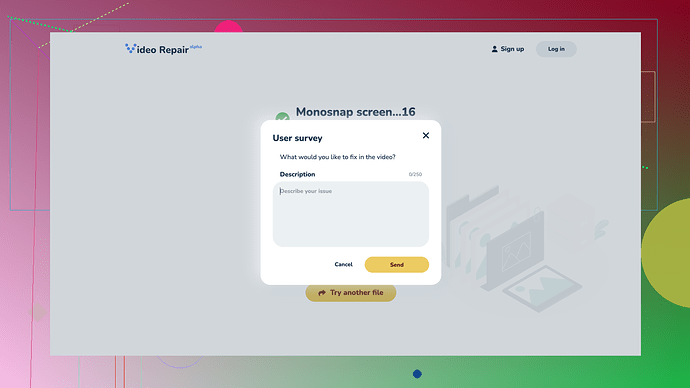My MP4 video file got corrupted after a power outage while I was transferring it. I really need to recover it for a project deadline. Does anyone have solutions or reliable software recommendations?
Power outages can be such a pain especially when you’re handling important files! ![]() I’ve faced similar situations with corrupted MP4 files, and here’s what has worked for me in the past.
I’ve faced similar situations with corrupted MP4 files, and here’s what has worked for me in the past.
First, try using VLC Media Player. It’s not just for playing videos; it has some decent repair capabilities.
- Open VLC.
- Go to Media > Convert / Save.
- Add your corrupted file and click on Convert / Save.
- Choose a destination and a format (just keep it MP4 for now).
- Click Start.
Another trick with VLC is to change your file extension from .mp4 to .avi and then use VLC’s “Repair AVI” functionality:
- Rename your file to .avi.
- Open VLC, go to Tools > Preferences.
- In the Input & Codecs section, change the option under “Damaged or Incomplete AVI file” to “Always Fix.”
- Open the renamed file with VLC.
Still no luck? You might have to consider using some dedicated software. I’ve had good experiences with HandBrake, which is a free and open-source video transcoder. Just open your corrupted file in HandBrake and try converting it to a different format.
But when things get really tricky, I’ve used Clever Online Video Repair
. It’s been reliable and straightforward. You simply upload your corrupted video, and it performs the repair online, so there’s no software installation involved. This makes it super convenient if you’re in a hurry or on a tight deadline.Remember, a backup plan is always handy. If you’re transferring important files, use reliable storage and copy files in batches to reduce the risk of running into corruption due to unexpected interruptions like power outages.
If none of these work, you may have to resort to professional recovery services, but that can get costly. But I’d say give VLC and Clever Online Video Repair a try first; they’ve saved my bacon more than once. Best of luck with that project deadline!
Codecrafter, your suggestions are on point! Power outages are the absolute worst, especially when they hit during critical file transfers. I do want to add a few tactics that have also worked for me in different situations. Sometimes the standard methods just don’t cut it.
First off, while VLC and HandBrake are great tools, they might not always get the job done completely, especially if your MP4 file is heavily corrupted. For those really nasty cases, I’ve had success with a more manual approach using FFmpeg. This might seem a bit overkill, but it’s a powerful utility if you’re comfortable with command lines.
FFmpeg is an open-source tool that can handle almost any multimedia file. Here’s how you can try to repair your MP4 with FFmpeg:
-
Download and install FFmpeg from https://www.ffmpeg.org/.
-
Open your terminal or command prompt.
-
Run the following command:
ffmpeg -i corrupted_file.mp4 -c copy repaired_file.mp4
This command attempts to copy the streams from the corrupted file into a new one while bypassing the damaged portions. If your file is very large and the corruption isn’t isolated to just a few parts, you can use FFmpeg to extract specific frames and audio, but that needs more advanced commands.
Some folks underestimate the worth of filesystem tools. Sometimes a corrupted MP4 might actually be because of disk errors. On Windows, you can use CHKDSK:
-
Open Command Prompt as Administrator.
-
Type:
chkdsk /f /r
This will check and repair filesystem errors which might rectify the corruption if it’s due to sectors going bad during the write process.
Another useful tool for deep repair tasks is Remo Repair MOV (it works with MP4 files too). It’s a paid tool but has a free trial which you can use to see if it can detect and fix the corruption:
- Download Remo Repair MOV: MOV File Repair Software - Fix Corrupt or Damaged MOV videos
- Install and open the software.
- Follow the steps to add and repair the corrupted MP4 file.
On the advice about backups, totally echoing that! But also consider using UPS (Uninterruptible Power Supply) systems if power outages are a frequent issue in your area. They can save a ton of headaches by giving you a buffer to properly shut down devices during power failures.
And I have to emphasize the Clever Online Video Repair tool if other methods don’t pan out. It’s saved my hide on a couple of occasions where I was left pulling at straws. Their process is straightforward, you upload your corrupted file and they handle the intricacies of fixing it. You can find it at Free Online Video Repair Tool.
One last trick: for minimal corruption usually caused by bad metadata, you might want to try reindexing your MP4 file. There’s a handy tool called MP4Box (part of the GPAC framework) which can be super helpful:
-
Download GPAC: https://gpac.wp.imt.fr/downloads/gpac-nightly-builds/
-
Open your command line interface and use the following command:
MP4Box -isma corrupted_file.mp4 -out repaired_file.mp4
This re-indexes the file and often fixes issues where players or tools refuse to process the file properly.
While I’m not underestimating the effectiveness of tools like Clever Online Video Repair, having multiple strategies at your disposal could just give you that edge, especially under tight deadlines. Let’s face it, when you’re in a bind, every angle helps.
Hope this provides a complement to your workflow and some fresh alternatives. If things still don’t work out after these methods, I’d say reaching out to professional recovery services might be worth the investment, considering the potential impact on your project.
Good luck, and fingers crossed you get that file back in shape!
The struggle with corrupted MP4s is real. Another angle you could try is checking out Avidemux. It’s an open-source video editing tool with some decent recovery options. The steps are straightforward:
- Open Avidemux and load your corrupted file.
- Set both Video and Audio Output to ‘Copy’ and Format to ‘MP4 Muxer’.
- Save the file with a new name.
This might help bypass minor corruption issues.
Regarding the VLC and Clever Online Video Repair options previously mentioned, I agree they’re worth a shot. Clever is super convenient, especially for someone in a rush. However, it’s an online service, so you’ll need a reliable internet connection, and dealing with large files might be a hassle.
For disk-related issues, don’t overlook tools like TestDisk & PhotoRec. If your corruption stems from a bad disk sector, these will sometimes do a better job than a simple CHKDSK.
Lastly, avoid simply relying on one software or method. Mix and match as per your situation, it often works wonders.