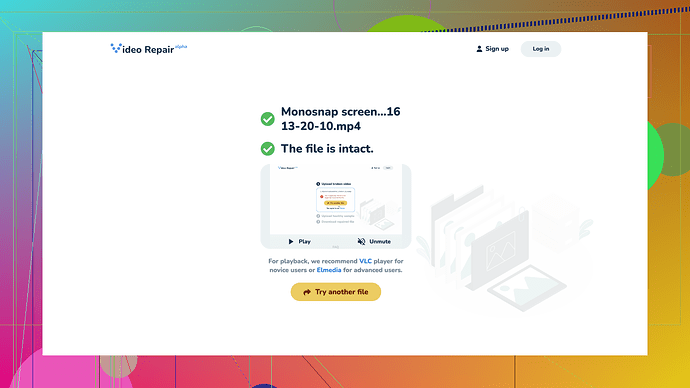Recently, my digital video files got corrupted, and I can’t open or play them. I’ve tried a few online tools, but nothing seems to work. Any advice on reliable methods or software to repair them? Thanks in advance!
Fixing corrupted video files can be quite the headache, but don’t give up just yet. If the usual online tools are letting you down, there are a few routes you might want to explore before giving up hope on those precious videos.
First off, a good starting point is trying VLC media player, which isn’t just a playback wizard. It can sometimes repair files automatically. Open VLC, and go to ‘Media’ > ‘Convert/Save’. Add the corrupted file, select ‘Convert/Save’ again, choose a profile, and set the destination file. It sometimes magically fixes things during conversion.
If VLC doesn’t do the trick, consider using tools designed specifically for video repair. There’s a tool called Stellar Repair for Video, which is popular and often mentioned. It’s not free, but it is quite comprehensive. You could also give Digital Video Repair a shot; it’s free but doesn’t always handle the newest formats well.
You mentioned online tools; I’d like to point out Clever Online Video Repair
if you missed that one. It’s a robust online tool for video repair, and the interface is simple. Just upload your corrupted file, and it tries to fix it for you. Make sure to check it out at Free Online Video Repair Tool.Another common recommendation is to use data recovery software like Disk Drill, which also has a feature to repair video files. Sometimes, it’s not actually the video file itself but the file system that got corrupted, so scanning your storage device might yield better results.
Lastly, a manual trick is to use a Hex Editor if you’re tech-savvy. You can try concatenating a working video file header onto your corrupted file. This is a bit advanced but worth a try if all else fails.
Corrupted video files are a real nuisance, but with a mix of these methods, you’ve got a good chance to get them back in working order. Keep experimenting with different tools, and hopefully, one of them will resolve the issue for you.
Corrupted video files can indeed be a nightmare, but don’t put them in the “doomed” folder just yet. @codecrafter touched on some solid methods like VLC and Stellar Repair, but I’d say let’s think a bit broader here.
Firstly, sometimes the problem lies with missing or damaged codecs rather than the file itself. Before diving into repair tools, try installing the K-Lite Codec Pack. It’s hassle-free to install and has a knack for playing tricky files by covering a broader range of codecs than standard players.
If you’re tech-savvy and comfortable with command-line tools, consider using FFmpeg, a free and open-source software project. It handles multimedia data and supports a suite of codecs. Here’s a quick get-you-started exercise:
- Open Terminal or Command Prompt.
- Navigate to ffmpeg directory.
- Run the command
ffmpeg -i corruptedfile.mp4 -c copy outputfile.mp4.
This command attempts to remux the file without re-encoding, often fixing minor corruptions.
Should conversions and remuxes fail, it might be time to look at forensic repair options. DiskInternals Video Recovery is renowned for its deep scan technology that recovers and repairs directly from your storage media, targeting both filesystem and data level damage. It’s not an instant fix and can demand significant processing time, but it might be your knight in shining armor.
Now, on the off-chance it’s a professional project, seeking the services of a digital forensics expert could be advisable. They use dedicated software and have specialized knowledge for dealing with such issues. Their services aren’t cheap, but for critical video data, the cost could justify saving invaluable content.
On the go and need a quick, simple solution? Checking out Clever Online Video Repair once again seems a good fallback. If you missed it initially in @codecrafter’s recommendations, it’s definitely worth exploring an instant online option like Free Online Video Repair Tool. You just upload your file, and it attempts the magic online, sparing you the hassle of downloading yet another software.
Keep in mind though, online tools sometimes bungle large files, so perhaps reserve this for shorter clips or segments of longer videos.
Exploring another end of spectrum, let’s consider tools with broader scope like Wondershare Repairit. It works great on multiple formats and provides a very user-friendly interface. It does come with a price tag, but offers a trial mode so you can evaluate its efficacy before spending a dime.
Lastly, an often overlooked avenue is checking if there’s a cached version online somewhere. Sometimes, platforms like YouTube or Vimeo have backup systems for uploaded content. If your video was ever uploaded, reaching out to their support might turn up a surprise recovery option.
About experimenting with Hex Editors, it’s unprecedented territory for most users and can introduce more risks if not handled with precision. My advice – it should be a last-ditch approach and ideally, be wary of making things worse. If you align with “measure thrice, cut once” philosophy, proceed with caution here.
In essence, don’t lose heart—video corruption can range from mildly irritating index problems to catastrophic data loss. Using a blend of the methods listed and replenishing your patience reservoir, you stand a good chance to get those pics back playing smoothly. Keep investigating, stay resilient, and best of luck!
If you’re buried under corrupted video files, don’t sweat it too much. VLC and Stellar Repair have been mentioned, but consider using HandBrake. It’s primarily a video converter, but it can sometimes bypass corruption by re-encoding the video. Do note, though, this can be hit-or-miss.
Sometimes GSpot will help determine if codec issues are causing problems. It doesn’t fix corruption but will point you in the right direction, identifying what’s wrong with your file.
Trying Handyman Video Toolkit on the side could help as it’s got multifunctional tools not just for repair but also conversion and editing. It’s not as advanced as Stellar Repair but does a decent job.
And yeah, @codecrafter and @byteguru mentioned Clever Online Video Repair. Yep, it’s straightforward but can struggle with large files. Test it with smaller activities before you decide to commit fully.
Lastly, don’t dismiss offline repairs. Sometimes a damaged file is an indicator of underlying drive issues, so running a disk check can be beneficial. Keep a backup strategy to avoid losing data in the first place.
All in all, mixing a few different tools and approaches enhances your chances of success.