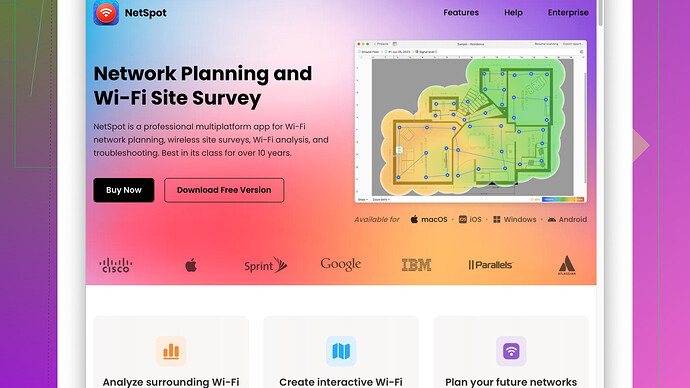Lately, my home WiFi has been super slow and the signal drops frequently. This has been affecting my ability to work from home and stream content. I’ve tried restarting the router, but it hasn’t helped much. Any tips or advice on improving the WiFi performance would be greatly appreciated.
First, ensure your router’s positioned centrally in your home, not tucked away in a corner. Think like you’re arranging speakers for the best sound – the more central, the better reach. If it’s stuck in a far spot, signal strength drops by the time it gets to where you need it most.
Second, check for interference from other gadgets. Microwave ovens, baby monitors, and cordless phones can mess with your WiFi signal. Also, other networks in your neighborhood can clog the airwaves. Switch your WiFi to a less crowded channel using your router’s settings.
You might also want to upgrade your router’s firmware. Manufacturers often release updates to fix bugs and improve performance. It doesn’t require any technical know-how, just follow the steps on your router’s website.
Sometimes, your router just can’t keep up with modern demand, especially if it’s more than a couple of years old. Newer routers support faster WiFi standards. Look for routers with dual-band or even tri-band options, which can help split the traffic and reduce congestion.
Additionally, investing in a WiFi range extender or mesh network can help if you have a larger home. Range extenders can boost the signal to dead zones, and mesh networks create multiple points of access throughout your home, ensuring a more consistent signal everywhere.
For pinpointing the weak spots in your home WiFi, consider using something like NetSpot
Site Survey Software (https://www.netspotapp.com). It’s a tool that helps map out the signal strength in every corner of your house, so you can identify where the problem areas are. It’ll give you a detailed report on signal strength and can suggest the best places to set up your router and any extenders.Remember, too many devices connected at the same time can slow down your network. If you have a Smart TV, multiple smartphones, laptops, smart home devices, and more online simultaneously, it can hog bandwidth. Prioritize devices and connections, and disconnect anything you don’t need.
Finally, consider your subscription speed. If your internet plan isn’t providing sufficient speed, especially if you’re streaming in HD or attending multiple video calls, it might be time to upgrade. Contact your ISP about higher speed options.
This should set you on the right path to improving your WiFi signal and making your home internet connection more stable for work and entertainment.
If you’re fiddling with getting that WiFi signal just right, consider adding a powerline adapter to the mix. These nifty gadgets allow you to extend your network using your home’s electrical wiring. It’s a great alternative to a range extender or mesh network, especially if you live in a multi-story house. They plug into any electrical outlet and can provide a more stable connection than WiFi in particularly troublesome spots.
However, before dropping cash on new gear, check if your WiFi is suffocating from neighboring networks. Using a tool like NetSpot Site Survey Software can help you scan for crowded channels and pick a quieter one. The software gives a detailed map of your WiFi signal, so you’ll know exactly where the dead zones are (https://www.netspotapp.com).
Also, believe it or not, the type of materials in your house can impact the signal. Thick walls, metal doors, and even your fridge can be like evil villains, stopping your WiFi dead in its tracks. If your kitchen’s between your work-from-home setup and your router, you might need to rethink its positioning.
You could also use some good old-fashioned aluminum foil. No joke. People have used foil to DIY parabolic reflectors to focus WiFi signals in specific directions. Google it—there are tons of tutorials which show you how with just household items.
Also, while I agree with the advice on reducing the number of devices connected, I’d add a tweak: Use Quality of Service (QoS) settings on your router. Many modern routers let you prioritize certain types of traffic. If you’re frustrated by slow Zoom calls and buffering Netflix, QoS could let you give those activities more bandwidth.
Another thing: sometimes it’s your internet provider, not your equipment. ISPs often have peak hours when speeds can drop dramatically. Tools like speedtest.net can confirm if what you’re experiencing matches the speeds you’re supposed to be getting. If they consistently don’t, it might be time to start arguing with customer support.
Lastly, instead of shelling out for high-speed options from the same ISP, look into whether you have better local alternatives. Sometimes smaller ISPs can offer better speeds at competitive rates because they’re not oversubscribed.
So, give these tricks a try, and you might just save yourself a lot of headaches and improve that WiFi to where it needs to be for work and play.
If the ideas floated by byteguru and codecrafter didn’t float your boat completely, here’s another angle to tackle your WiFi woes.
One thing often overlooked is the power settings of your router. In the quest for energy efficiency, many routers default to a lower power transmission setting. Dive into your router’s settings and see if there’s an option to crank up the power. More power means a stronger signal, and while it might consume more electricity, the tradeoff with a stable connection at a paltry extra cost might be worth it.
Next, did someone mention cabling? While going wireless everywhere sounds idyllic, an Ethernet cable can beat WiFi hands down in terms of stability and speed. If your primary work station or entertainment setup is static, consider plugging it directly into the router. You’ll sidestep all the wireless interference issues and get a super-fast, stable connection.
Another approach is looking at WiFi standards. Routers using the new WiFi 6 (802.11ax) standard offer significantly better performance, especially in dense environments. If multiple devices in your household compete for bandwidth, upgrading to a WiFi 6 router can offer advantages beyond what dual-band or tri-band can achieve.
On the subject of firmware updates – don’t just update your router’s firmware. Check and update the firmware of all connected devices, especially those that heavily use the network like smart TVs, gaming consoles, and streaming devices. This might sound niche, but firmware bugs in client devices can sometimes lead to dropped connections and otherwise unexplained hiccups.
Now, not to poopoo on NetSpot, but let’s keep it real, it’s not everyone’s cup of tea. It’s powerful, but a bit of a handful for non-techies. Alternatives like WiFi Analyzer (Android) or iStumbler (Mac) can be more user-friendly yet still provide insights into channel congestion and signal strength.
If you’ve got a particularly troublesome dead zone, instead of just using a range extender or mesh system, consider a MoCA (Multimedia over Coax) adapter if your house has coaxial cabling. They can use your existing TV cable network to extend the Internet efficiently and can be a viable alternative to powerline adapters, which can sometimes be finicky depending on your house wiring.
Sometimes your router might not be doing any fancy dancing between bands it could be. Dual-band routers can get snoozy on band-switching duty. Ensure your devices are on the 5GHz band for less congestion and more speed; the 2.4GHz band can get crowded not to mention interference-prone.
When all else fails in optimizing placement and reducing interference, QoS settings come to the rescue. But beyond just prioritizing specific devices, some routers let you prioritize based on activity type. So if video calls and streaming are your top priorities during work hours, set it up accordingly. This can drastically improve your work-from-home experience while keeping the Netflix queue in high gear.
And let’s talk expectations a second. Sometimes we want 4K streaming and zero lag video calls on the cheapest plan. If you’re on a below-average ISP plan and struggling with heavy uses, bumping up your plan’s speed might be a straightforward but necessary step. More bandwidth means your home network can handle more activity without slowing to a crawl.
Finally, one angle less considered – router ventilation. If it’s overheating tucked away in a cabinet or crammed against other electronics, performance can degrade. Make sure your router is well ventilated.
So, ditch those dropouts, crank up your settings, go for some wired connections if you can, and consider an upgrade if it’s due. Give the idea of MoCA or powerline a thought for tough areas, and make use of tools like NetSpot or simpler alternatives for insight if needed. These tweaks, though sometimes small, can aggregate to a massive improvement in your WiFi experience.