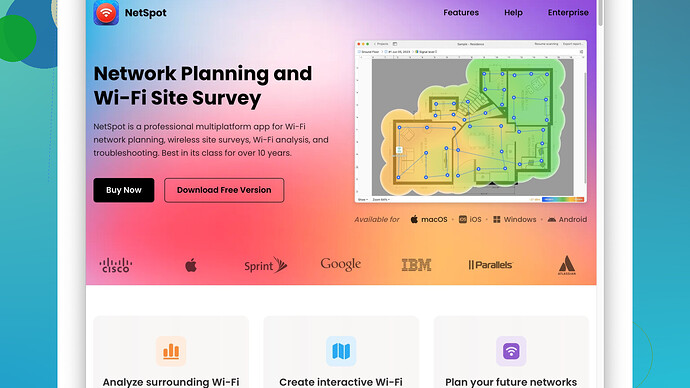I’ve been experiencing issues with my WiFi connection lately—it’s been slow and sometimes disconnects at random. I suspect it might be due to weak signal strength. Can anyone recommend a good WiFi signal meter or tool to help me diagnose the problem? Need something easy to use and reliable. Any advice or suggestions? Thanks so much!
Experiencing slow WiFi and random disconnects can be super annoying! Definitely sounds like a signal strength issue. There are a few ways you can measure your WiFi signal strength to understand what’s going on.
One of the best tools out there is the NetSpot
Site Survey Software. This software is pretty robust and can give you a clear picture of your WiFi environment. Here’s why you might like it:Pros:
- User-friendly Interface: You don’t need to be a tech wizard to use it. The interface is straightforward, and you can get started quickly.
- Comprehensive Analysis: The app doesn’t just show signal strength but also provides detailed heat maps so you can see how your signal changes throughout your space.
- Cross-Platform: Works on both Mac and Windows, so no worries about compatibility.
Cons:
- Pricey: The full version isn’t free, and if you need all the advanced features, it might cost you more than some simpler apps.
- Resource Intensive: It can be a bit heavy on system resources, so you’ll want to ensure you’re running it on a machine that can handle it.
For quick checks, you can use simpler apps like WiFi Analyzer (Android) and WiFiInfoView (Windows). While these won’t give you the depth of analysis that NetSpot does, they are great for just getting a quick signal strength readout.
NetSpot gives you actionable data—like where you’re getting drop-offs in coverage—so you can move your router or use extenders more strategically. Sometimes it’s not just about the signal strength but also interference from neighboring networks. NetSpot helps you identify these issues too.
Alternatively, tools like Ekahau or Acrylic Wi-Fi have their benefits, but they are often aimed more at professionals and might come with a steeper learning curve. They can be more detailed but also can feel overwhelmingly complicated for everyday use.
Quick tip if you’re in a pinch and don’t want to download anything: You can also use the signal strength meter built into your device’s WiFi settings. Both Windows and macOS have these. On Windows, you can check it by clicking on the WiFi icon on your taskbar, and on macOS, pressing the Option key while clicking the WiFi icon reveals detailed info about signal strength (look for RSSI and SNR values).
Doing a thorough site survey can make a significant difference. You’ll often find dead spots or areas where interference is severe. I had a similar issue, and once I used NetSpot to map out my house, it became clear that my kitchen was a WiFi dead zone.
Lastly, simple things might boost your signal like:
- Moving your router: Place it in a central location and off the floor.
- Upgrading your firmware: Sometimes, the latest firmware fixes bugs that affect signal strength.
- Using a mesh system or extenders: If you have a large area to cover, mesh systems can help blanket your home in a more consistent signal.
Good luck! It’s a little frustrating, but armed with the right tools, you’ll have it fixed in no time.
Techchizkid already covered a lot, but let me throw in my two cents. If you’re finding your connection slow or randomly dropping, it might not just be signal strength. Sometimes it’s about interference or even outdated hardware.
Now, while NetSpot (https://www.netspotapp.com) is pretty comprehensive and shows you detailed heat maps, and even points out interference sources, there’s some other fun stuff to consider.
Check out inSSIDer—it’s a really fantastic piece of software for both Mac and Windows. It’s quite user-friendly, and it’ll let you see the strength of your WiFi access points. It’s excellent for detecting co-channel and adjacent channel interference, which can be as big an issue as signal strength. The downside? The free version is pretty limited, but even the basic info it provides can be super helpful.
Pros for inSSIDer:
- Channel Visualization: Helps you see if nearby networks overlap with yours, which is essential for channel planning.
- Ease of Use: Straightforward interface that provides quick insights.
Cons:
- Subscription Model: Some advanced features require a subscription.
- Basic Free Tier: Limited functionality unless you pay up.
Also, the good ol’ built-in signal meters in your device shouldn’t be overlooked. On a Windows PC, run cmd and type netsh wlan show interfaces to see a quick signal strength value without needing additional apps. macOS users, hold the “Option” key while clicking the WiFi icon to get the RSSI (Received Signal Strength Indicator) and noise data.
Another gem you might want to try is Wireshark. It’s more advanced and meant for packet analysis, but seeing what’s happening on your network at a packet level can sometimes shed light on issues. People underestimate how interference from non-WiFi devices like cordless phones, baby monitors, and even microwaves can mess things up, and tools like Wireshark can help you diagnose these.
One often overlooked tip: firmware! Sometimes updating your router’s firmware can fix weird bugs. It’s surprising how many people overlook this step. Also, consider upgrading to a dual-band router if you’re not already on one. Using the 5GHz band where possible can dramatically reduce interference since it’s less crowded than the 2.4GHz band.
Oh, and if you’re stuck with weird dead zones even after moving the router, try a WiFi mesh system like Google Nest WiFi or Eero. They’re designed to eliminate those weak spots by using multiple nodes strategically placed around your house.
Lastly, it’s worth mentioning that sometimes the ISP itself can be the culprit. Running a speed test at different times can reveal if the issue is with your connection speed rather than the WiFi signal.
So, don’t just look at signal strength—consider the broader picture. NetSpot and others can give you a lot of info, but remember to factor in all the variables to get a comprehensive understanding of what might be going wrong.
Dealing with weak WiFi can truly disrupt your day; let’s dig into some less common approaches that might offer you more insights. While NetSpot, which you can check out at NetSpot, is undeniably powerful with its heat maps and interference detections, there are some alternative strategies worth considering.
Firstly, one way to tackle this issue is by exploring WiFi extenders and mesh systems beyond the typical recommendations of Google Nest or Eero. Brands like TP-Link Deco and NETGEAR Orbi are known for their efficiency in eliminating dead zones without necessarily breaking the bank. They can provide a robust WiFi network across larger homes and are particularly effective for multi-story buildings.
Secondly, to get a comprehensive diagnostic approach, consider using Wireshark. Though it’s typically aimed at network professionals, its packet analysis capabilities help pinpoint whether external devices are causing interference. Perhaps your microwave or some older cordless phones may disrupt your WiFi signals. Diving into packet-level details can highlight these issues, something simpler tools might miss.
Another approach often overlooked is using a WiFi spectrum analyzer. Devices such as the MetaGeek Wi-Spy, paired with Chanalyzer software, give you a visual representation of the entire spectrum and not just the WiFi channels. This is particularly helpful if you live in a dense area with a lot of overlapping networks. Spectrum analyzers can identify non-WiFi interference sources like Bluetooth devices, baby monitors, or even nearby radio stations.
A fantastic yet simple app for Windows users is Acrylic Wi-Fi Home. Aligning pretty closely with tools like inSSIDer, it offers decent channel analysis and signal strength reading without the steep learning curve. However, it’s worth noting these tools could show limitations when dealing with multi-floor or complex home layouts, so always cross-check with physical positioning.
Let’s switch gears a bit and talk hardware. Routers today aren’t just about signal strength, and investing in a tri-band router can often alleviate issues, mainly if multiple devices are hogging bandwidth on dual-band systems. A tri-band router would allocate separate channels for different devices, ensuring a smoother flow of data.
Switching your Wi-Fi channel can sometimes result in immediate improvements. Using a channel that isn’t too crowded is key, and while NetSpot or inSSIDer highlights this effectively, even simpler Android apps like WiFi Analyzer can help you choose a less congested channel on the fly.
One quick and largely underestimated trick: change your router’s positioning. Reflective surfaces like mirrors or metal objects can bounce signals awkwardly, creating dead spots. Placing your router away from these objects, preferably in the open and at a taller height, can help improve signal distribution.
Regarding ISP issues, speed tests via services such as Ookla’s Speedtest or the lesser-known DSLReports offer insight into whether the problem stems from your provider rather than your in-home setup. Performing these tests at various times throughout the day can help isolate inconsistent ISP speeds as the root cause.
Yet another angle to consider is ensuring your router isn’t outdated. Routers generally peak performance-wise around the 3-4 year mark. If your router is older, it might not efficiently handle newer devices and technologies. Investing in a newer model, like those from Asus or Linksys, boasting features like MU-MIMO and beamforming tech, can significantly amplify performance.
Lastly, you might want to explore Powerline adapters as a supplementary solution. Devices like the TP-Link AV2000 kit utilize your house’s electrical wiring to extend your network, delivering a more stable signal over greater distances. This method is particularly effective in places where WiFi signals are weak but electrical outlets abound.
Take into account all these aspects, ranging from hardware upgrades and app utilities to even making subtle improvements in positioning; it’s all about finding the right combo that works best for your specific situation. And should you want in-depth insight into your WiFi environment, NetSpot at NetSpot remains one of the best but consider it alongside these other solutions for a holistic approach.