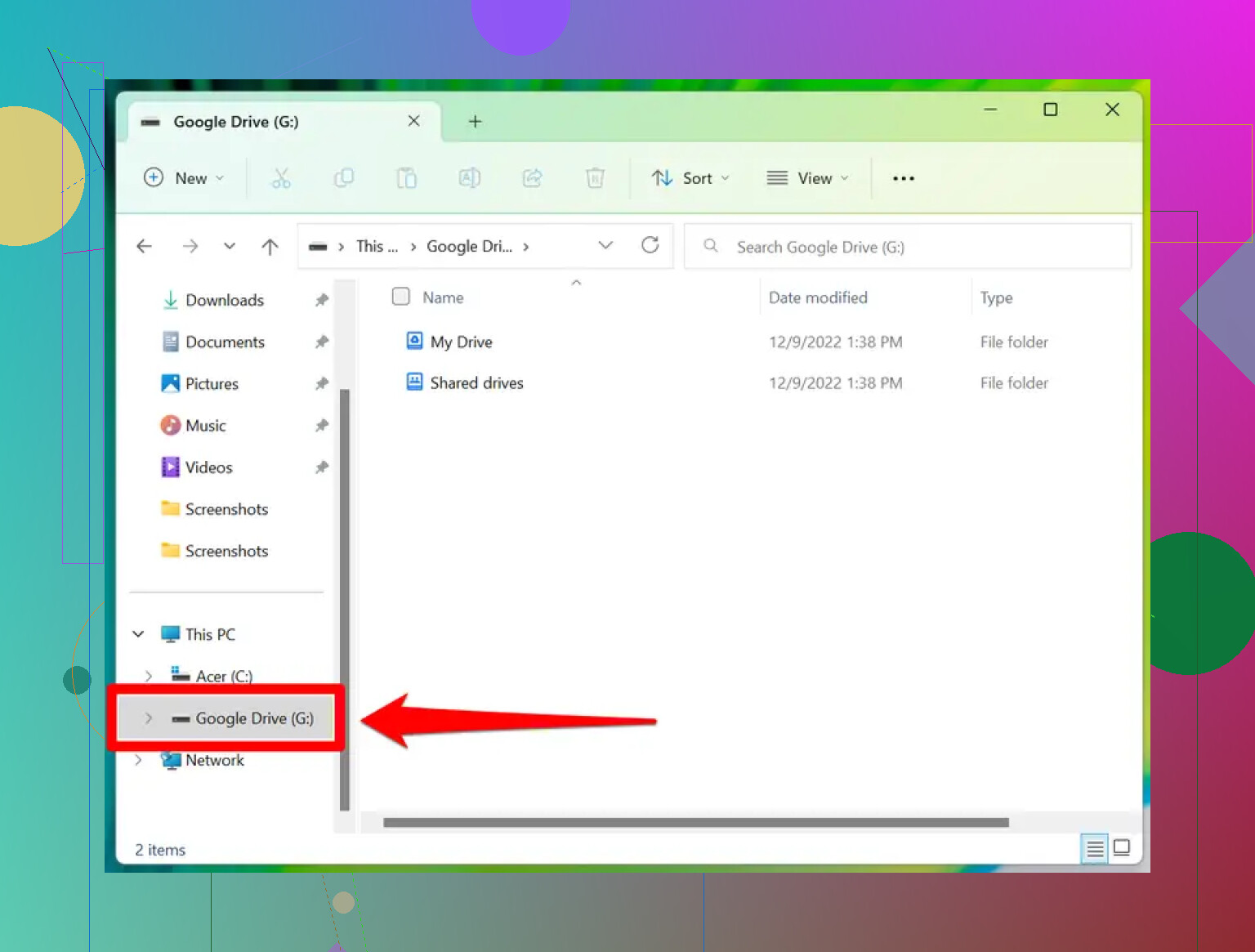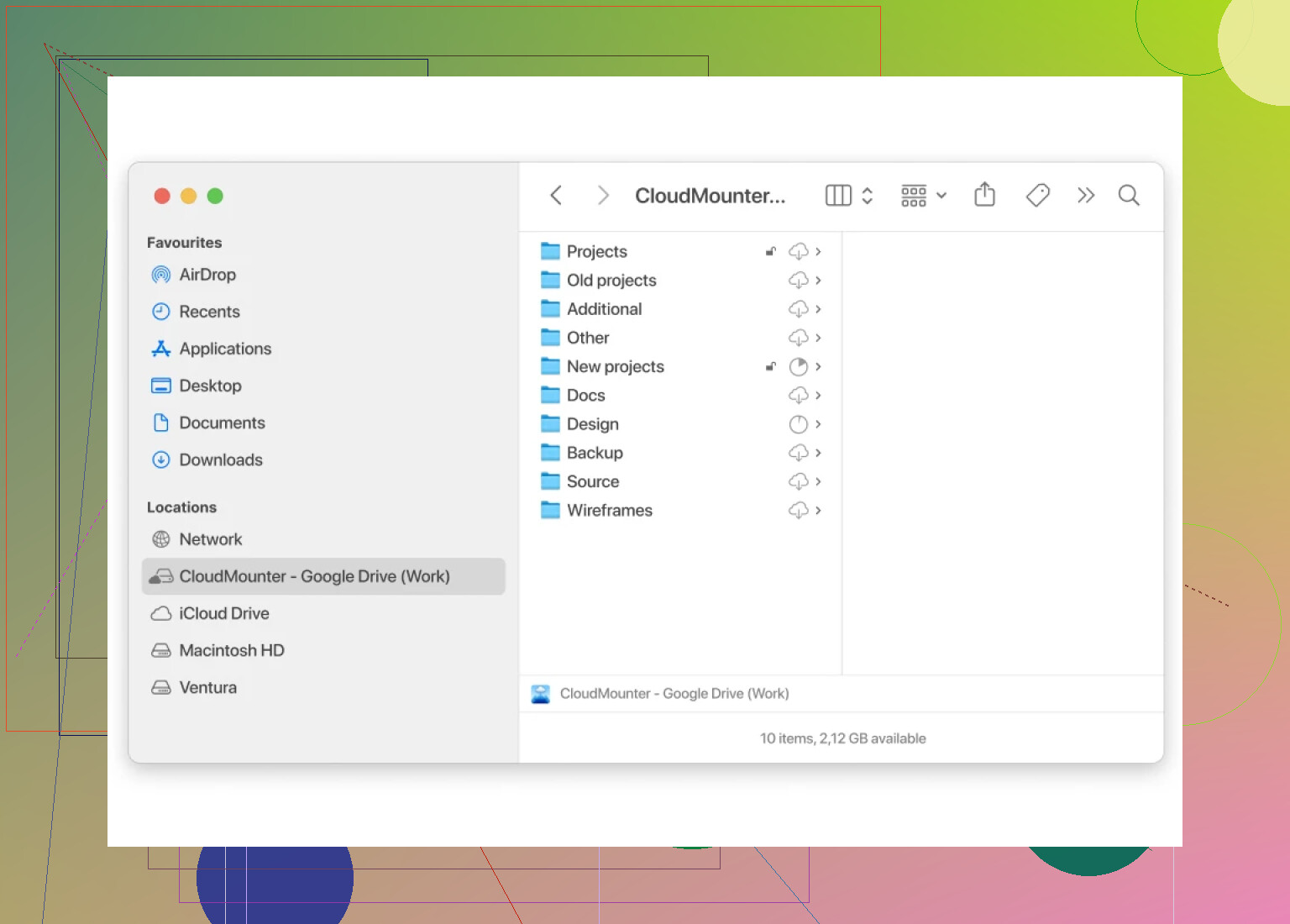I’m trying to access my Google Drive files directly through File Explorer on my PC but I can’t figure out how to connect them. I need quick access for work and syncing files. Has anyone else had this issue or found a simple solution?
Getting Google Drive Into File Explorer: The Way It Really Works
Alright, I’ve run into this a million times, so here’s the real scoop — straight from the trenches.
Streamlining Google Drive on Windows
First, forget the days of uploading and downloading files through your browser like it’s 2006. Google pretty much expects you to use their app these days.
Step-by-step Breakdown (With Zero Gloss)
-
Grab the Installer:
Head to the official Google Drive page and snag the “Google Drive for Desktop” program. Don’t trust sketchy sites — use Google’s own Google Drive download page. -
Launch and Log In:
Run the installer. It’ll promptly hit you with the “log in to your Google Account” screen. Usual two-factor stuff, nothing fancy. -
Check File Explorer:
If the stars have aligned, you’ll suddenly see a fresh drive pop up, sometimes as G:, but I’ve seen folks end up with D:, E:, or whatever free letter you’ve got. It looks and acts like another hard drive. -
Start Managing:
Drag, drop, right-click, delete, rename — all those classic Windows moves work directly from File Explorer, except now they’re linked to your cloud stash.
Here’s what it should look like (image below):
When It All Goes Offscript
Ever look for the Drive in Explorer and… nothing? Welcome to the club. Usually, it means the app quit, you’re not logged into your account, or Windows just forgot to update the view. Double-check:
- Is Google Drive running? Look in the system tray near your clock for the little Drive triangle icon.
- Signed in? If not, you’re staring at empty folders.
In Case You Prefer More Control (Or Hate Syncing Everything)
Not everyone wants to mirror their entire cloud world onto their laptop. There’s a third-party alternative out there that skips the bulk downloads: CloudMounter. What’s the appeal? It wedges your Google Drive (plus Dropbox, OneDrive, and others) into your system, so you access files on-demand. Think of it as a magic portal — no need to clog your SSD with a massive sync folder.
- Connect once, and it stays “plugged in.”
- You manage multiple cloud vaults from one spot.
- You stay signed in, so you skip the login song-and-dance with every reboot.
Here’s the kind of interface you’ll work with:
TL;DR
- Download Google Drive for Desktop, sign in, and your Drive acts like any other folder/drive on Windows.
- If it disappears, check the tray and the app status.
- For multi-cloud juggling or zero local sync, CloudMounter is worth a peek.
If you’ve got your own rant or tweak, toss it in. Jankiness welcome — Google’s good at surprising us all.
Not gonna lie, half the time when people ask about “opening Google Drive in File Explorer,” they just want a shortcut. But here’s the twist: even if you do the whole Google Drive for Desktop install routine (like @mikeappsreviewer detailed), sometimes all you get is a clunky extra drive with laggy file previews. Drives me nuts, especially if your PC is a little underpowered. Plus, “mirroring” or “streaming” can eat up bandwidth if your docs are big or you‘re juggling multiple accounts.
Personally, I ditched Google’s app for day-to-day use. CloudMounter is my jam when I need to quickly hop between Google Drive and Dropbox and don’t wanna sync a bazillion files. It acts almost like a network share, so stuff is just there—no huge folder eating up gigs locally. Speed’s pretty snappy as long as your ‘net connection isn’t potato-mode.
Word of warning: both of these options can randomly sign you out, or Windows updates will break shortcuts. Get used to checking the tray for those ghost icons every week—seriously, it’s like a mini-game every reboot. And don’t expect Finder-like polish on Windows. But hey, it beats browser-drag-and-drop purgatory. If you find a more stable method, I’ll eat my keyboard.
Honestly, pretty wild how complicated this gets just for “quick access” to the cloud, huh? @mikeappsreviewer and @mike34 pretty much nailed the main methods—Google Drive’s desktop app and, for those tired of endless syncs, CloudMounter. But here’s the thing nobody talks about: even with all this, reliability isn’t always golden. Just last week, my Google Drive vanished from File Explorer after a Windows update and—surprise—half an hour gone fiddling with reboots and hunting for ghost icons in the taskbar. Total productivity blackhole.
Also: maybe this is just me being cranky, but I can’t stand yet another background process hogging RAM and bandwidth. Google Drive for Desktop is notorious for surprising CPU spikes, and for older work laptops the “streaming” mode feels more like “buffering for eternity.” Not sexy.
I get the CloudMounter hype for flexibility. Bonus points for not force-feeding your hard drive 100GB of shared folders you never open. But fair warning: it’s not free, and whenever I try “one-app-to-rule-them-all” solutions, weird bugs love to show up, especially with files-within-folders-within-folders (Google’s shortcut mess, anyone?). But hey, less local clutter.
Real talk: If you’re just looking to occasionally drag files over, there’s always the nuclear option—I set up a Chrome shortcut for drive.google.com and pinned it to my taskbar. Not glamorous, but fewer sync weirdnesses, no ghost drives, and shockingly fast if you’ve got decent Internet. Not a “File Explorer” solution, but so many things break with the official apps these days that sometimes you gotta go old school.
Anyone else totally give up and just use the web? Or am I the only one with trust issues after getting burned by so many syncing apps…
Oh man, let’s be real here – Google Drive in File Explorer is a dream that’s…usually fine till it randomly ghosts you (as a few already ranted!). @mike34 and @techchizkid lay out the basics well. But for people who don’t want another chunky background app leeching resources (lookin’ at you, Google Drive for Desktop), options like CloudMounter are tempting.
Pros: You get Google Drive (plus Dropbox, OneDrive, etc.) mounted straight into Windows without dumping a terabyte of files onto your laptop. That means you’re only pulling down what you actually open. Also, great for managing multiple clouds from one spot, if you’re juggling personal and work logins.
Cons: Not free. And in my case, sometimes it hiccups with nested folders, which gets annoying if your Drive is organizational chaos. Some folks have mentioned random file access bugs, especially with Google’s shortcuts or big shared folders (not just a CloudMounter gripe, but worth flagging).
Honestly, if you’re the person who keeps files local, the OG Drive app might still be tolerable (just keep Task Manager handy). If not, CloudMounter’s smart. But—big but—expect the occasional “where’d my files go?” moment, especially after Windows updates or Drive backend changes.
For ultra-minimalists: pin that browser tab, skip the sync drama altogether, and enjoy extra battery life. Basically, this whole thing boils down to picking your poison: system resource drain, third-party quirks, or living in Chrome. None are perfect, but at least CloudMounter lightens the local storage load and multi-cloud wrangling.
Sidenote—anyone successfully using old-school WebDAV with Google Drive? Or is that just pain in config form?