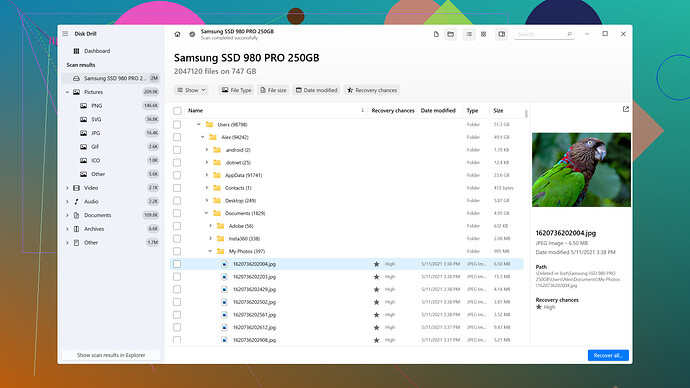I accidentally formatted my CF card and lost all my photos. Is there any way I can recover the data without losing anything? I’m really desperate as these images are very important to me. Any help or advice on CF card recovery would be greatly appreciated.
Formatted your CF card? That really sucks, but don’t lose hope just yet. Data recovery is still possible as long as you haven’t overwritten the card with new content. Here’s a step-by-step guide to get your precious photos back.
First things first - stop using the card! Don’t take any more photos or add any files to it. Every new piece of data written to the card could overwrite the old files you’re trying to recover.
Software Options
Disk Drill
is one of the most reliable data recovery tools out there for CF cards. It supports both Windows and macOS, and it’s super user-friendly. Here’s how you can use it:-
Download and Install Disk Drill:
Simple to install, easy to use. Just download it from their official website and follow the installation instructions. -
Run Disk Drill:
Open Disk Drill and select the formatted CF card from the list of available drives. -
Scan for Lost Data:
Click on the “Search for lost data” button. Disk Drill will scan your CF card and list all recoverable files. This might take some time depending on the size of your card and the amount of data on it. -
Preview and Recover:
After the scan, you can preview the files to make sure they’re the ones you’re looking for. Select the photos you want to recover and click the “Recover” button. Choose the destination folder on your computer to save the recovered files. Make sure not to recover files back to your CF card to avoid overwriting.
Pros of Disk Drill:
- User-friendly Interface: Easy for non-techies to navigate.
- Preview Option: Allows you to see files before recovering them, saving you time.
- Support for Different File Types: Not just photos; it can recover videos, documents, and more.
Cons of Disk Drill:
- Free Version Limitations: The free version has a recovery cap (around 500MB for Windows). You might need the Pro version for large recoveries.
- Resource Intensive: Can be a bit heavy on system resources during deep scans.
Competitors to Consider
If you want to explore other options, there are a few competitors like Recuva and EaseUS Data Recovery Wizard. Both also work for photo recovery:
- Recuva: Free to use, but the interface isn’t as slick as Disk Drill.
- EaseUS: Strong performance but can be pricier than Disk Drill for the Pro version.
Prevention is Better Than Cure
While you work on your recovery, think about investing in a good routine for backing up your photos in the future:
- Use Cloud Storage: Services like Google Photos or iCloud can automatically back up your photos.
- Regular Backups: Keep a habit of regularly exporting your photos to another device or external drive.
Final Words
Remember, while various factors influence the success rate of data recovery, the sooner you act, the higher your chances. Disk Drill has been pretty reliable for many users, but the key is to start the recovery process as soon as possible.
Good luck! Hope you get all your precious images back.
You’ve already got some excellent advice from @techchizkid about stopping any further use of the CF card and leveraging Disk Drill for your data recovery needs. Indeed, Disk Drill is pretty solid, but let’s explore a slightly different angle and maybe a few more tools so you have backups (pun intended!).
Forensic Level Recovery
If your photos are really irreplaceable, you might consider a more forensic level recovery approach. Tools like R-Studio are a bit more complex than Disk Drill but they offer deep scan capabilities which can pull data off severely treated disks. The upside? You might get data that other software can’t retrieve. The downside? It isn’t the most user-friendly.
Alternative Software Options
Besides Disk Drill, which you can grab from its official site, try:
PhotoRec: It’s free and super powerful, though not the prettiest. It’s specifically designed for recovering photos, hence the name. Works across Windows, Mac, and Linux.
- Download and Install PhotoRec: Easy-peasy. Just follow their straightforward instructions on the website.
- Run the Software: Choose the CF card and select “whole” to scan the entire drive.
- File Type Filter: PhotoRec allows you to filter for specific file types (like JPEGs) if you’re only after your photos.
- Start Recovery: It will dump all recoverable files to a directory on your hard drive.
External Assistance
If software isn’t cutting it, you can consider a professional data recovery service. Yep, these can be pricy, but if you’re desperate, places like DriveSavers come highly recommended.
Potential Challenges
One sticking point people often overlook is corrupted file headers. Sometimes, even after recovery, photos won’t open because the headers are damaged. Tools like JPEGsnoop can examine or sometimes repair these errors, but results aren’t guaranteed.
Extra Tips
Format accidents should be your reminder to always back up your photos religiously. Cloud storage services like Google Drive or iCloud can bring peace of mind, but nothing beats having a local copy on an external hard drive.
Personal Experience
From my time working with file recoveries, I can’t overstate that the key is the initial panic step—stopping any write operations on the card. Once you get over the mental hurdle of possibly losing data, methodically go through each step. @techchizkid’s advice on Disk Drill is spot on for the less tech-savvy, while PhotoRec and R-Studio work wonders for those willing to roll up their sleeves.
The biggest thing is to act quickly but calmly. Try one method; if it doesn’t work, move to the next. Good luck, and may your photographic memories be restored in full!
Man, that’s a tough break. Losing photos can be a major headache, but there’s still a glimmer of hope. You’ve already received some solid advice regarding Disk Drill and other software options, but let’s add some more depth and a slightly different perspective to your toolkit.
Hardware before software
First off, it’s essential not to overlook the hardware itself. Sometimes, a CF card that has been heavily used may have physical wear or contact issues. Before diving into software, it might be worth gently cleaning the contacts with a dry, lint-free cloth. Any physical damage can result in data recovery challenges later on.
Advanced Software Options
While Disk Drill and the likes of Recuva and EaseUS are amazing recs, there’s more to explore. Let’s talk about some alternatives that might cater to a more tech-savvy audience or maybe offer that extra edge:
TestDisk and PhotoRec: These are some powerful, open-source recovery tools that often fly under the radar. TestDisk is more about recovering partitions and repairing boot sectors, while PhotoRec (as mentioned by @techchizkid) is specifically designed for file recovery, including photos.
- How to Use TestDisk/PhotoRec:
- Download from the official CGSecurity website.
- Extract the content of the archive to a folder.
- Run the program, select your CF card, and choose the appropriate options to scan for lost files.
- PhotoRec works by skipping over damaged sectors to retrieve the readable data.
Pro Tip: These programs lack fancy GUIs, so they’re more suitable if you’re comfortable with text-based interfaces. But the results are often worth the extra effort.
Demistifying File Systems
Understanding a bit about file systems can go a long way in aiding your recovery process. Most CF cards use FAT or exFAT file systems. Knowing this can help you choose the right settings in these recovery tools. For example, setting PhotoRec to target FAT32 or exFAT can streamline the process and improve your chances of success.
Professional Services: Worth the Dough?
When DIY efforts don’t yield results, sometimes calling in the pros is a wise move. Companies specializing in forensic-level recovery, like DriveSavers, can work miracles, albeit for a price. If the photos are irreplaceable, balancing the importance vs. cost might make this investment worthwhile.
Common Pitfalls & Mistakes
Let’s keep it real – data recovery isn’t foolproof. Here are some common issues you could face and how to potentially navigate them:
-
Corrupted Headers: Some recovery tools won’t fix file headers automatically. This is where software like JPEGsnoop can come in handy for analyzing and sometimes repairing corrupt headers.
-
File Naming and Organization: Recovered files often end up with strange names and in no particular order. A good tip is to use a renaming software to batch rename files based on their metadata.
-
Overreliance on a Single Tool: Sometimes, one tool might not get the job done entirely, but using multiple tools can cover gaps left by others. Using Disk Drill followed by PhotoRec or vice versa can sometimes get that elusive batch of photos.
Final Note on Prevention
You’ve received some good advice about backups, but let’s hammer that point home. Setting up automatic cloud backups can secure your photos against future mishaps. Every time you offload photos from your camera, make it a habit to back them up both locally (external HDD) and on cloud services. Here’s a broader approach:
- Local Backups: Use software like Time Machine (Mac) or File History (Windows).
- Cloud Backups: Google Drive or Amazon Photos offer ample storage and peace of mind.
- Periodic Checks: Regularly verifying that backups are completing successfully can help avoid surprises down the road.
Wrapping up
While the response from @techchizkid and @byteguru is pretty solid, it doesn’t hurt to dig deeper or consider multiple angles. Keep calm, methodically work through the recovery process, and most importantly, adopt future-safe practices to minimize the risk of data loss.
Disk Drill is quite handy for many users, particularly for its user-friendly interface and robust features. You can find it on their official website. But covering all bases with additional tools and deeper understanding will always give you that extra edge.
Act swiftly, be thorough, and fingers crossed, you’ll get your precious memories back!