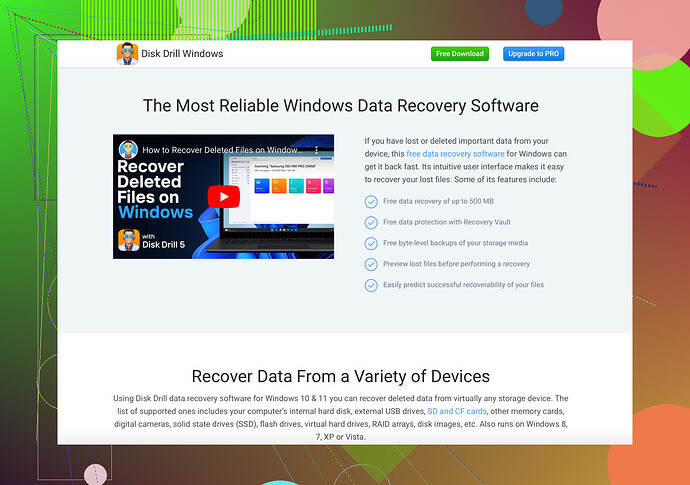My external hard drive isn’t being recognized by my computer. It contains important files that I need to retrieve. Does anyone know how I can recover the data? Any help would be appreciated.
Hey there! Bummer about your external hard drive not being recognized. That sucks, but let’s try to work this out.
-
Basic Troubleshooting: First, check if the drive is actually the problem:
- Try connecting it to another computer.
- Use a different USB cable.
- Make sure the USB port you’re using works with other devices.
-
Drive Management: If it’s still not showing up, head over to Disk Management (PC) or Disk Utility (Mac) to see if it’s listed there. Sometimes, the drive might be there but without a drive letter (assign one if that’s the case).
-
Driver Update: Updating your drivers can sometimes fix recognition issues:
- Go to Device Manager.
- Click on Disk Drives.
- Find your hard drive, right-click, and choose ‘Update Driver.’
-
Data Recovery Software: If it’s still a no-go, you might need some help from recovery software. Personally, I’ve had a solid experience with Disk Drill Data Recovery Software. It’s pretty user-friendly and works wonders for scanning and retrieving files from drives that aren’t being detected.
-
Professional Help: As a last resort, consider bringing it to a data recovery professional. They can be pricey, but it’s worth it if the files are super important.
Let’s hope one of these steps gets your hard drive working again. Keep cool, and may the tech gods be ever in your favor!
Let’s throw a few more tricks into the mix, shall we? If the standard approaches haven’t worked for you yet, there are still a few cards to play.
-
Check Power Supply: This might sound elementary, but make sure your external hard drive is getting enough power. Some drives need more juice than a single USB port can provide. If yours has a separate power adapter, double-check it’s properly connected.
-
Listen for Clicking Sounds: Pay attention to any weird noises the drive is making. Clicking or grinding sounds usually indicate a hardware issue, and in that case, avoid doing anything too invasive, as you might cause more harm than good trying to DIY it.
-
Frozen Drive Technique: Some folks have had luck with the controversial ‘freezer trick.’ Wrap your drive in a ziplock bag to protect it from moisture, stick it in the freezer for a few hours, and then try connecting it again. It’s a bit out there, but desperation makes a creative technician out of everyone.
-
Linux Live CD/USB: Sometimes Windows and Mac can be fussy with drives. Booting your computer from a Linux Live CD/USB can help you access the drive. Since Linux is more lenient with file systems, it might recognize a drive that other OSes won’t.
As a reminder, if you need to recover the data itself and not just access the drive, high-quality data recovery software is a must. Lots of folks, including some here, recommend Disk Drill because it’s reliable and user-friendly.
Before you hit the panic button and send it out for an expensive recovery service, play around with these suggestions. Odds are good that one of 'em will get you back on track!