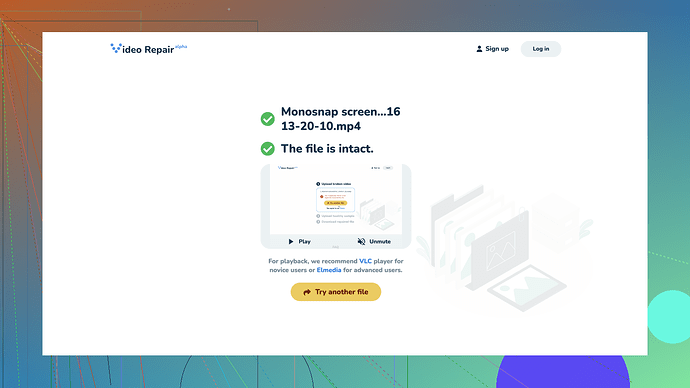I recorded an important video, but now it’s corrupted and won’t play. I’ve tried different media players and video repair software, but nothing has worked so far. This video is crucial for an upcoming project, so I really need help fixing it. What are the best methods or tools for repairing a corrupted video file?
Ugh, corrupted video files can be such a pain, right? Sounds like you’ve tried the usual suspects and they’ve let you down. I had a similar situation once, and after much trial and error, I stumbled upon “Clever Online Video Repair
.” Here’s the scoop:Pros:
- It can handle a variety of video formats.
- The interface is user-friendly, so you don’t have to be a tech genius.
- It works directly from your browser, so no extra downloads.
Cons:
- It’s not free—there’s a fee for their premium services.
- Large files could take a bit longer to process.
I’ve also tried Wondershare Repairit and Stellar Repair for Video, which are decent alternatives, but they also have their quirks and limitations. If you’re really desperate, you might want to look into professional recovery services, although they can be quite pricey.
Just be sure to backup your stuff regularly to avoid these headaches in the future! Good luck with your project!
I hear you on corrupted video files being a total nightmare. Been there, done that. While @techchizkid had some good insights (especially about Clever Online Video Repair), I think it’s worth considering a couple other strategies before you shell out for premium services or professional recovery.
First off, if you’re comfortable with a bit of a techie approach, you might want to mess around with a program like FFmpeg. It’s a command-line tool, and yeah, it can seem intimidating if you haven’t used terminal commands before, but it’s super powerful for video processing tasks. Here’s a simple command that might work to repair your video file if the corruption isn’t too severe:
ffmpeg -i corrupted_video.mp4 -c copy fixed_video.mp4
This line basically copies the content from the corrupted file to a new one, which sometimes can resolve issues if the headers are screwed up but the data is otherwise okay. It’s free and definitely worth a shot before going the paid route.
Now, in case command-line isn’t your jam, there’s also a nifty trick with VLC Media Player. Sounds like you’ve already tried different media players, but did you know VLC has a built-in repair feature for AVI files? If your video isn’t an AVI, you can try converting it to AVI first and then repairing.
- Open VLC and go to
Media > Convert/Save. - Add your corrupted video and select
Convert. - Choose
AVIas the output format and try playing it.
After this conversion, if it’s still messed up:
- Go to
Tools > Preferencesin VLC. - Under
Input/Codecs, findDamaged or incomplete AVI fileand selectAlways fix.
Another free option, though a bit hit-or-miss, is the tool DivFix++ for repairing corrupt AVI files. It’s pretty straightforward – just load your file, let it run, and see if it helps. Sometimes, these tools can perform miracles where others fail.
If none of these do the trick, and before you fork out for something like Clever Online Video Repair or Wondershare, it might be worth trying HandBrake as a last-ditch effort. It’s primarily a converter, but maybe converting your file into a different format might help recover the playable video.
Finally, if absolutely nothing works, and the video is worth the investment, professional data recovery services are the nuclear option. True, it can hit the wallet hard, but for mission-critical projects, it may be your safest bet. Just make sure to go with a reputable service to ensure you get what you pay for.
One more thing to note - if you haven’t backed up your files yet, seriously, start now. External drives and cloud storage are cheap insurance policies against headaches like this.
Hope one of these steps gets your video back in shape. Otherwise, Clever Online Video Repair might be your best digital doctor. Give it a go at Free Online Video Repair Tool. Good luck with your project!
Corrupted video files can be a nightmare, and yeah, looks like the usual tools have let you down. You’ve got some solid advice here from @techchizkid and @byteguru, but let me toss a few more ideas your way.
One tool I’ve found to be a bit of a lifesaver in these situations is VirtualDub. It’s an older piece of software that’s specifically designed for processing AVI files, but it’s got relatively straightforward workflows that might just salvage your video. You can open up your corrupted file in VirtualDub and re-save it, which sometimes works wonders.
Another thing worth trying is transferring the video to a different storage medium. It might sound odd, but sometimes file corruption is localized within a specific storage device. Try moving the file from your SD card, USB stick, or hard drive to another, and see if that makes a difference.
I noticed nobody’s mentioned Remo Repair, which is another robust tool dedicated to fixing corrupted videos. It might not be as popular, but it can handle various file formats and has been quite efficient for me in the past.
If FFmpeg and command lines aren’t your thing, you could give Avidemux a shot. It has some nice video slicing and error-fixing functionalities. Load your video, select a new output codec, and save the file. Sometimes the internal restructuring can smooth out the corruption issues.
For those particularly desperate cases, there’s always the “manual repair” option. If your video file is partially playable or highly fragmented, using a hex editor like HxD to manually reconstruct the file headers can be possible, though it’s definitely not for the faint of heart.
Keep in mind, none of these suggestions are guaranteed. Every corrupt file behaves a little differently, and what works for one might not for another. And while Clever Online Video Repair has its merits, it might not necessarily succeed where others have failed. Sometimes, the best decision is to weigh the urgency and importance of the video against the effort and potential cost of repair.
And, echoing @techchizkid’s reminder, regular backups can’t be understated, especially for critical projects. With cloud services so affordable now, there’s little excuse not to.
If all else fails and Clever Online Video Repair isn’t cutting it, consider professional recovery services as a last resort. But that’s one expensive safety net, so proceed with caution.
Good luck with your project! Check out Free Online Video Repair Tool if you decide to give Clever another chance. It’s a decent catch-all solution, albeit not always foolproof.