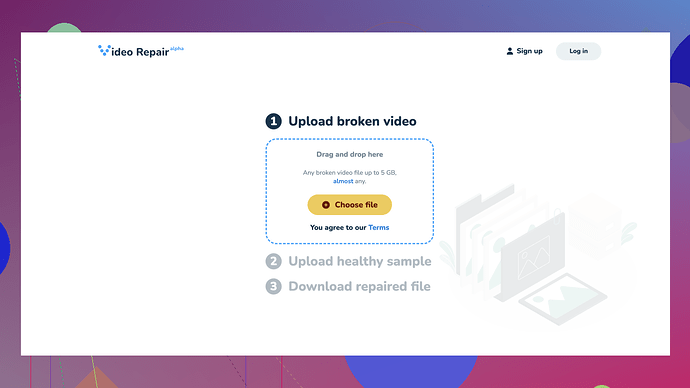I tried to play a few MP4 videos, but they won’t open. These videos are important and I don’t want to lose them. Are there any reliable free online tools or methods to fix corrupted MP4 files? I’m looking for a simple solution that won’t cost me anything. Any advice or recommendations?
Fixing MP4 files can be a real pain, but there are some free online tools that could help restore those important videos. One method worth trying is using ‘Clever Online Video Repair
’. This tool is super straightforward; you just upload the corrupted MP4 file, it does its thing, and then you download the repaired version.Pros:
- Free to use.
- No software download required.
- Intuitive interface - even if you’re not tech-savvy, you can handle it.
Cons:
- It has a file size limit for free users, so if your video is too large, you might need to split the file somehow.
- The repair process can be slow depending on server load.
- Privacy concerns - uploading personal or sensitive videos online might not be everyone’s cup of tea.
Other than that, competitors like ‘Restore.Media’ also offer repair services, but some might require paid subscriptions for full features. ‘Online Video Repair’ is another option, though not quite as user-friendly. Worth trying ‘Clever Online Video Repair’ first and see if it gets the job done for you.
I’ve been in the same boat as you, dealing with corrupted MP4 files can be super frustrating. Though @techchizkid has covered some pretty good options like “Clever Online Video Repair,” I’ll add in a few tips and alternatives to broaden your toolkit.
First off, if you’re dealing with smaller videos, Clever Online Video Repair (https://repair.cleverfiles.com) isn’t a bad shout at all. Super intuitive and no download issues. It’s a pretty effortless way to get started if you’re not looking to go too deep on the techy side of things.
But, if you’re hitting that file size limit or concerned about privacy, here are some tweaks and other tools you might not have considered:
-
VLC Media Player:
- It’s not just for playback; VLC has a few hidden tricks. It can often repair minor corruptions in MP4 files.
- Steps: Open VLC > Media > Convert/Save > Load your corrupted file > Choose the desired output format > Start.
- It might not work miracles, but it’s worth a shot for minor issues.
-
HandBrake:
- Another tool known more for conversion than repair but can sometimes give your corrupt files a new lease of life.
- Steps: Open HandBrake > Load your corrupted file > Choose the output destination and format > Start.
- Again, it’s more about testing luck, but works more often than you’d expect.
-
DIVFix++:
- Oldie but a goodie for fixing them slight corruptions in MPEG4 files. It’s small, lightweight, and gets straight to the point.
- Steps: Load your file in DIVFix++ > Click ‘Strip Index’ > Click ‘Fix.’
- It tackles the broken index headers that often plague MP4s.
-
- A bit premium compared to “Clever Online Video Repair,” but they let you preview the repaired video before actually paying.
- Perfect if you want to test the waters without immediately shelling out $$$.
On thing to note about any online tools, including free ones like Clever (https://repair.cleverfiles.com), is the server load and privacy concerns, as @techchizkid says. If you’re working with private or sensitive videos, you might want to consider offline tools more seriously. Loading up personal vids onto cloud-based services always carries some risk.
Maybe exciting, but also a possible solution when you don’t want to upload anything online: FFmpeg. Look, it’s command-line based, so not the most user-friendly. But it’s incredibly powerful and can solve almost anything you throw at it.
FFmpeg Command Example:
ffmpeg -i corrupted.mp4 -c copy fixed.mp4
This command is copying streams, not re-encoding - it’s the holy grail for avoiding quality loss.
One more little hack: You could try creating a new video container. Basically, you’re repackaging the same content but inside a new “envelope.”
FFmpeg Command for Repackaging:
ffmpeg -i corrupted.mp4 -c:v copy -c:a copy newfile.mp4
This alone fixed many of my corrupted files more times than I can recall.
For software that focuses specifically on video repair offline, something straightforward like Stellar Phoenix Video Repair can do wonders, but yeah, it’s got a price tag. They offer a demo, so maybe give that a whirl before committing.
Lastly, if none of the above work, you might want to take a look into forums or communities like VideoHelp or Tech Support Guy. Sometimes all it takes is someone who’s been exactly where you are to offer that perfect tidbit of advice that solves your problem.
Fixing MP4 files is like a mix of science and witchcraft. It can be straightforward or feel like a rabbit hole. Start with the simple online tools like Clever if you don’t mind the potential privacy hiccup, but know you’ve got lots of backup options if needed.
One thing I’d tack onto the already solid recommendations is a slightly different angle using open-source software. Given the tools and suggestions like Clever Online Video Repair or VLC might have size limitations or privacy concerns, exploring open-source alternatives could give you more control.
A lot of people overlook Shotcut for video repairs, but it’s a powerhouse for editing and fixing certain types of corruption. It doesn’t directly save an MP4 that’s totally busted, but you can “trick” the video into a better state by rendering it anew.
Steps:
- Open Shotcut and load the corrupted file.
- Export the video with the same quality settings. Avoid unnecessary re-encoding, which helps preserve quality.
- This method often repairs internal structure corruptions.
Bonus points for Shotcut being user-friendly and free.
You might want to think about using Avidemux too. It’s streamlined for basic editing but can handle a fair bit of video repair on the side. Open the corrupted MP4, save it with a new name in MP4 format – same logic as Shotcut. It realigns the video tracks, sometimes ironing out those problematic wrinkles.
Another angle to consider is community help. Forums like VideoHelp or Tech Support Guy aren’t just full of tips; they also have seasoned video editors who love a good puzzle. Sometimes, they can offer custom scripts or steps that work magic when general software fails.
About FFmpeg – totally get it, the command-line world isn’t for everyone. But set a few minutes aside for a tutorial, and it could literally become your go-to for various fixes. Another command worth adding:
ffmpeg -i corrupted.mp4 -vf scale=iw:ih -acodec copy fixed.mp4
This is particularly helpful if you’re dealing with container issues but have valid audio/video streams.
In all honesty, Clever Online Video Repair is a good starting point for easy fixes, but for deeper issues or larger files, having these offline, more robust tools in your stack could save a lot of headache and reduce privacy risks.