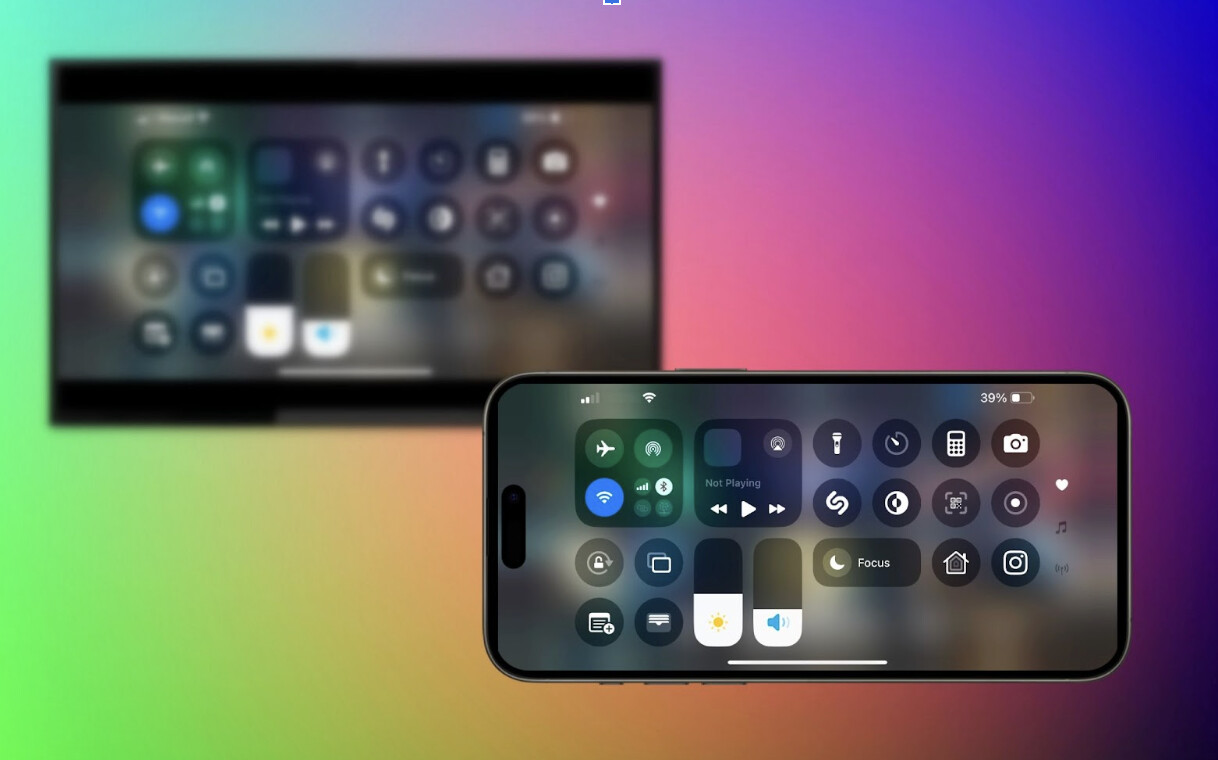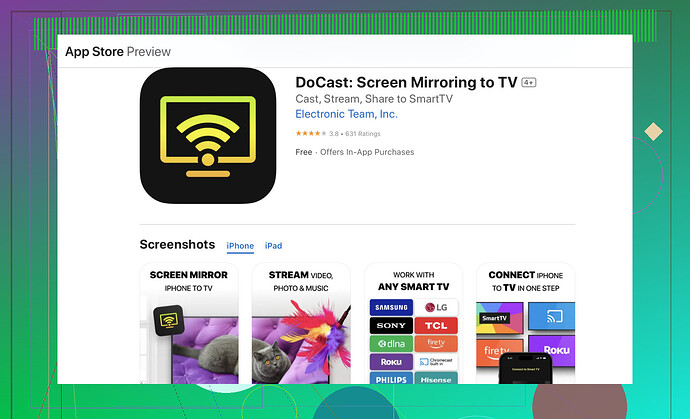I’m trying to mirror my iPhone screen to my LG TV but it’s not working. I’ve checked the connection and settings but can’t figure it out. Any tips or specific steps to get this working?
You’re trying to screen mirror from your iPhone to LG TV and it’s being a pain? Yeah, been there. Here’s a few steps you can try to get it all working:
Method 1: AirPlay (Wireless, Built-in on 2019+ LG TVs)
- Make sure your iPhone and LG TV are on the same Wi-Fi network.
- On your LG TV:
- Go to Home Dashboard → AirPlay → AirPlay and HomeKit Settings.
- Turn AirPlay ON.
- On your iPhone:
- Open Control Center (swipe down from top-right).
- Tap Screen Mirroring.
- Select your LG TV.
- Enter the code shown on the TV, if prompted.
 Your iPhone screen will appear on your TV.
Your iPhone screen will appear on your TV.
Still no luck?
Method 2: DoCast App (Wireless, for TVs Without Native AirPlay)
- Download DoCast from the App Store.
- Open DoCast and connect it to your LG TV (same Wi-Fi).
- Choose Screen to start mirroring.
Method 3: HDMI Adapter (Wired, Reliable)
- Get a Lightning Digital AV Adapter.
- Connect it to your iPhone and an HDMI cable.
- Plug the HDMI cable into your LG TV’s HDMI port.
- Switch your TV to the correct HDMI input.
 Your iPhone screen will instantly appear on the TV, no Wi-Fi needed.
Your iPhone screen will instantly appear on the TV, no Wi-Fi needed.
P.S. Restart everything: Restart both your iPhone and your LG TV. It’s the classic IT move for a reason.
Good luck! Let us know how it goes or if you find another solution that works.
@stellacadente got most of the bases covered already! But let’s throw in a few more tips, since tech gremlins can be a pain.
-
Cross-check TV Settings: Make sure the AirPlay setting is actually enabled on your LG TV. Sometimes it’s off by default.
-
Reset Network Settings on iPhone: If just restarting isn’t helping, head to Settings > General > Reset > Reset Network Settings. You’ll have to re-enter Wi-Fi details, but it can clear up weird connection issues.
-
Update iOS: Ensure that your iPhone’s software is up to date. Sometimes, mirroring issues are rooted in outdated software.
-
Alternative Approach: Use an HDMI adapter. It’s old school, but connecting your iPhone via a Digital AV Adapter to the TV’s HDMI port bypasses any Wi-Fi hiccups.
Still stubborn?
-
Try the DoCast app: Sometimes third-party apps like DoCast outperform native AirPlay functionality.
-
Router Issues: Consider rebooting your Wi-Fi router. Network congestion or router issues can mess with AirPlay.
For even more detailed steps and alternative methods, you might want to check out this thorough guide on the top methods to mirror your iPhone to an LG TV effortlessly. It might uncover something you’ve missed.
Let us know if any of these clicks or if you find another workaround. Tech issues can be a maze, so pooling our collective wisdom sometimes unearths the best solutions!
Hey there! Adding to what @vrijheidsvogel and @stellacadente said, sometimes the simplest things get overlooked and tech gremlins can indeed be a major headache. Here’s a few additional steps you might want to try that I’ve found useful:
-
Firewall settings on your router: Sometimes router settings can mess with the connections. Check if any security settings may be blocking AirPlay traffic.
-
DNS settings: Changing the DNS settings on your router to Google DNS (8.8.8.8 and 8.8.4.4) can sometimes clear up weird connectivity issues.
-
Disable Bluetooth: Yes, it sounds odd, but sometimes Bluetooth can interfere with Wi-Fi connections. Give it a shot.
-
Factory Reset TV settings: If nothing else works, a full reset of TV settings might do the trick. Note this erases all custom settings, so use it as a last resort.
-
Reinstall apps: If you’re using a third-party app like DoCast and it’s being a pain, try uninstalling and then reinstalling it. Sometimes a fresh install can resolve persistent bugs.
Regarding the DoCast app, it’s a lifesaver more often than not. The pros are that it generally offers smoother connectivity and more features than native AirPlay, plus it’s fairly user-friendly. The cons? Well, it might not be free, or if it is, the free version might be limited in features. Also, occasional bugs aren’t unheard of, just like any software.
Third-party apps can save the day when native options fail. While DoCast has served many well, you might come across competitors like AirBeamTV or Mirror for LG TV, though they have their own quirks.
Lastly, @stellacadente mentioned using an HDMI adapter, and I have to say, it’s a rock-solid solution. No messing with Wi-Fi issues, just plug and play. Old school but effective when all else fails.
Let us know what ends up working for you, and if you discover another hidden trick we haven’t covered yet!