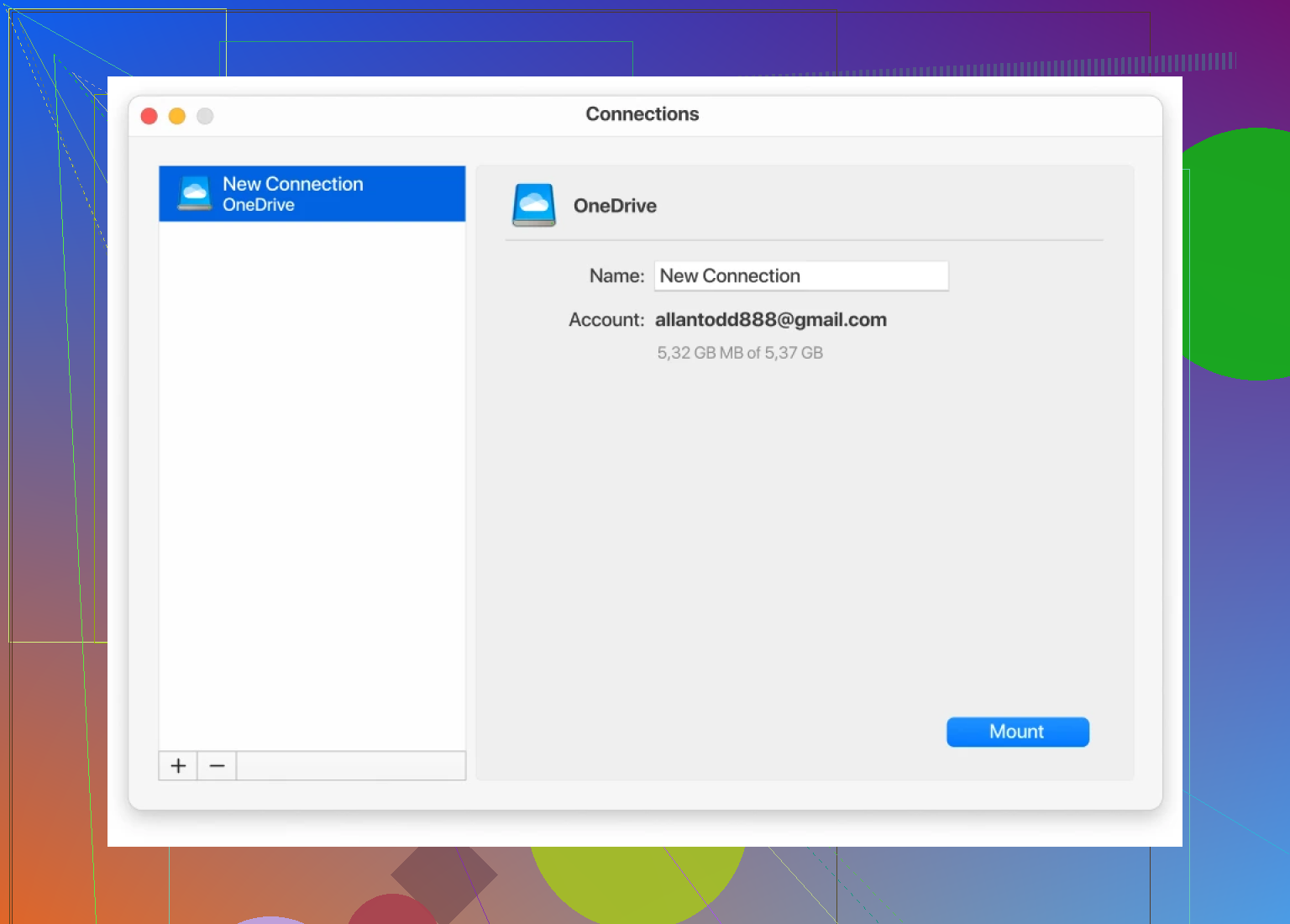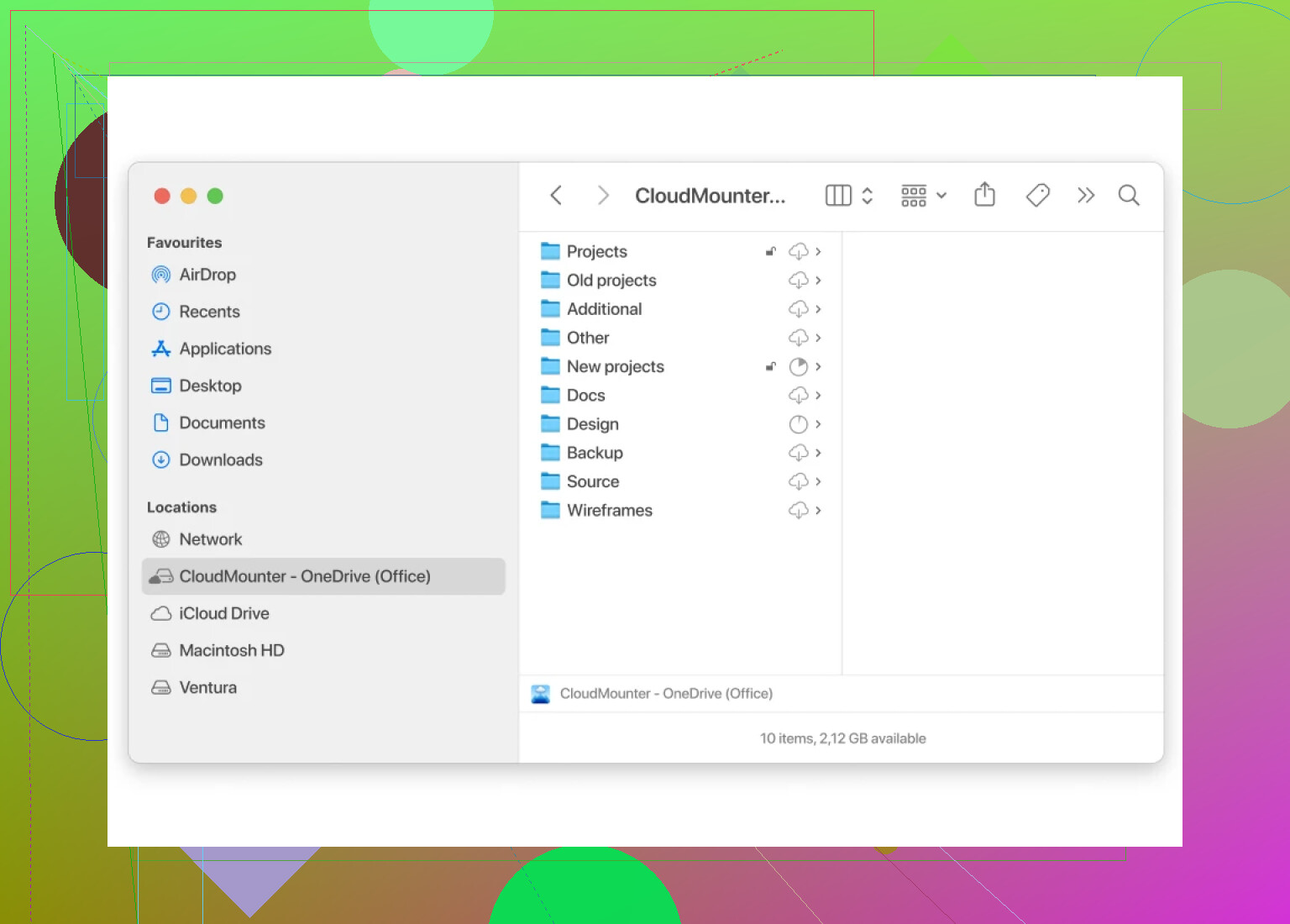I’m trying to get OneDrive to show up in my File Explorer on Windows, but for some reason it isn’t appearing like it should. I need easy access to my cloud files for work and it’s slowing me down. Has anyone else had this problem or know how to fix it?
Joining OneDrive to File Explorer: My Experience & Some Alternatives
Ever had that moment where you’re juggling cloud files like hot potatoes and wish they’d just chill inside your File Explorer? Yup, I’ve been there, hammering my desk because all my stuff lived in limbo—some on my desktop, others floating around in the OneDrive void.
Getting OneDrive to Play Nice with File Explorer
So here’s the thing: syncing OneDrive isn’t rocket science, but if you miss a step, files just… vanish (not literally, but you get me). First, boot up your PC (we’re talking Windows here, not macOS or Linux land). Smash that Windows key, type “OneDrive,” and launch it. If it’s acting coy and hiding, download it straight from Microsoft’s site.
They’ll want you to sign in—classic. If you’re paranoid like I am, make sure you’re punching in the right Microsoft account (I once set up my whole family’s side project on an ancient Hotmail—don’t be me). Next, they’ll ask you where to put your OneDrive folder. Unless you want chaos, leave it at their default. Click through and, boom, you’ll see a blue cloud (or white, depending on your theme) chilling in your File Explorer’s sidebar.
Now you can drag, drop, or just stare at files, and everything syncs up like magic.
When OneDrive’s Not Enough: That Mac Book Dilemma
Okay, so real talk: back when I split time between a Mac at home and a Windows PC at work, I got fed up with Finder’s stubborn refusal to play nicely with cloud services. What did I do? Discovered CloudMounter. Picture this: you link up Google Drive, Dropbox, OneDrive—the whole gang—and poof, all your cloud stuff acts like regular hard drives. Open, edit, save—no local clutter. It seriously helped when school files on OneDrive needed quick tweaks on my MacBook.
TL;DR
- Fire up OneDrive, sign in, and let it make a home in File Explorer on Windows.
- If you use a Mac or bounce between clouds, stuff like CloudMounte just makes it dead simple to wrangle your drives.
If you’re still lost or something exploded, drop a screenshot and someone around here will probably have a fix.
Yeah, it’s totally annoying when OneDrive just ghosts your File Explorer. Saw @mikeappsreviewer’s breakdown (props, dude―I relate to the ancient Hotmail mistake), but honestly, sometimes the “just sign in and go” doesn’t cut it because Microsoft gets all weird with registry settings and Group Policies. I went through this nonsense on an office laptop, and turns out OneDrive can be installed, running, and syncing but STILL not show in the sidebar if, say, your IT has a GPO hiding it or the registry has the ShowOneDrive key disabled. Could be something as stupid as a corrupted icon cache, too.
So if it’s not showing after launching and signing in, here’s the not-so-obvious stuff:
- Registry Check: Hit Win+R, type
regedit, then browse toHKEY_CLASSES_ROOT\CLSID\{018D5C66-4533-4307-9B53-224DE2ED1FE6}. Make sureSystem.IsPinnedToNameSpaceTreeis 1. If not, set it. - Group Policy: Win+R, run
gpedit.msc, then user config > admin templates > Windows Components > OneDrive. Make sure “Prevent the usage of OneDrive for file storage” is set to Not Configured or Disabled. - Reinstall OneDrive: Sometimes the built-in one’s just borked. Uninstall, reboot, grab fresh from Microsoft. (Skip if you already did that, but it fixed mine once.)
- Explorer Restart: Obvious, but open Task Manager (Ctrl+Shift+Esc) and restart Windows Explorer.
Unlike @mikeappsreviewer, I’m not wild about shuffling install locations, but if you want a true multi-cloud solution (especially across Mac/Windows), CloudMounter is actually clutch. Not gimmicking it, just—it gets all cloud stuff in one window, less syncing headaches. Especially boss if you’re swapping between work/home/side gig computers.
Still doesn’t solve the native OneDrive vanishing act, but at least you’ll still have access to your files without having to use a browser for every file transfer. If you manage to solve it, post your fix here so people like us stop pulling out hair.
Gonna keep it blunt: OneDrive showing up in your Explorer should be dead simple, but let’s be honest, Microsoft always finds a way to throw in landmines where there should be smooth sidewalks. Saw @mikeappsreviewer and @suenodelbosque go full tech-support—props for the registry hocus-pocus—but if you’re already lost in godforsaken regedit hell, maybe rethinking how you wrangle your files is in order.
First off, make sure you’re not running Windows 10S or some weird school-enterprise crippled edition where MS just blocks cloud anything unless your IT overlords say yes. If you’re using your own device, sometimes antivirus software or custom Explorer add-ons nuke OneDrive visibility (shout-out to the time I spent 2 hours undoing a sketchy Explorer skin…).
And honestly, if you want to sidestep fiddling with the registry like you’re defusing a bomb, just try a total sign out from every instance of your Microsoft account on your device (Settings > Accounts > Email & accounts, log out, then re-log). Sometimes it’s as simple as stubborn cached credentials.
If you’re bouncing between clouds or OSs, CloudMounter is definitely less rage-inducing. Unlike OneDrive baked-in nonsense, it makes all your cloud drives show up as if they’re just extra hard drives—zero messing with registry, group policies, or praying to the Microsoft gods.
Final wrench-in-the-gears thought: even after all the above, Microsoft’s own updates occasionally stomp the OneDrive icon right out of existence for no reason (cheers, Patch Tuesday). If you see the blue/white cloud in your system tray but not Explorer, honestly, half the time a log off/log on or full reboot does the trick. Or, you know, shout at your PC for a bit. Sometimes that helps too (ok, not really, but at least you’ll feel better).
Anyway, post a screenshot, and let me guess—your OneDrive’s got a mind of its own? Welcome to the club.
Here’s my two cents as someone who’s run laps around the OneDrive-Explorer circus more times than I care to count: if you’ve tried the usual account re-log, system tray poke, and even peeked at a registry fix (which, honestly, is a nuclear option for most users), you might be facing the classic Explorer shell extension flake-out. Sometimes, OneDrive’s integration is trashed by third-party context menu tools or even lingering ghost entries if you’ve switched between work and personal Microsoft accounts a few times.
One workaround almost nobody talks about: forget OneDrive’s Windows integration entirely and use something like CloudMounter. Unlike direct syncing, CloudMounter mounts cloud drives as virtual disks, meaning you don’t clog your SSD mirroring gigs of data you only occasionally browse. Big pro? You get the same familiar Explorer access without the risk of those random Windows updates nuking your access every couple of months. Plus, it supports more than just OneDrive, so juggling between Google Drive and Dropbox is one less headache.
Downsides? CloudMounter isn’t free—there’s a license fee—and some advanced OneDrive features (like personal vault or real-time collaboration on Office docs) might not fully play ball. Oh, and it’s a third-party layer, so some folks get nervous about account permissions.
Competitors like those mentioned above have their own takes: registry tweaks, elaborate sign-out routines, etc. Personally, I prefer not rolling the dice on Windows behaving itself. CloudMounter just works, no messy hacks. If you’re running into those weird File Explorer vanishings or permissions hiccups, it’s honestly less stress. Good luck, and if your Explorer still ghosts OneDrive after all of this, drop a screenshot of the sidebar—sometimes the fix is something dumb like a hidden sidebar icon. We’ve all been there.