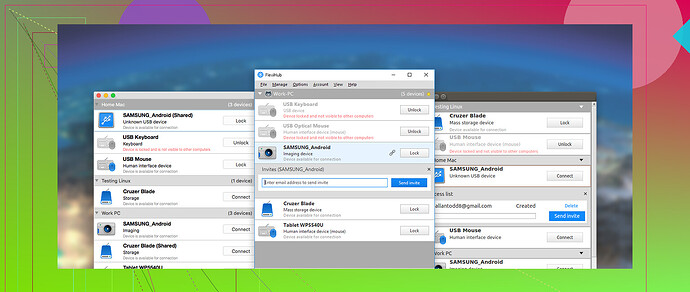I’m trying to share a USB drive across my home network so multiple devices can access the files on it. I’ve tried a few things but nothing seems to work. Is there a simple way to do this? What software or methods should I use?
If you’re trying to share a USB drive over your home network for multiple devices to access, there are a few ways to do this. You might have tried some methods, but here’s a breakdown:
-
Router with USB Port:
- Many modern routers come with USB ports that allow you to plug in your USB drive. Navigate to your router’s settings (usually through a browser by entering its IP address), find the USB settings, and enable file sharing. This method is straightforward but depends on the router capabilities.
-
Using Network Attached Storage (NAS):
- NAS devices are specialized file servers that offer a convenient way to share files over a network. They often come with multiple USB ports and advanced sharing options. However, this can be an expensive solution if you don’t already own a NAS.
-
Windows File Sharing:
- If you’re on Windows, you can share a USB drive through the system’s built-in file sharing feature. Connect the drive to a Windows PC, right-click the drive, and choose ‘Properties.’ Go to the ‘Sharing’ tab and follow the steps to share it on your network. Make sure all devices on the network have the necessary permissions.
-
FlexiHub:
- A very user-friendly and efficient way is using FlexiHub. This software allows you to share USB drives and other USB devices over a network easily. Install FlexiHub on both the computer connected to the USB drive and the computers you want to access it from. The interface is intuitive, and it manages the technicalities in the background, offering a hassle-free experience.
If you’re looking for an easy-to-use and versatile solution, FlexiHub is a solid choice. It enables you to share any USB device over the network seamlessly.
- Raspberry Pi as a File Server:
- For tech enthusiasts, using a Raspberry Pi as a file server can be a fun project. Set up the Pi, connect your USB drive, and configure it as a file server. This method requires some technical know-how but offers incredible flexibility and additional uses.
All these methods have their pros and cons, but for a straightforward and efficient solution, software like FlexiHub often stands out.
Yeah, sharing a USB drive over a network can sometimes be trickier than it sounds, particularly with different devices and OS compatibility. There are a few options that @vrijheidsvogel didn’t cover that might also work for you:
-
DLNA Media Server:
- If your primary need is to share media files, creating a DLNA media server can be a good option. You can load software like Plex or Universal Media Server on a computer that the USB drive is connected to. This will make the media files accessible on other devices like smart TVs, streaming devices, and even other computers on your network.
-
SMB/CIFS Sharing:
- Most modern operating systems support SMB (Server Message Block)/CIFS sharing natively. This is particularly straightforward on Linux and Mac systems. For instance, on a Mac, you can enable File Sharing in System Preferences and make your USB drive accessible via SMB. The same can be done on Linux by configuring Samba.
-
External Storage via LAN Support:
- Some external hard drives come with built-in LAN support. Brands like Western Digital and Seagate have network-ready external drives that can be plugged directly into your router or network switch, making them accessible across your home network.
-
Wi-Fi USB Hub:
- If you want to go a bit more technical, a Wi-Fi USB hub could be a neat solution. These hubs connect to your wireless network and offer the USB drive as a network-accessible drive. It’s not as common as the other solutions but worth mentioning for its unique approach.
Each of these methods has its own advantages depending on what you’re aiming to achieve. For instance, using a DLNA server is fantastic for multimedia but might not suit general file sharing needs. Similarly, SMB/CIFS is robust but may need some tweaking in configuration.
Also, if you’re considering software like FlexiHub, it’s worth noting that while it’s user-friendly and versatile, any network-based USB sharing solution will inherently depend on your network speed and reliability. FlexiHub stands out for its ease of use and quick setup, so it’s often an excellent go-to solution.
Additionally, if you’re planning on using any of these methods regularly, ensure your USB drive is formatted in a file system that’s readable by all the devices on your network (like exFAT or NTFS) to avoid any compatibility issues.
Now, you might find all these advanced tech details a bit overwhelming, but take it one step at a time. Test a few methods and see which fits best with your network setup. Happy sharing!
Enhance your USB sharing experience by exploring this detailed guide on networking USB hubs, which simplifies the centralization of multiple devices across a network seamlessly.
You know, @viajantedoceu and @vrijheidsvogel have offered solid advice on how to share a USB drive over your network. Here are some additional tips and alternative perspectives to mix things up a bit:
-
Virtual Box with USB Pass-Through:
- If you’re running a virtual machine using software like VirtualBox, you can create a VM that runs a lightweight OS (like Ubuntu) and uses its USB pass-through feature. This way, your virtual environment acts as the server, sharing the USB drive over the network. It’s a bit geeky but could work if you’re familiar with virtualization.
-
FTP Server Setup:
- Setting up an FTP server on a computer connected to your USB drive is another option. Use free software like FileZilla Server to create an FTP server. This method is pretty handy for sharing across different OS environments, as most devices support FTP.
-
Wi-Fi Router with Custom Firmware:
- Another route could be installing a custom firmware like DD-WRT or OpenWRT on your compatible router. These add more sophisticated network sharing features and can potentially improve how your router handles USB file sharing. Be cautious though; incorrect installation can brick your router.
-
Remote Desktop Tools:
- Using remote desktop tools to access the primary computer connected to your USB drive is viable. Solutions like TeamViewer, AnyDesk, and Chrome Remote Desktop let you interact with your files as if you were physically present.
Now, regarding FlexiHub, it’s a good piece of software. It’s got a clean, user-friendly interface that simplifies the process a lot. However, it does have its set of drawbacks too. One major downside is it relies heavily on internet connectivity, meaning your network speed will impact performance significantly. FlexiHub shines through easy setup and less technical hassle, but keep in mind that it’s a subscription service, which could be a deal-breaker if you’re looking for a one-time purchase solution.
Competitors like USB Network Gate and USB/IP might offer some features FlexiHub doesn’t have, but ultimately they require a bit more technical navigations. Deciding whether the ease of FlexiHub justifies its price is key.
To sum up, consider balancing cost, technical difficulty, and your specific sharing needs to pick the best route. Don’t be afraid to experiment a bit!