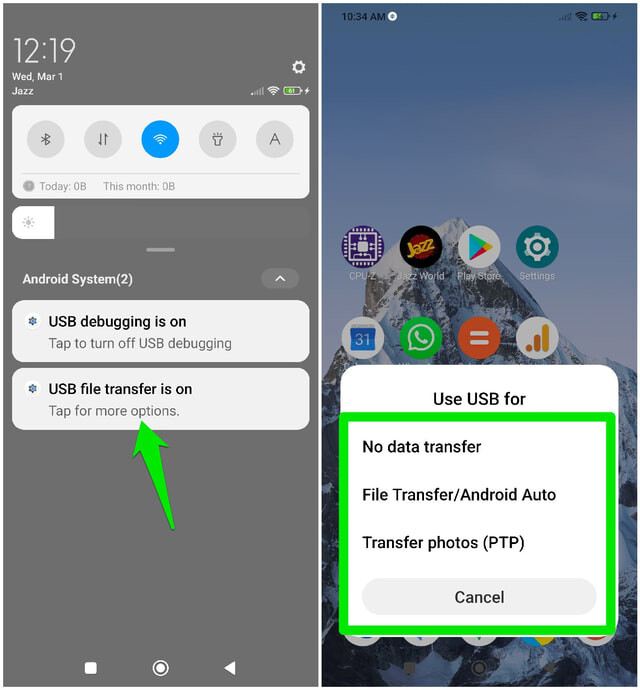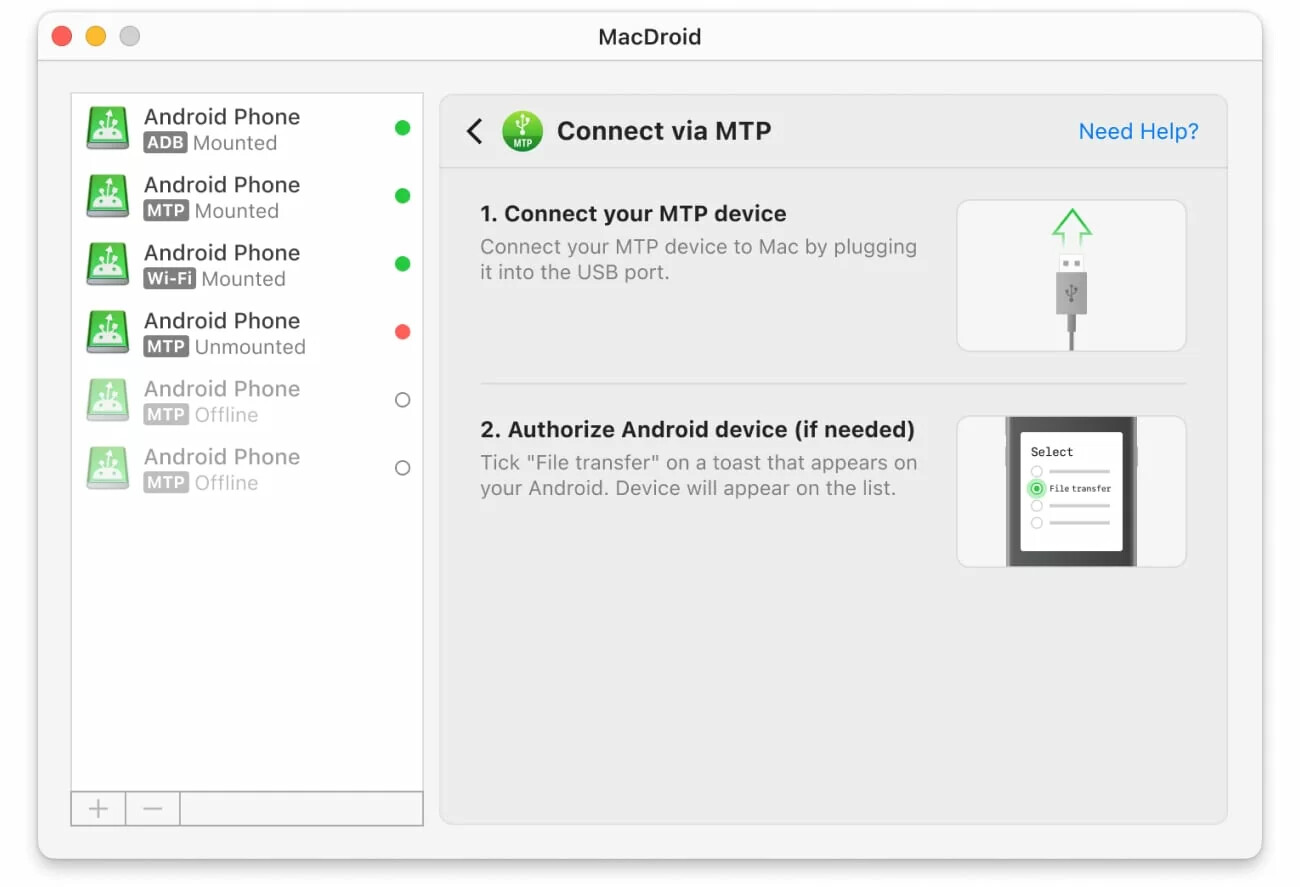I’m trying to move files between my Mac and my Android phone using a USB cable, but the devices aren’t recognizing each other. I’ve tried different cables and ports, but nothing’s working. Can anyone help me figure out how to get my files transferred?
So, you want to shuttle stuff from your Mac to your trusty Android over a USB cable? Buckle up, because it’s not quite like dragging and dropping files onto a flash drive, folks.
Anyone else remember the wild west days when you’d plug in an Android to a Windows PC, and it’d pop up like any external drive? On Mac, not so much. Out of the box, your Mac will just stare blankly at your Android device—if it notices at all. “Unsupported device,” it sighs quietly, not even looking you in the eye.
The Actual Steps (Because I’ve Banged My Head on This Before)
Let’s break down the real moves:
-
Unlock your Android device. For some reason, if it’s locked, your Mac will act like the device isn’t there.
-
Connect via USB. Use a good cable, not one of those mystery cords you’ve had in your drawer since 2013.
-
Set your phone to File Transfer (MTP) Mode. Dig around in the notification shade once plugged in. There’s usually something like “Charging this device via USB” that you have to tap and switch to “File Transfer.”
-
… and here’s the kicker: Your Mac still won’t show your Android files right out of the box.
Third-Party Solution Time
Yeah, Apple doesn’t seem interested in playing nice with Android—something about ecosystems and keeping you “in the family.” If you’re thinking this would be the part where some magic Mac app steps in, you’d be right.
MacDroid (with a Wi-Fi Twist)
So, MacDroid comes up a lot when you’re scouring forums for a solution, and for good reason. The thing actually lets your Mac recognize your Android phone like a regular drive. It covers the basic “USB file transfer” scenario that Apple just… left out, but here’s what caught me off guard: It also offers a Wi-Fi mode. Seriously, if you’re over cables (or they mysteriously vanish when you need them), you can move files wirelessly—no fuss.
Quick Recap
-
Plug in your Android to your Mac via USB
-
Set phone to File Transfer/MTP mode
-
Download MacDroid, run the app
-
Follow instructions to mount your phone (either by USB or Wi-Fi if you’re fancy)
-
Transfer files like you always wanted to
I spent a solid afternoon hunting around before finding out that the built-in Apple solutions were a dead end. Once I tried MacDroid, it honestly simplified things, especially when I started using their Wi-Fi mode. No more cable scrambles under the couch—for me, at least.
Ugh, syncing Android to Mac with a USB is basically the tech version of oil and water. I know @mikeappsreviewer roots hard for MacDroid (and Wi-Fi, which is great if you wanna cut the cord entirely) but honestly, you don’t have to jump on their bus every time. There are a couple angles to try that sometimes work, so let me throw ‘em at ya real quick:
- First off, double-check that your cable is actually a data cable and not just charging-only. Yes, they exist, yes, they’re evil.
- Android File Transfer is the “official” (lol) way Android expects you to do this on Macs but it’s barely maintained—like, if it’s abandoned-ghost-town you’re into, go for it. Sometimes it works, sometimes it makes you question your life choices.
- If it plain refuses to connect, look into USB debugging in Developer Options on your phone. Sometimes toggling that gets the handshake going for file transfer. (Settings > About Phone > tap Build Number a bunch to unlock Dev Options.)
- For the record, macOS Sonoma is notorious for breaking USB peripherals. If you’re on that, lol sorry, Apple forgot about anyone using non-Apple phones.
Now, if you’re DONE with AFT and random debug toggling (and those “unsupported device” shrugs Mac gives), then yeah—is where move files between Android and Mac seamlessly with MacDroid comes into play.
If you don’t wanna deal with terminal commands or eternally cursed Google solutions, just use a real app built for the job. But don’t let anyone pretend it’s ONLY MacDroid or nothing, even if it’s the easiest option for most folks.
Anyone actually get Android File Transfer to work reliably in 2024, tho? Or are y’all just living in the same “pray then reboot” cycle as me?
Let’s be real, the “plug and play” era between Mac and Android is complete fiction unless you like living dangerously with random cables and cursed workarounds. @mikeappsreviewer and @kakeru covered a ton, and honestly, their advice is solid—especially the reminder about cables that only charge (why do those even exist?). But here’s what I don’t get: why is everyone so stuck on just USB?
Look, if you already tried all the basic stuff—unlocking your Android, fiddling with File Transfer mode/MTP, even sacrificing a goat to the USB gods and STILL macOS acts like your phone is invisible—have you considered just bailing on the hardware entirely? I know, I know, “but I want to use my cable!” But my luck with Android File Transfer is straight garbage (half the time it launches, half the time it says nah fam). Also, toggling Developer mode? Meh. Sometimes that’s overkill and feels pretty janky.
What’s worked for me (and not mentioned above) is actually Airdrop, but for Android/Mac. There are a few cross-platform apps—try Snapdrop in Chrome (it’s free and browser-based, just search it) or even the clunky-but-reliable Google Drive/File Sync approach if you’re only moving a few files. Yeah, it forces you into the cloud for a minute, but at least the Mac and Android will TALK to each other.
If your File Transfer attempts are getting you nowhere and you’re allergic to third-party apps, try Snapdrop for smaller files or just rage-upload to Drive and download on the other end.
If anyone’s got a secret command line fix that actually makes Android File Transfer reliable in Sonoma, though, please drop it. I’d love to see it before I die.
So here’s the real deal: transferring files between Mac and Android over USB is a circus nobody invited you to. Props to folks already saying “just go wireless,” but… what if you need the speed and directness of a cable? You’re fumbling with cables, toggling MTP, cursing under your breath—classic Mac+Android experience. Yes, Android File Transfer (AFT) exists, but it’s flaky at best, especially on newer macOS (don’t even get me started on Sonoma). Snapdrop mentioned above is fine if you’re living that lightweight, file-at-a-time life, and Drive is… let’s face it, not what you want for big folders or privacy.
When you’re done giving AFT one last sad attempt, here’s where MacDroid stands out: it installs fast, it’s not fussy about your phone model, and—big win—it mounts your entire Android filesystem on your Mac like it’s an actual drive. Drag, drop, done. Speed’s solid, interface gets out of your way. Major pro: It works over Wi-Fi too, so if your cable game is weak, you’re still covered.
Cons? Well, you’ve gotta pay for the full suite (free version’s limited), and this is software—occasional bugs, especially on major OS updates, are inevitable. Oh, and if you’re super privacy-paranoid about third-party apps, maybe you’ll hesitate. But honestly, between @kakeru’s reminder about cable quality and @codecrafter hammering on Snapdrop, MacDroid is the closest I’ve found to that mythical just-works solution. Clunky, old-school, but it’s real.
For techies: No, there’s no magic terminal command to make Mac treat Android like a drive (unless you boot into Windows on your Mac, but then again… yikes).
Summary: AFT is unreliable. Snapdrop/Drive are fine for small stuff or cloud-lovers. But if you want true plug-and-play over USB (or Wi-Fi!), MacDroid wins by miles. Not free, not perfect, but finally drags Apple and Android into a truce—at least until someone makes a better Mac-native tool.