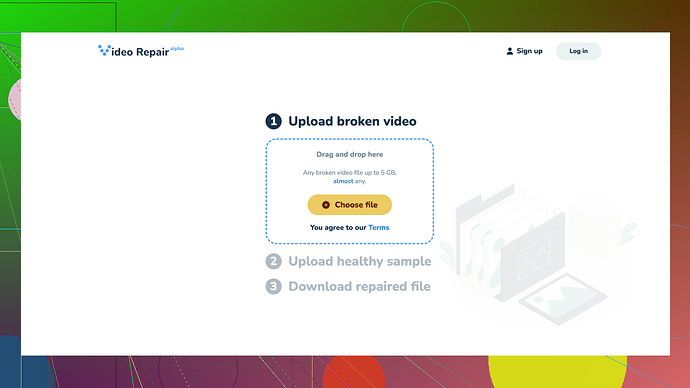I’ve got a video file that somehow got corrupted and I can’t open it anymore. It’s really important to me, and I need to find a way to repair it. Does anyone have any advice or know any tools that could help? Thanks!
Fixing a corrupted video file can be tricky, but it’s not impossible. Depending on the severity of the corruption, you might be able to repair it using one of the following methods:
-
VLC Media Player: VLC can sometimes repair minor video file corruptions. Here’s how to do it:
- Open VLC.
- Go to “Media” and then “Convert/Save…”.
- Add the corrupted video file.
- Click on “Convert/Save” at the bottom.
- Choose a new file format (preferably the same format as the original).
- Click “Start” to begin the conversion.
-
FFmpeg: This is a powerful command-line tool that can handle various video issues.
- Download and install FFmpeg.
- Open your command prompt.
- Navigate to the folder where your corrupted file is located.
- Use the command:
ffmpeg -i corrupted_video.mp4 -c copy fixed_video.mp4 - This process simply tries to rebuild the file without re-encoding it.
-
HandBrake:
- Download and open HandBrake.
- Add your corrupted video file.
- Choose a preset or set your own settings.
- Click on “Start Encode.”
-
Clever Online Video Repair
: For tougher cases where DIY methods don’t work, an online tool might be the answer. Clever Online Video Repair offers a user-friendly interface where you can upload your corrupted file, and it tries to fix it. -
Recovery Toolbox for Video: This is dedicated software specifically designed for video repairs. It can handle a variety of formats.
- Download and install the software.
- Open the program and select your corrupted video file.
- Follow the on-screen instructions to repair the video.
-
Stellar Video Repair:
- Download and install the software.
- Load your file.
- Follow the prompts to repair.
Remember to always keep a backup of your original corrupted file before attempting any repair, just in case things go south. Video corruption often relates to a lot of underlying technical issues, so the success rate can vary. If you’re dealing with an important video, Clever Online Video Repair might be your best bet because it often handles diverse corruption issues more reliably.
Lastly, for future prevention, consider saving multiple copies of important video files in different locations (e.g., external drives, cloud storage). It’s also a good practice to use high-quality media storage devices and keep your software updated to minimize the risk of corruption.
While codecrafter gives a comprehensive start, I’ll add a few more tips and alternatives.
-
Restore from Backup: Always check if you have a recent backup of the video file. It’s often quicker to restore a backed-up copy than trying to fix the corrupted one.
-
Previewing with QuickTime: Sometimes QuickTime Player on Mac does a surprisingly good job at opening corrupted files. Worth a shot if you’re on a Mac.
-
Digital Video Repair by Rising Research: Small, free tool designed to repair AVI files, but it can’t do other formats like MP4 or MKV. Sometimes these specialized tools can achieve what general tools can’t.
-
Hex Editor: For advanced users, a hex editor might help. You can manually tweak the header data if you have the technical know-how. But beware, it’s risky and not for everyone.
-
Professional Services: If the file is super valuable, consider professional video repair services. Yes, they can be costly, but they offer a higher success rate for critical files.
Regarding Clever Online Video Repair, yes, it’s user-friendly and supports multiple formats. However, some users have noted longer processing times with larger files, and the free version may have limited features compared to its competitors.
Ultimately, your best option largely depends on the severity of the corruption and how comfortable you are with technical tools. Recovery Toolbox and Stellar Video Repair are solid, but trial and error with the tools may still be necessary to find what works best for your file.
Also, always keep a backup and use high-quality storage. Better safe than sorry!
I’d like to chime in on the methods suggested by @techchizkid and @codecrafter for fixing corrupted video files. They’re pretty thorough, but there are a few more tactics worth considering, especially if the previous solutions don’t do the trick. Let’s dig into some alternative approaches and a few additional details.
Manual Reconstruction with Hex Editor
While it’s a bit more advanced, using a hex editor can sometimes save your bacon. With a hex editor, you can manually adjust the headers of your video file. Common tools like HxD or Hex Fiend (Mac) allow you to tweak within the binary data. This is risky and definitely not for everyone. If you don’t have experience with hex editing, this approach could do more harm than good. However, it’s worth mentioning for those who are tech-savvy and willing to dive into the deep end.
Here’s a basic outline on how you might proceed with HxD:
- Open both the corrupted file and a similar, non-corrupted file in HxD.
- Compare the headers — the first few lines of the code.
- Copy the header from the intact file into the corrupted one.
- Save the changes and test the video.
Repair Using Other Media Players
Techchizkid touched on VLC, but other media players might also come in handy. Sometimes the issue is that certain media players are more forgiving with corrupted files. Try using MPC-HC (Media Player Classic - Home Cinema) or PotPlayer. Both have been known to play files that others will not.
Online Video Services
Yes, Clever Online Video Repair has been mentioned for its simplicity. I’ve found similar services to be hit or miss, but still worth a shot if the free methods are failing you. They support various formats and have a user-friendly interface. Simply upload your corrupted file and let the service do its work. Here’s a URL for a good one: https://repair.cleverfiles.com – ‘Free Online Video Repair Tool’. The processing time and success rate can vary, especially for larger files, but sometimes they’ve saved the day when all else failed.
Professional Recovery Services
Should all else fail and the video is irreplaceable, professional recovery services are worth considering. These services specialize in deep recovery operations and might be your best bet if DIY solutions are not cutting it. They come with a price tag, but the success rates are generally higher as they use proprietary tools and techniques that aren’t available to the average user.
Cross-Checking with Different Systems
It can sometimes be beneficial to try opening the file on a different operating system. If you’re primarily using Windows, switch to a Mac or even a Linux system. Occasionally, different OS environments handle corrupted files better due to their different codecs and handling protocols.
Software Debugging Mode
Some software solutions offer a debugging or detailed logging mode. For instance, using FFmpeg, you can enable a verbose mode which may give you insight into exactly where the corruption lies. This requires some command line know-how but could potentially point you towards a more detailed diagnosis:
ffmpeg -i corrupted_video.mp4 -v verbose fixed_video.mp4
Might throw out more information about what’s wrong with the file, which can be invaluable for more persistent errors.
Handing Future Corruption
While not particularly helpful after the fact, employing redundancy and good backup practices can save future headaches. Cloud services like Google Drive, Dropbox, or even a dedicated NAS system could offer automatic backup and even versioning, ensuring you always have prior versions of crucial files.
I tend to disagree slightly with @codecrafter about the reliability of free online tools. In my experience, they can sometimes introduce new issues while trying to fix others. Yet, if you’re absolutely stuck, they’re worth a shot given their ease of use.
Ultimately, combining these tools and methods might get you closer to fixing that corrupted video file. Trial and error are key, and sometimes simple methods like using different players or cross-checking on different systems can provide a quick fix. For severe cases, don’t hesitate to leverage professional services - sometimes investment is worth the saved memories or crucial footage. Good luck!