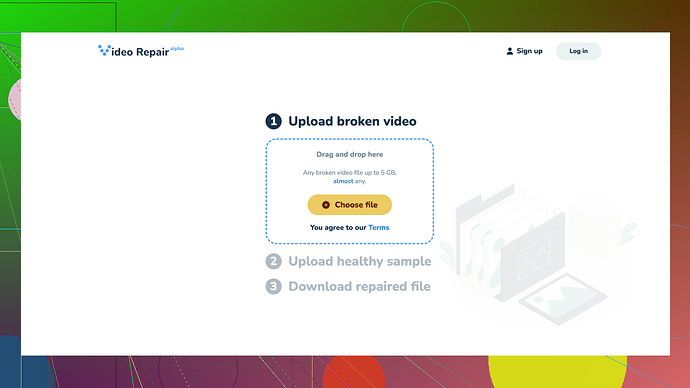Fixing a corrupted video file can be tricky, but it’s not impossible. Depending on the severity of the corruption, you might be able to repair it using one of the following methods:
-
VLC Media Player: VLC can sometimes repair minor video file corruptions. Here’s how to do it:
- Open VLC.
- Go to “Media” and then “Convert/Save…”.
- Add the corrupted video file.
- Click on “Convert/Save” at the bottom.
- Choose a new file format (preferably the same format as the original).
- Click “Start” to begin the conversion.
-
FFmpeg: This is a powerful command-line tool that can handle various video issues.
- Download and install FFmpeg.
- Open your command prompt.
- Navigate to the folder where your corrupted file is located.
- Use the command:
ffmpeg -i corrupted_video.mp4 -c copy fixed_video.mp4 - This process simply tries to rebuild the file without re-encoding it.
-
HandBrake:
- Download and open HandBrake.
- Add your corrupted video file.
- Choose a preset or set your own settings.
- Click on “Start Encode.”
-
Clever Online Video Repair
: For tougher cases where DIY methods don’t work, an online tool might be the answer. Clever Online Video Repair offers a user-friendly interface where you can upload your corrupted file, and it tries to fix it. -
Recovery Toolbox for Video: This is dedicated software specifically designed for video repairs. It can handle a variety of formats.
- Download and install the software.
- Open the program and select your corrupted video file.
- Follow the on-screen instructions to repair the video.
-
Stellar Video Repair:
- Download and install the software.
- Load your file.
- Follow the prompts to repair.
Remember to always keep a backup of your original corrupted file before attempting any repair, just in case things go south. Video corruption often relates to a lot of underlying technical issues, so the success rate can vary. If you’re dealing with an important video, Clever Online Video Repair might be your best bet because it often handles diverse corruption issues more reliably.
Lastly, for future prevention, consider saving multiple copies of important video files in different locations (e.g., external drives, cloud storage). It’s also a good practice to use high-quality media storage devices and keep your software updated to minimize the risk of corruption.