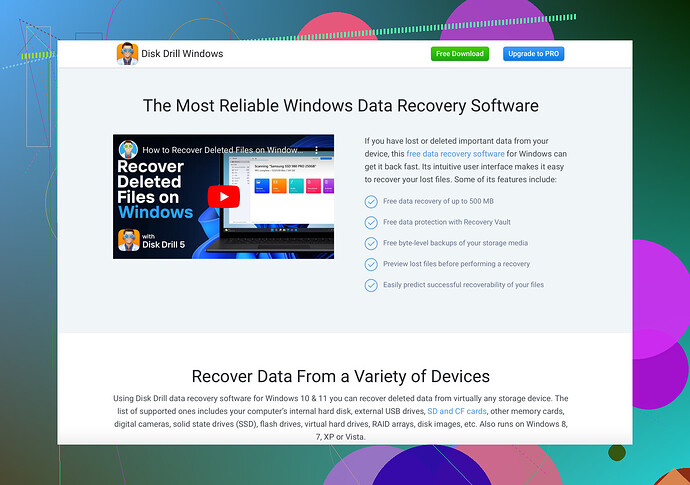I accidentally formatted my SD card and lost all the data on it. Is there any way to recover the files? It’s really important because it contains precious photos and critical work documents. Any software or method recommendations would be appreciated.
Ah, the classic ‘I accidentally formatted my SD card’ dilemma. It’s always a kind of heart-stopping moment when you realize you’ve just obliterated precious photos and critical work documents. But don’t fret, all’s not lost yet.
Here’s a game plan to get your data back:
-
Stop Using the SD Card Immediately: Seriously, just take it out and place it somewhere safe. Continuing to use it could overwrite the data making recovery impossible.
-
Download Recovery Software: You’re going to need some software to dig into the SD card’s memory. I recommend using Disk Drill Data Recovery Software. It’s designed to recover data from formatted SD cards, hard drives, USB drives, and even deleted files from your recycle bin.
-
Install and Run the Software: Once you’ve installed Disk Drill, plug in your SD card and let the software do its magic. It generally has a simple interface where you’ll select the SD card, scan it, and then preview and recover the files. The scans might take a while depending on the size of your card and the amount of data it had.
-
Save Recovered Files to a Different Location: Make sure to save the recovered files to a different drive or location to avoid further overwriting any potential recoverable data on the SD card.
A bit of a heads-up, though, recovery isn’t always guaranteed especially if a lot of time has passed or if you’ve used the SD card since it was formatted. But Disk Drill is pretty solid and has saved many from similar doom.
In the future, consider regular backups to avoid this kind of stress. Everyone makes mistakes, but not everyone has a good backup strategy!
P.S. If you’re not tech-savvy, there are professional recovery services, but they can cost an arm and a leg. So, try the DIY route first.
First off, that seriously sucks about your SD card. I’ve totally been there. While Jeff’s recommendation of Disk Drill is solid, I have a slightly different take on a few details that might help you out too.
-
Stop Using the Card: Jeff nailed this one. Stop using the SD card immediately. Each bit of new data written on it reduces the chances of recovering your lost files. Think of it as treading on thin ice—every step could be the one that plunges your data into icy oblivion.
-
Another Software Option: While Disk Drill is great, you might also want to consider using EaseUS Data Recovery Wizard. EaseUS is particularly user-friendly and has a high success rate with recovering data from formatted SD cards.
-
Running the Software: Most recovery programs, including both Disk Drill and EaseUS, will have you select the SD card, then scan for recoverable files. The scanning process can be an exercise in patience, particularly if your card was filled to the brim with your life’s most precious moments and critical work documents.
-
Save Recoverable Data Wisely: Once recovered, don’t save the files back to the SD card. Use your computer’s hard drive or an external drive. This ensures you’re not overwriting data you’re still trying to recover.
Now for something a bit different that Jeff didn’t mention—if you’re tech-savvy, you could try using TestDisk. It’s an open-source recovery tool that’s quite powerful, though less user-friendly compared to commercial options. It works wonders but definitely requires more technical know-how.
And a little cautionary note, if all else fails, it might be time to pony up for a professional recovery service. Yes, they’re expensive, but think of the money as an investment in preserving your precious memories and critical work.
Lastly, sorry to sound like a broken record, but it’s worth saying again—back up your data regularly! An external hard drive, cloud storage, whatever it takes to avoid this drama again.
Happy recovering!
Alright, let me chime in here! @espritlibre and @jeff gave some solid advice, but let’s dive deeper.
-
Data Overwriting is Public Enemy #1: Since both of you know, any new data on the SD card can overwrite the lost data, making it irrecoverable. So, freeze! Pull that card out and don’t use it until you are ready to recover files.
-
Explore Another Tool: In addition to Disk Drill and EaseUS, you might also want to try Recuva. It’s a free tool and pretty straightforward for beginners. It’s not as feature-rich as Disk Drill, but for simple recoveries, it works like a charm.
-
Some Tech Savvy Options: If you are okay with a bit of geekery, give PhotoRec a shot. It’s open-source and really powerful. The interface might take you back to the ‘90s, but don’t let that scare you off. It’s designed to work well with a variety of file systems and can handle data recovery from severely damaged or formatted drives.
-
Pros and Cons of Disk Drill:
- Pros:
- User-friendly interface.
- Supports multiple file types.
- Reliable and high recovery rate.
- Cons:
- The free version has limited recovery capabilities.
- Scans can be time-consuming for larger drives.
- Pros:
-
Check for Physical Damage: Sometimes, the SD card itself might be physically damaged. If that’s the case, no software will work. If you suspect physical issues, consider a professional service.
-
Alternative Recovery Services: If DIY tools aren’t cutting it, professional services like DriveSavers could be your last resort. Yes, it’s pricey, but sometimes you gotta bite the bullet.
Now, one aspect not touched upon is the importance of data backup. It’s 2023 and backing up shouldn’t be an afterthought but a regular habit. Cloud services, external drives, even redundant NAS setups if you’re serious. Ensuring multiple copies can save heartache and dollars down the line.
To summarize, keep that card safe, try Recuva or PhotoRec if you’re adventurous, and always remember, backup is key!
Stay calm and data recover on!