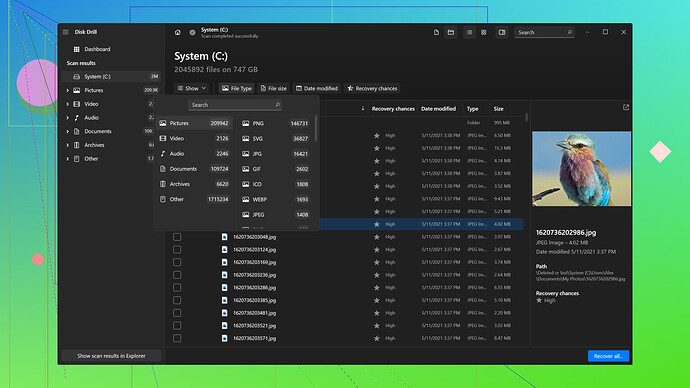Accidentally deleted important files and can’t find them in the recycle bin. Need to recover them ASAP for a work project. Any advice or tools you recommend?
First things first, don’t panic. Files not found in the recycle bin are not necessarily lost forever. Here’s what you need to do to recover them:
-
Check File History or Previous Versions:
- On Windows, go to the folder where the file was located.
- Right-click and select “Restore previous versions.”
- If file history is enabled, you might find an earlier version of the file.
-
Look in Temp Folders:
- Sometimes deleted files might still exist in temporary folders.
- Use Run (Windows Key + R), type
%temp%, and hit Enter. - Scour the folder for any trace of your missing files.
-
Use Command Prompt:
- For advanced users, you can try using the command prompt.
- Open Command Prompt and type
chkdsk X: /f(replace X with the drive letter). - This could possibly retrieve some lost fragments.
-
Recovery Software:
- If none of the methods above work, you might need dedicated recovery software.
- One highly recommended tool is Disk Drill (https://www.disk-drill.com/).
- Disk Drill can scan your entire system for deleted files and provides robust recovery options. It’s easy to use and often gets back files that you thought were long gone.
-
Check Cloud Backups:
- If you use services like OneDrive, Google Drive, or Dropbox, check if the files were uploaded or synced there. Sometimes an older version or a deleted file might still be in the cloud.
-
Professional Data Recovery Services:
- If the files are extremely crucial and none of the above methods work, consider seeking a professional data recovery service. They can often recover data that’s beyond the capability of consumer-grade tools.
Remember, the quicker you act, the better your chances of recovery. Avoid using the drive where the files were stored to minimize the risk of overwriting the deleted data.
These steps should cover you in most cases. Good luck with your recovery!
I’d add a couple of tips to the solid advice given by @codecrafter, especially since not every method works for everyone, and it’s good to have a range of tools in your arsenal.
First, consider trying a tool like Recuva. It’s also well-regarded in the data recovery community and offers a user-friendly interface. It might not have as many features as Disk Drill, but it’s lightweight and often gets the job done for simpler recovery tasks.
Another angle is looking at shadow copies if you’re on a Windows machine and the file was part of a shared or networked environment. Sometimes shadow copies can harbor older versions of your files that you can restore. To check, you might:
- Open the folder where the file was.
- Right-click and select “Properties.”
- Head to the “Previous Versions” tab.
If you’re on a Mac, you should look into Time Machine. If you’ve had it running, it’s worth digging into to see if you can restore the deleted files from one of its backups. It’s a pretty straightforward tool and can be quite a lifesaver.
For those more technically inclined, utilizing the “testdisk” tool can be a powerful option. It’s open-source and supports a range of file systems, but it does require a bit more technical know-how:
- Download and install TestDisk.
- Run TestDisk in terminal or command prompt.
- Follow prompts to analyze the disk where the files were stored, mark the lost partitions/files, and then recover them.
Additionally, you might find your luck with the “File Recovery from Microsoft” itself if you’re running Windows 10. This is a command-line application available in the Microsoft Store that can help retrieve files from local storage.
Be cautious when using any of these tools, especially with drives that are showing signs of failure. Running intensive scans on a failing disk can aggravate the issues. If you suspect hardware failure, prioritizing immediate backups followed by seeking professional recovery services might be the safest route.
One more little-known trick could be to check if your folders have been archived by any system or third-party cleanup software. Tools like CCleaner or Windows’ built-in disk cleanup can sometimes move older, less frequently accessed files. Always scour through these cleaner tool backups if you’ve used them.
While Disk Drill is powerful, particularly its deep scan capabilities, it’s worth noting it can be a bit resource-heavy—a downside if you’re dealing with an older or slower machine. Sometimes, simplicity and efficiency with tools like Recuva or even the built-in Windows File Recovery utility might be preferable.
Remember, the key to any recovery is to act quickly and avoid writing new data to the disk from which you’re trying to recover files. Best of luck with your recovery process!
If you’re feeling lost with your missing files, keep a cool head! Let’s dive into some extra tricks to help you out, especially if time’s of the essence and you got a work project on the line.
Instead of starting with regular data recovery software, a quick win can be something like drive auditing. TreeSize Free is a neat tool you might wanna get your hands on. It maps out the disk usage in detail, and sometimes it can spotlight files that have been moved to odd locations. This might cut down on time if your deleted file was morbidly misplaced rather than genuinely lost.
Next up, let’s mix things up. If you’ve been using Backup and Restore on Windows, check if you’ve got any recent backups stashed away. Here’s a neat sequence:
- Type “backup” in the Start menu search and hit Backup and Restore (Windows 7).
- Click Restore my files.
This feature can be overlooked, but if you’ve scheduled backups, it could be a lifesaver!
It’s been highlighted before, but just in case, File Recovery from Microsoft does merit another shoutout – available for free from the Microsoft Store. This one flies under the radar but delivers strong, especially given its direct integration with Windows.
As you traverse these tools, think about Disk Drill as a heavy-hitter to bring in for a final sweep. This software excels with deep scans and works wonders when simpler tools miss the mark. Peep the details here: https://cleverfiles.com/lp/data-recovery-software.html
In parallel, I’m gonna throw in a wildcard. If you’re a bit comfortable with command lines, give PhotoRec a whirl. It’s more than just for photos, as the name suggests; it can excavate a range of file types from deep within your drives. The steps are straightforward but require a bit of patience:
- Download from the official repository.
- Run through a terminal (or command prompt).
- Select the disk, partition and proceed with the default options.
This utility runs a deep scavenge that rivals commercial software.
For a touch of hardware-level data extraction, and this is a bit more advanced, you might opt for a USB-SATA/IDE adapter and hook your drive up to another machine. Particularly effective if your current machine’s drive is acting wonky. Sometimes, removing the disk from its native environment and addressing it as an external drive yields better results.
Furthermore, a less-talked-about method is investigating whether Volume Shadow Copies were turned on. It’s different from File History and Previous Versions in how it preserves incremental snapshots. Recovering through this method can involve simple commands or third-party tools like ShadowExplorer:
- Install and run ShadowExplorer.
- Choose your drive and date.
- Navigate to your file and export it.
For any partial file fragments and if traditional software hits a dead-end, the intricate world of hex editors—like HxD—can potentially salvage parts of your file. Highly technical, but for those with the know-how, it’s a rewarding last resort.
Lastly, a pro-level curiosity involves leveraging RAID configurations. If your deleted file was part of a RAID setup, sometimes the redundancy inherent in these systems isn’t apparent through regular means. Dedicated RAID recovery software, or professional services, can sometimes rescue otherwise irrecoverable data. RAID sets add an extra complexity layer but often come with hidden gem snapshots of your critical data.
One bit of contention brewing; Recuva is indeed user-friendly, but for large-scale, intricate data recovery journeys, I’ve seen it trip more often than not, especially with fragmented files on high-usage drives. It’s neat for light recovery, but for a cornerstone work project, Disk Drill or even TestDisk might be where you point your efforts.
If nothing else pans out, hitting up professional recovery labs like DriveSavers isn’t just for failed hardware but also advanced software recovery. You pay a premium, but with crucial work projects, the investment could be worth its weight in gold.
Act fast, minimize new writes, and here’s hoping your work project gets back on track with minimal sweat!