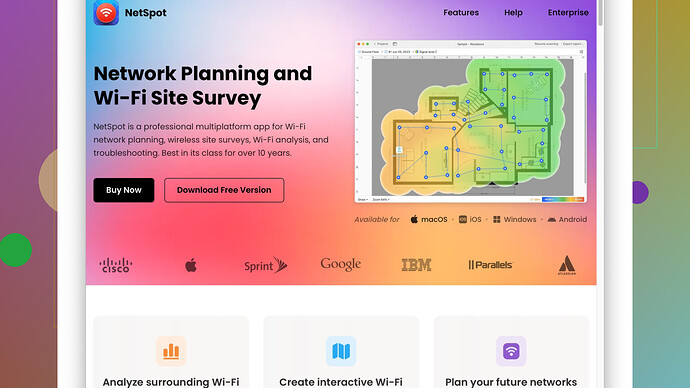My WiFi has been unreliable lately and I’m looking for a reliable WiFi channel tester to identify the best channel to use. Any recommendations or tools that can help?
You can start troubleshooting unreliable WiFi by checking your current channel usage. We all know how today’s densely populated neighborhoods can start clogging WiFi channels, slowing down the network.
1. Built-In Router Tools: Many modern routers have a built-in network analyzer. You can log into your router’s management page (usually found by typing something like 192.168.1.1 in your browser), and then look for network/channel analysis tools. This will show you which channels are currently the least crowded, which can be a quick way to identify a better channel.
2. WiFi Analyzer Apps: On your laptop or mobile devices, there are some good apps that scan WiFi channels and list the least crowded ones. For Android, “WiFi Analyzer” is great. iOS doesn’t have a great free option due to restrictions Apple implements, but there are some paid apps like “WiFi Explorer”.
3. NetSpot
Site Survey Software: This one’s a bit more advanced but also more systemic. NetSpot is a comprehensive tool that can help you analyze the WiFi environment in detail and give solid recommendations on which channel to switch to. It breaks down signal strength, interference, noise levels, and more, so you can really dig into the details. I’ve used this personally for a small business, and it was a lifesaver in diagnosing our issues. You can check it at https://www.netspotapp.com.4. Command Line Tools: If you’re comfortable with the command line, on macOS, ‘Airport Utility’ can scan networks and provide detailed information on channels in use. Type sudo /System/Library/PrivateFrameworks/Apple80211.framework/Versions/Current/Resources/airport -s in Terminal to get a list of nearby networks and their channels.
5. Trial and Error: Sometimes, just changing your channel randomly can do wonders. Switching to a lesser-used channel can be an immediate fix.
Remember, channels 1, 6, and 11 are the most recommended on the 2.4GHz band because they don’t overlap with each other, reducing interference.
Lastly, consider dual-band routers if you’re not already using one. The 5GHz band has more channels and is less crowded, though it has less range. If most of your devices support 5GHz, shifting over there can drastically improve the overall network experience.
Keeping your router firmware updated is essential too, sometimes software updates can handle signal optimizations automatically.
Good luck! Sometimes just a small tweak can make a big difference.
I’ve had my fair share of wrestling with WiFi instability, and honestly, @byteguru covered some solid ground here. But let’s dive a bit deeper and maybe look at additional methods that haven’t been mentioned yet.
First off, let’s consider location, location, location. If your router is hidden behind thick walls or metal objects, it’s a classic recipe for interference. Sure, testing channels is essential, but sometimes the issue could just be physical barriers. Now, if you’ve already tried moving your router and it didn’t work, jump right into the channel review.
Router Positioning and External Factors
- Physical Obstacles: If you have bulky furniture or multiple walls between your router and the primary device in use, it can degrade the signal strength. Consider elevating your router and positioning it centrally in your living area.
- Household Interferences: Other electronic devices like microwaves, cordless phones, and even baby monitors can interfere with WiFi signals. These tend to operate on the 2.4GHz band, leading to potential disruptions. Swapping to the 5GHz band can often bypass these household disruptors.
Additional Software and Tools
While @byteguru suggested great tools, let’s not overlook some other valuable additions.
- inSSIDer: This tool, particularly on Windows, can be an excellent ally. It offers deep insight into available WiFi channels, network details, and even signal strength over time. It’s very user-friendly and can often give quicker snapshots than the built-in router tools.
- WiFi SweetSpots: A unique one for mobile devices that visualizes WiFi speed variations as you move through your living space. It enables you to map out dead zones and robust spots, guiding effective channel choices.
Alternative Hardware Considerations
If you find that channel switching isn’t helping, it could be time to upgrade. Maybe try a mesh network? They can cover larger areas more efficiently than single-point routers:
- Mesh WiFi Systems: Brands like Eero, Google Nest, and Orbi offer seamless coverage, solving signal strength issues without requiring you to be a WiFi wizard. These systems require minimal user intervention but sometimes carry a heftier price.
More Advanced Networking Tips
- Quality of Service (QoS): Assuming you’ve got multiple devices sucking up bandwidth, enabling QoS on your router prioritizes critical traffic like video calls or gaming over less urgent data. Look for this setting in your router’s admin panel.
- WiFi 6 Routers: Upgrading your router to one that supports WiFi 6 can deliver better performance, improved range, and advanced handling of multiple device connections. But remember, you’ll need compatible devices to maximize these benefits.
Let’s Talk About NetSpot (Again)
NetSpot Site Survey Software is indeed robust for in-depth analysis. It shines for advanced users seeking granular data. Here’s why:
- Pros: Exhaustive analysis, detailed heat maps, customizable surveys, and robust compatibility (Mac and Windows).
- Cons: Can be daunting for non-tech-savvy users, and it’s definitely not free. Also, the lead time for actionable insights can be longer compared to simpler tools.
Competitor Mention
Though @byteguru made a good point about NetSpot, other contenders like Ekahau and Acrylic WiFi Professional also offer specialized WiFi analysis tools. They come with their own sets of features and complexities, often catering to different needs and budgets.
Wrapping It Up
Overall, you’ve got multiple facets to consider. Start with the simplest actions like moving your router or running built-in analyses. Then, scale up to more advanced tools like NetSpot, or even consider hardware upgrades for a lasting solution. A blend of these strategies should pave the way to more stable and efficient WiFi.
Good luck, and don’t hesitate to experiment a bit; network optimization sometimes feels more art than science!
I saw the discussion and wanted to jump in with some additional tips and maybe challenge a couple of viewpoints here. While @techchizkid and @byteguru did a solid job covering the basics and some intermediate tools, there’s always a bit more we can explore. Let’s think outside the box and inject some advanced strategies and caveats that might not have been fully touched upon.
Optimization through Placement and Environment
One key aspect that often gets overlooked isn’t just the placement of the router but also the materials in the surrounding area. Remember, common materials like concrete and metal can kill your signal. If you have the flexibility, place your router in a higher and more open location away from those materials. Also, consider households’ multi-story setups—plopping the router in the attic might help in some cases but could be a disaster in others. It’s about understanding your environment.
High-Density Networking
When you’re in a high-density area, channel congestion can be insane. It’s not just about finding an empty channel; sometimes, a slightly crowded one can yield better results depending on interference patterns.
Dual-Band and Tri-Band Routes
Nowadays, with many devices supporting both 2.4GHz and 5GHz, moving to a higher frequency can significantly reduce interference, and tri-band routers can offer another level of optimization by distributing the load more effectively across multiple bands. Though @byteguru mentioned dual-band, upgrading to tri-band could mitigate multiple interference sources at once.
Real-Time Monitoring Solutions
Jumping onto real-time monitoring, you’ll want to analyze over longer periods. Tools that provide data points through the day can illustrate peak congestion periods. For instance:
- Wireshark: This might be overkill for some, but if you’re tech-savvy, it’s a beast. It allows packet-level granularity, revealing hidden issues such as rogue devices saturating your network.
- Ubiquiti UniFi Controllers: If you’re using or planning to upgrade to Ubiquiti’s systems, their controllers give fabulous real-time and historical traffic data, helping tweak your configuration continuously.
Over-the-Air Handling and Antennas
It’s time we also talk about your hardware’s antennas. Many routers’ antennas are non-optimized for their environment out-of-the-box. Some routers allow you to switch between different types of antennas (omnidirectional vs. directional). Experimenting with these can help pinpoint weak spots and optimize your network.
@byteguru touched upon it briefly, but let’s not forget to also explore if your router supports beamforming. It’s a feature that can direct signals more effectively towards specific devices rather than just broadcasting uniformly.
Firmware and Third-Party Software
Router firmware is a crucial piece often neglected during troubleshooting. Make sure your firmware is updated regularly. Sometimes, firmware updates are packed with optimizations and bug fixes.
For the brave souls, third-party firmware like DD-WRT and Tomato can sometimes squeeze out extra performance or provide features that default firmware doesn’t offer. This isn’t for the faint of heart, but it’s worth the effort if you’re confident in hands-on networking.
Minor Disagreements
Alright, small point of contention: While @byteguru emphasized “randomly” changing channels, I find it crucial to make data-driven decisions rather than trial and error. This process can be inefficient and frustrating. That’s where NetSpot and similar tools outshine basic methods. Speaking of which, NetSpot deserves a detailed mention:
- It’s a sophisticated tool for in-depth analysis of WiFi environments.
- Helps detect signal overlap, dead zones, interference, and optimal channels.
- Pairs well with both Mac and Windows platforms.
Definitely give it a whirl if you’re into granular analytics and want detailed instructions. You can check more about NetSpot here: https://www.netspotapp.com.
Leveraging Advanced Devices
For those facing insurmountable issues, investing in more advanced network hardware like WiFi 6E routers or mesh networks can sometimes be the nuclear option but are often lifesavers. Devices supporting these newer standards can operate on less crowded spectrums (6GHz for WiFi 6E), providing a clear performance boost.
Smart Home Compatibility
A left-field consideration to keep in mind: smart home devices and their impact on WiFi. Many smart home devices still rely on the 2.4GHz band. Ensure that your primary network devices (computers, smart TVs, etc.) aren’t getting crowded out by these devices.
Connecting Devices Smartly
- Split your devices smartly between 2.4GHz and 5GHz bands.
- Reserve the 5GHz for high-bandwidth activities (streaming, gaming).
- Limit 2.4GHz to less intensive devices (smart bulbs, older smartphones).
Maximizing Router Features
@techchizkid mentioned QoS, which is worth reiterating and even expounding upon. Tailoring your router’s settings to prioritize bandwidth for specific applications can dramatically stabilize performance across activities. For instance, prioritizing streaming services can reduce buffering issues, while keeping background updates on a lower tier.
Final Contemplations
In summation, dealing with flaky WiFi often requires a blend of several approaches:
- Start with basics like router placement and environment adjustments.
- Use advanced tools like NetSpot for more holistic diagnostics.
- Explore potential for hardware upgrades if initial troubleshooting falls short.
- Stay on top of firmware updates or consider third-party firmware for additional settings.
At the end of the day, optimizing your WiFi isn’t just a science but an evolving art. Dive in, experiment, and hopefully, you’ll transform that shaky signal into a rock-solid connection.