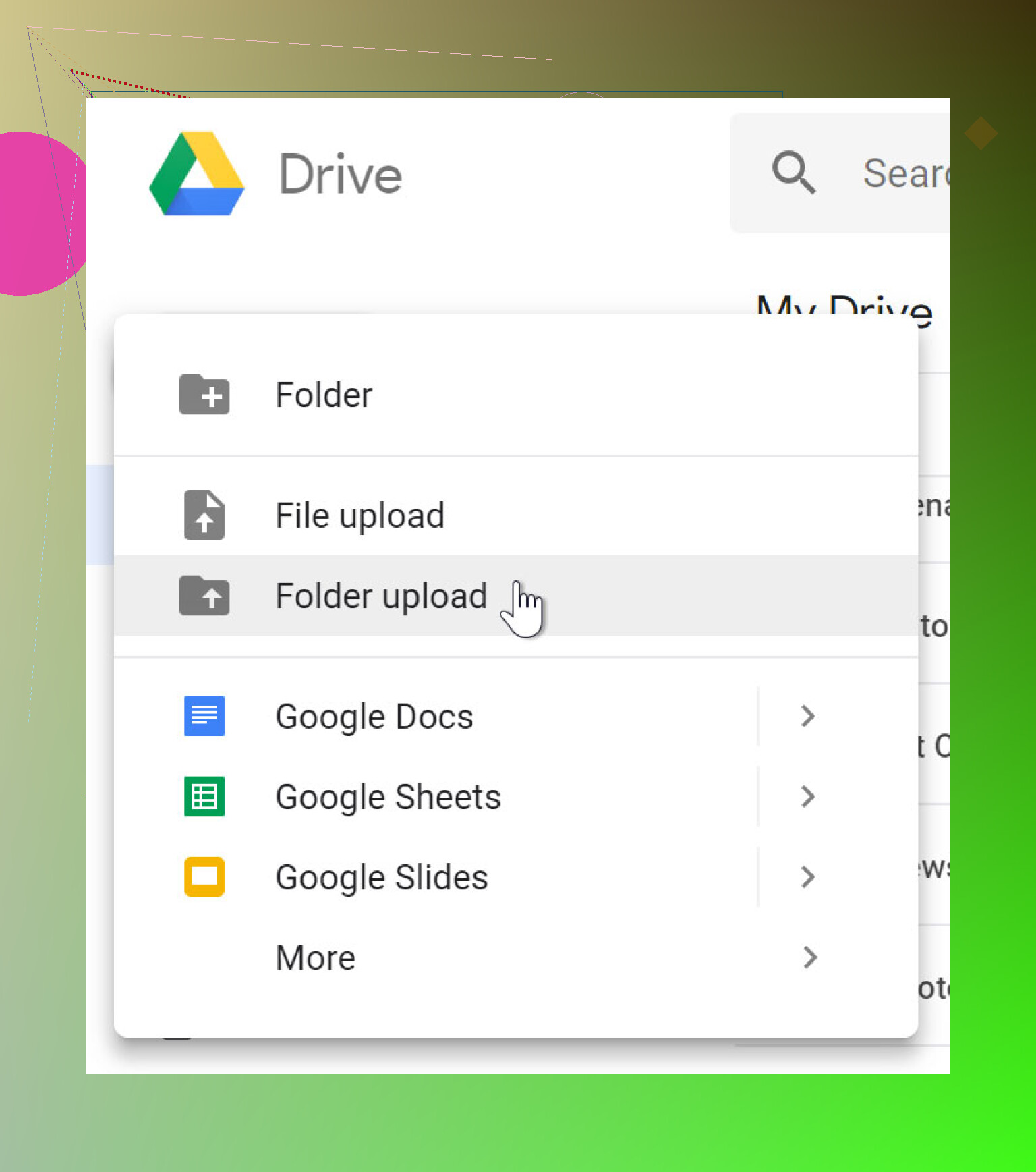I’m trying to move a large batch of documents and photos to Google Drive, but I’m not sure if there’s a limit to how many files I can upload at the same time. I want to avoid any errors or issues during the upload. Has anyone experienced problems with large uploads, or know what the current limits are?
So, How Many Files Can You Actually Upload to Google Drive at Once?
Ever stared at your Google Drive upload window, wondering if you’re about to break it by tossing in your entire photo archive? Yeah, we’ve all had that brave (or foolish) moment. Here’s the lowdown in regular human speak.
Uploading Limits (But Not the Ones You Might Expect)
If you’re clicking and dragging files into Google Drive, there isn’t a strict “number” limit for how many you can chuck in at once. It’s more about whether your browser or device starts to wheeze before Google Drive says, “Please, stop.” The official docs (Upload files & folders to Google Drive) stay kinda vague about an exact number, but most folks report you can select hundreds, even thousands, in one go. Just know: performance takes a nosedive the more you add in one big lump.
Things That Actually Matter
Let’s break it down:
- Size really does matter. There’s a total storage capacity for your account—fill that up, and Google Drive will tell you to clean house.
- File size caps: Each individual file has an upper limit, like huge videos or multi-gig PDFs (Google’s docs have the latest numbers).
- Browser stress: Drag 10,000 photos into Chrome, and you might just summon the blue spinning wheel of doom.
- Folder uploads: Whole folders are fair game, but again, success depends on your computer’s muscle and network speed.
Community Advice and Real-Life Tips
If you want to see how actual users deal with mass uploads—and get some honest recommendations—check out their chat at this discussion. Some swear by uploading in smaller batches, others have clever workarounds if your connection keeps timing out. It’s not just you; everyone’s fighting the same gremlins.
The Nitty-Gritty (for the Curious)
According to the official Wikipedia entry for google drive, Drive is more about total storage limits than capping simultaneous uploads. So, you can try uploading as many as you want, but if your computer croaks or your Wi-Fi calls it quits, blame your gear—not Google.
Bottom Line
- No strict numerical limit for files uploaded at once.
- You’re up against your total storage and individual file size limits.
- Device performance and internet speed are your real obstacles.
- For the best experience, upload in smaller sets—your nerves (and your browser) will thank you.
If you’re hungry for more upload hacks, file management wisdom, or storage-saving tips, check those links above. And yes, here’s an example of what pushing Drive to the max looks like:
Not to totally contradict @mikeappsreviewer (because his rundown is solid), but I wouldn’t get too comfy with the “no hard limit” on uploads thing. Sure, Google doesn’t say, “yo, only 400 files per drop,” but consistent big-batch uploads are like feeding a blender full steaks—something’s gonna give: likely your patience or browser RAM.
I ran into a weird quirk last month: shunted 3,000+ photos via Chrome and everything cratered at about 1,200 files—browser crashed, Google Drive spat out partial uploads, and I had to piece things together from the ‘Recent’ tab. For me, it isn’t just about Drive’s limits, but also how browsers handle enormous directory trees in memory. So, while Google says you can do as many as you want, your mileage will totally vary. Firefox, for instance, fell over even faster.
Also, one pitfall I wanna flag that doesn’t get mentioned enough: if you try a massive ZIP upload (to “cheat” the file limit), GDrive won’t extract the ZIP on their end, so you’re just trading one bottleneck (upload time) for another (manual ZIP decompression and re-uploading failed bits).
In my experience, breaking it into 500–1,000 file batches works best. Drag, drop, wait—repeat. Sure, it’s annoying, but less hair-pulling than lingering over a stuck progress bar for hours. And if you want truly hands-free bulks, go with the Google Drive desktop sync client: it handles tens of thousands of files in the background but keeps a closer eye on which ones actually make it through. (It ain’t perfect, but better than Chrome tab roulette.)
So in short: “No upload limit” is sorta true, but in practice, your hardware, browser, and sanity are the real caps. Don’t trust Drive to tell you when it flops—double-check your “Recent” to confirm those docs/photos actually landed where you need ‘em.
It’s wild that Google doesn’t slap an obvious “max files per upload” warning on Drive, because let’s be real: we’re all gonna test that boundary at 2am when we decide it’s time to move The Archive. @mikeappsreviewer made some solid points (browser limits over Drive’s, basically), and @mike34’s anecdote about Chrome croaking mid-mega-upload is pretty much my experience, too. But here’s the thing—they’re both circling what I think is the real gotcha… and no, it’s not just your browser’s RAM or random partial upload fails.
Here’s what bit me: the invisible upload traffic jam. Say you try to push 1k docs+photos at once—looks like they’re all “processing” but on closer look a bunch will stall, hang, or even look like they completed… then quietly vanish into the cloud void. Google’s interface is super misleading about what actually landed, especially in mixed-format batches. Found this out the hard way when a chunk of PDFs just never appeared—no errors, nada. If your upload is mission-critical, keep an eye on both the progress bar and the folder count after (“Did I REALLY just upload 3,721 files or did 400 get ghosted?”).
Another trick: I prefer using Drive for desktop but NOT the streaming option—set it to “mirror,” dump everything in the sync folder on your own time, and let the app hash it out. Where browsers choke, the sync client at least retries fails automatically (though, yeah, its own weirdness can lag uploads for literal days if you dump gigs all at once). If you’re stuck with browser-only, batch uploads by type or by days—random cross-format mass dumps fail more often for me.
And if you really want to test the edges, OneDrive lets you upload massive batches with way better feedback, IMO (just sayin’ for contrast, not to stir drama). But hey, if “see how many files I can break my browser with” is the vibe, you do you.
To sum up: no official file-count limit for Google Drive uploads, but in real world? Browser limits, silent fails, and unreliable feedback are the real enemy. Whatever method you use, double-check the end result. If you care about keeping your sanity, do it piecemeal—and always, always confirm what landed on Drive before deleting local copies.
For anyone trying to move a zillion files to Google Drive: if you’re hoping for some secret upload speed hack or hidden setting that lets you bomb thousands of files with zero issues, well… sorry to burst the bubble, it’s more about managing frustration than breaking the system. There’s technically no hard cap—Google won’t block you after 500 or 5,000 files. Main thing is whether your browser or network throws in the towel first.
What some folks miss (shoutout to previous posters for surfacing this in part): Google Drive can quietly “ghost” files on mass uploads. Progress bar might say it’s done but half your batch could be chilling in limbo. That was my biggest gripe—sometimes, especially with big mixed folders or unstable connections, you finish and realize files are missing with no warning.
I’m less convinced about solely relying on the Drive desktop app to solve this, though—it helps with retries, but sync jams and weird delays are common, especially if you flood it with huge folders. Also, some have better luck splitting by file type, but honestly, Drive is still clumsy with a ton of mixed data.
Here’s my personal pros/cons after several massive photo drops:
Google Drive Pros:
- No clear file count limit—go wild if your hardware lets you.
- Decent error recovery if you notice failures in time.
- Desktop app helps with retries for big batches.
Cons:
- Clunky progress reporting, especially in browser uploads.
- “Silent fails”—files that simply vanish without notice.
- Slow speed if your internet or device is at capacity.
- Sync client’s “mirror” mode can hog disk space.
Competitors throw in extra feedback (OneDrive = better status reporting, Dropbox = nice delta sync with small changes), but Google’s storage-sharing between Gmail, Drive, and Photos is unique.
Bottom line: bulk upload in manageable sets, keep a local copy till you verify all files landed, and expect to babysit if you’re dealing with tens of thousands of items. If reliability is mission-critical, nothing beats a bit of manual checking or even some scripting if you’re technical. If anyone else wants to pitch a workflow that never drops files, I’m all ears—because Drive sure hasn’t solved that yet.