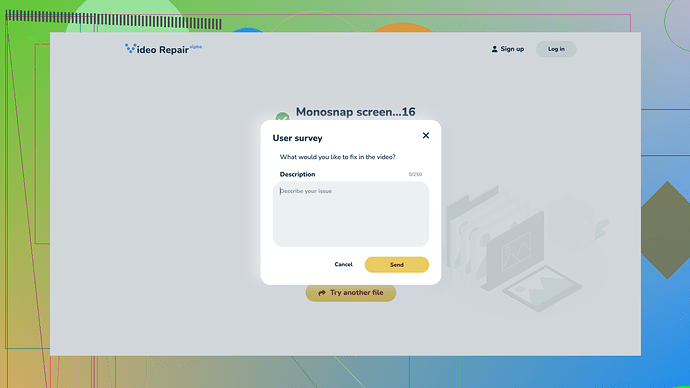My vacation videos got corrupted, and I can’t play them. Does anyone know of any reliable free software to repair corrupted video files? I’d love to recover those memories. Any help would be appreciated!
First off, I’m really sorry to hear about your vacation videos getting corrupted. That’s definitely a bummer, but luckily there are a few free options you can try before going to paid ones or professional help.
One of the most recommended free tools is VLC Media Player. I know, it’s primarily known as a media player, but it also has a built-in feature that can repair certain types of corrupted video files, especially AVI files. Here’s a quick rundown of how you can use it:
- Open VLC Media Player.
- Go to “Media” on the top menu, then select “Convert/Save.”
- Add your corrupted file.
- Click “Convert/Save” at the bottom, then choose the format you want to convert to.
- Click “Start” and let VLC do its thing.
This doesn’t always work, especially if the file is severely corrupted, but it’s worth a shot since it’s already free and probably installed on your computer.
Another tool you can check out is DivFix++. It’s an oldie but a goodie for repairing corrupted AVI files. The interface isn’t the most modern, but it’s straightforward to use. Just load your corrupt file, hit “Fix,” and cross your fingers.
For MP4 or MOV files, you might want to try using MP4Fix. It’s available as a free version with some limitations, but it can fix issues related to video playback errors. Note that it requires a working reference file recorded with the same camera.
However, if none of these free options work, you might have to consider a more specialized approach. In that case, have you tried “Clever Online Video Repair”? This service can be quite effective for fixing corrupted videos of various formats. It’s online, so you don’t have to download anything, and you can start by using their free trial to see if it works for you. Visit them at https://repair.cleverfiles.com. They explain how their service works right there on the site, making it easy to understand and use.
Remember that whenever you’re dealing with stuff like this, it’s always a good idea to make a copy of your corrupted file before trying to repair it. Some tools might make the file worse or damage it beyond repair if used improperly.
Lastly, be cautious about downloading and using free software from unknown sources, as they sometimes come with unwanted extras. Stick to well-known programs or recommendations from reliable sources.
If all else fails, professional data recovery services are your last resort, but they can be expensive. Hopefully, you won’t need to go that route, though. Good luck with recovering those memories!
You might wanna try “Clever Online Video Repair.” It’s a decent free tool that can fix various video file types. The pros are it supports a range of formats, is relatively quick, and doesn’t require you to download a software just to get started—pretty convenient. However, the free version has its limitations; such as file size caps and sometimes it doesn’t repair the file entirely.
I’ve also heard of DivFix++ and HandBrake, though they are typically used for slightly different purposes. DivFix++ is mainly for AVI files, and HandBrake is more for converting files but can sometimes help with minor corruptions.
One downside with Clever Online Video Repair, besides the limitations on the free version, is that you need a good internet connection because everything runs online, file uploads can thus take some time if not smaller.
Would be great if you kept a backup or two next time!
Hey there! Bummer about your vacation videos. Totally get how frustrating that can be! @codecrafter already suggested some solid tools, but I’d like to share an alternative approach that might work even better, depending on your situation.
First off, in addition to Clever Online Video Repair, which is a good option when dealing with a variety of formats and has the convenience of no downloads—just head over to Free Online Video Repair Tool at https://repair.cleverfiles.com if you wanna give it a try directly—I’d encourage checking out a few more options that could be potentially more tailored to your needs.
1. VLC Media Player
This isn’t just a player; it actually has some pretty decent repair features built-in. If your corrupted videos are in AVI format, VLC can sometimes repair them automatically. All you need to do is:
- Open VLC and go to Tools > Preferences.
- Select ‘Input & Codecs’.
- Under ‘Damaged or incomplete AVI file’, choose ‘Always fix’.
For other formats, you might try playing the corrupted file directly in VLC. Sometimes, it handles broken bits a lot better than other players. Doesn’t always work but it’s quick and dirty and won’t cost a dime.
2. Stellar Repair for Video
Now, while this isn’t entirely free, they do offer a trial which might be enough to get the job done. It’s super reliable and supports a ton of formats like MP4, MOV, and others. The only hitch is that their trial version has some limitations (like file size and the number of files you can repair). However, if it successfully repairs your video, you might consider if it’s worth purchasing a license.
3. Tenorshare Video Repair
Here’s another tool worth mentioning. Similarly to Stellar, Tenorshare offers a trial that lets you test out the basic functionalities. It’s straightforward, and their UI is pretty user-friendly.
4. FFmpeg
For the more technically inclined, FFmpeg is like the Swiss army knife of video tools. It’s extremely powerful but also has a learning curve. Essentially, you can use it to re-encode videos or correct broken timestamps, which might fix your issues. If you’re willing to dive into some command line stuff, try this:
ffmpeg -i corrupted_video.mp4 -c copy fixed_video.mp4
That command will output a re-encoded version of your video, which can sometimes miraculously fix issues.
5. Digital Video Repair
This is a free tool specifically designed to repair AVI, MOV, and MP4 files. It’s easy to use and supports batch processing, so you can queue up multiple files simultaneously. It’s a pretty robust solution if Clever Online Video Repair or the other methods don’t cut it for you.
6. HandBrake
@codecrafter mentioned HandBrake primarily for converting, but it’s worth noting this tool for another specific scenario. If your video files are playing but glitchy or out-of-sync, re-encoding them using HandBrake might smooth things out. Although it’s not a fix-all tool for corrupt files, it can be a part of your troubleshooting arsenal.
One Last Tip: Backup and Redundancy
Just to echo @codecrafter, having backups can save you a world of hurt. Use external drives, cloud storage, or both! Setting up automatic backups from your phone or camera can ensure you never lose another precious memory again.
So there you have it! A handful of options to try and recover those vacation memories. Don’t lose hope just yet—one of these tools is likely to help you out. If none work, sometimes turning to a professional repair service might be the ultimate fallback. Good luck!