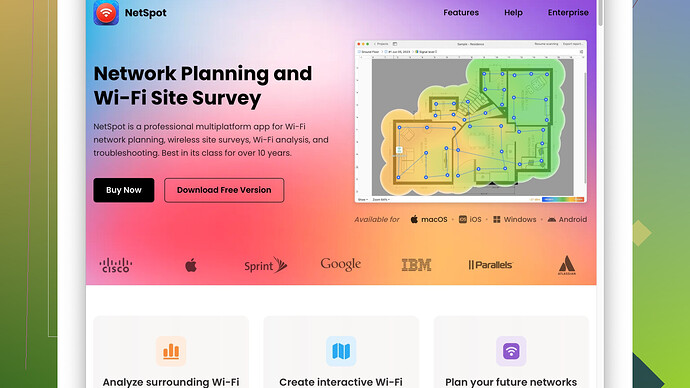I’m experiencing inconsistent WiFi coverage in my home and need a reliable tool to map signal strength and identify weak spots. Can anyone recommend a good WiFi mapping tool?
Struggling with WiFi coverage can be frustrating. You might want to try NetSpot
Site Survey Software. It’s pretty reliable and gives you a detailed map of your WiFi coverage, pinpointing weak spots with ease.For those that don’t know, NetSpot lets you upload a map of your home (or create one within the app) and then walk around to record signal strength in different areas. It provides an intuitive heatmap, highlighting areas with strong and weak signals. One big plus is that it’s available on both Mac and Windows.
You can check it out here: https://www.netspotapp.com
Another option is Ekahau HeatMapper, which is free for Windows users. It offers similar features, although it’s more basic compared to NetSpot. If you have some understanding of networking, you might also like WiFi Analyzer (for Android) which is quite handy for a quick signal check, and it’s free to use.
In case you’re looking for something a bit more extensive, you might want to invest in software like TamoGraph, especially if you’re interested in deeper analytics and fancy visualizations.
To sum it up, for a reliable, straightforward tool, start with NetSpot. It’s user-friendly and packed with features that can help optimize your WiFi setup.
I totally get the struggle with inconsistent WiFi. It can be such a pain, especially when you’re trying to stream, work or just surf the web smoothly. So, let’s dive into some options beyond what @codecrafter mentioned.
First off, @codecrafter suggests NetSpot, which I agree is an awesome choice. You can all check it out at https://www.netspotapp.com. It’s really user-friendly – simply upload a map of your home or create one in-app, then walk around to record WiFi signal strength. You’ll get an eye-opening heatmap showing both strong and weak areas.
However, there are a few other tools worth considering that might offer different features to fit your specific needs. For instance, WiFi Explorer is a fantastic option if you’re on a Mac. It provides detailed info about all nearby networks, including signal strength, channel width, and more. The downside is it costs a bit of money, but if you’re serious about getting your WiFi sorted, it could be worth it.
Another great tool is inSSIDer by Metageek. This one is available for both Windows and Mac. It not only helps you see where the weak spots are but also gives you insights into channel congestion, which can be a big deal if you live in a crowded area. What makes inSSIDer cool is that it can be a bit more intuitive in terms of analyzing interference and channel overlap compared to some of the free options out there.
Oh, and don’t forget about Vistumbler if you’re a Windows user. It’s an open-source WiFi network scanner that shows you all the necessary details about your WiFi and nearby networks too. While it might not be as polished as NetSpot or Ekahau, it’s free and gets the job done.
On the Android side, beyond the WiFi Analyzer that @codecrafter suggested, you might also want to try WiFi Heat Map app. It lets you create a heat map for your WiFi signal strength and overlay it on a map of your home. This way, you can spot dead zones and adjust your router or extenders accordingly.
For something a bit heftier, Acrylic WiFi Professional offers extensive analytics and visualizations, similar to TamoGraph. If you’re a data geek who loves detailed reports and statistics, this might be your jam. It’s more on the professional side but provides a deep dive into your network’s performance and potential issues.
While @codecrafter mentioned Ekahau HeatMapper and TamoGraph, let me add that with Ekahau’s full suite (not just the HeatMapper), you get features targeting more professional use but with a higher price tag. If you work from home or need to ensure top-notch WiFi for multiple devices, investing in professional-grade software could pay off in the long run.
That said, you should assess whether your WiFi issues might be addressable via simpler adjustments before splurging on software. Sometimes, repositioning your router, switching channels, or upgrading your hardware can make a big difference.
In conclusion, for a straightforward start and user-friendly experience, sticking with NetSpot is a safe bet. It’s comprehensive and won’t require you to dive too deep into the tech weeds unless you want to. And again, you can check it out here: https://www.netspotapp.com.
Happy WiFi exploring!
When dealing with spotty WiFi coverage, it can feel like a never-ending battle. It’s kind of like trying to water your garden with a hose that has tiny punctures – you just never get the full pressure where you need it. Establishing strong WiFi coverage takes a good bit of trial and error, but mapping tools can make the process much smoother by pinpointing those frustrating weak spots.
Alright, so @byteguru and @codecrafter have already laid a pretty solid foundation. I completely agree that NetSpot is a fantastic starting point. Let’s break down some of the pros and cons to keep things balanced:
Pros:
- User-friendly Interface: The intuitive design means you don’t have to be a networking wizard to use it effectively.
- Detailed Heatmaps: You can visualize your signal strength clearly, which helps in making necessary adjustments.
- Compatibility: Works on both Mac and Windows, so you’re covered regardless of your OS.
- Multiple Features: Beyond just mapping, NetSpot offers detailed info on channel overlap, interference, etc.
Cons:
- Cost: The more advanced features come at a price, which might not be justified for casual use.
- Learning Curve: While it is user-friendly, diving into some of the deeper features may require a bit of a learning curve.
However, I noticed there’s a touch less emphasis on mobile tools here. If you’re constantly moving around your house to work, having a mobile solution can be really handy. In addition to WiFi Analyzer and WiFi Heat Map, I’d throw Network Signal Info into the mix. It’s designed for Android and offers detailed signal information in a visual format, isolating weak spots effectively, and is quite straightforward for quick checks.
On the Competitors Front:
- WiFi Explorer: It’s meticulously tailored for Mac users. The detailed info on each network can be overwhelming but useful if you’re hopping through various networks or in a densely populated network area.
- InSSIDer: Particularly strong on analyzing channel overlap and interference, crucial if you’re in an environment where numerous networks jostle for space.
- Vistumbler: The open-source nature is great if you want an evolving tool without spending extra bucks. But yeah, it might lack the polish of the commercial counterparts.
One more thing to think about – hardware. Sometimes no amount of mapping or adjustments will beat the capabilities of dedicated hardware like mesh WiFi systems. Eero or Google Nest WiFi offer robust systems that blanket your home evenly, often solving much of the issue without the need for complex diagnosis.
Also, let’s not overlook how some simple tweaks can sometimes perform miracles. Try repositioning your router to a more central location in your home. Elevate it above objects to minimize interference. Or, change the channel settings on your router if you identify overlapping channels with neighbors via tools like NetSpot or InSSIDer.
Finally, a quick tip for those who want to dive deep into their WiFi analytics: Acrylic WiFi Professional and TamoGraph offer robust analytics and data visualizations that can be extremely helpful for pinpointing deeper issues.
In conclusion, kicking off with NetSpot and supplementing it with some of these other tools creates a well-rounded attack plan. You’ll cover everything from basic signal mapping to in-depth analysis. Make those simple adjustments first before splurging on new equipment – often, that’s all you need to transform your spotty WiFi into a robust network. Now get mapping, and may your streams be buffer-free!