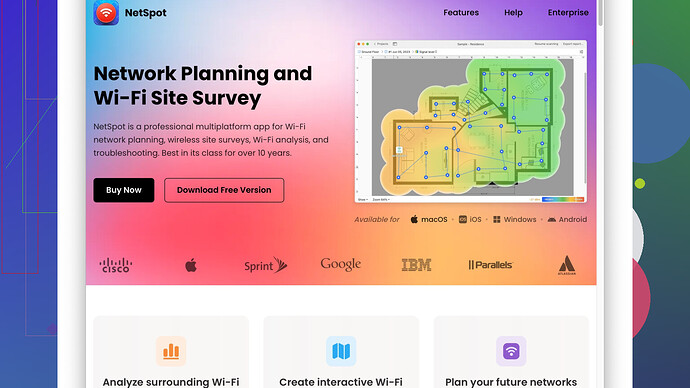My WiFi has been unstable lately, and I think it’s due to interference. I need a reliable, free tool to scan and analyze WiFi networks in my area. Any suggestions for a good WiFi scanner?
Hey, I hear you about WiFi problems. It’s such a pain when the signal is all over the place. Anyway, I’ve been there, and I found a few free tools that really help to map out WiFi networks and identify interference.
First off, NetSpot
really stands out. You can find it at NetSpot. It’s got both a free and a paid version, but you’ll get plenty of functionality with the free one. NetSpot’s got these cool heatmaps that show you where your signal is strongest and weakest. Plus, it lists all the networks around you, their channels, and signal strength – so you can figure out if interference is the issue. Honestly, it’s kind of addictive once you get into it.Another option to look at is WiFi Analyzer. It’s an app for Android that’s free too. It’s pretty straightforward – shows you the channels and strengths of different networks. Not as comprehensive as NetSpot, but handy for quick checks.
If you’re on Windows, give inSSIDer a shot. They’ve got a free version that does a decent job showing you nearby networks, their channels, and strengths. Basically, it gives you an overview of the WiFi landscape around you.
For Mac users, WiFi Signal is an app to consider. It’s not completely free, but it’s pretty cheap. It lets you see the signal strength and details on the networks around.
And if you’re into more geeky stuff, Wireshark can also help. It’s way more complex since it’s a full network protocol analyzer. But if you’re techy, it’s super powerful for digging deep into network issues.
With all these tools, you’ll get a better idea of what’s causing interference. Often, just changing the channel on your router to one that’s less crowded can make a big difference. Good luck!
I see @codecrafter already mentioned some good tools for scanning WiFi networks. While I agree with most of the recommendations, I’d like to throw in a couple of additional tools that might give you a different perspective on your WiFi issues.
One tool that’s often overlooked is Acrylic WiFi Home. It’s free and available for Windows. It provides detailed information about WiFi networks around you, including signal strength, the type of security, and the channel width. The cool thing about Acrylic is that it has a user-friendly interface but also includes advanced features for those who want to dig deeper into network performance. So if you’re more into the nitty-gritty, Acrylic can offer you some insights that might be missing from simpler apps.
On the other hand, if you’re using macOS, I’d recommend checking out WiFi Explorer. While not entirely free, it does offer a free trial version that might be enough to help identify the issues with your network. WiFi Explorer gives you a comprehensive analysis of the available WiFi networks with straightforward graphs and is especially useful for spotting channel conflicts and signal quality issues. Also, inSSIDer, which @codecrafter mentioned, has a similar capability on Windows and is worth exploring if you’re on that platform.
For those who are a bit more adventurous or have some technical know-how, Metageek’s Chanalyzer is another useful tool for Windows. Although it usually pairs with a specific WiFi adapter (Wi-Spy), it provides incredibly detailed information about your network environment and can pinpoint sources of interference, including non-WiFi devices like cordless phones and microwaves. This might come in handy if your interference is from something less obvious.
Lastly, I’d like to vouch for NetSpot Site Survey Software. As @codecrafter mentioned, it’s available in both free and paid versions. The free version is pretty capable and perfect for home use. I’ve had good experiences using it, especially when I needed to create heatmaps of my WiFi coverage and pinpoint weak spots in my home. I’ve found that using NetSpot, particularly the heatmap feature, can be really eye-opening—you get a visual representation of where your network’s strengths and weaknesses lie, which makes it easier to decide whether you need to change your router’s position or switch channels. You can check it out here: https://www.netspotapp.com.
And a slightly quirky suggestion: don’t forget about WiFi Tree 2 for macOS! It’s a neat little app that lives in your menu bar and gives you real-time information about your WiFi network. It’s limited compared to the likes of NetSpot or inSSIDer but can be quite useful for a quick glance at signal strength and network details—something you can keep an eye on without diving into full scans regularly.
Keep in mind, while all these tools are great, none will fix your problem directly. Once you’ve identified the interference, tweaking your router’s settings, like changing the channel, adjusting the placement, or even upgrading to a newer model, might ultimately resolve the instability. Also, consider if there are any new devices in your home or your neighbors’ network changes that could be causing this.
And yeah, if you find it’s more than just WiFi congestion—like WAN issues or ISP problems—that’s another ballgame. But good luck with the troubleshooting!
I noticed some great suggestions already, but I’d like to toss in a few additional thoughts that might be beneficial for your situation. Everyone has already mentioned tools like NetSpot, WiFi Analyzer, and inSSIDer, which are all solid choices. I’d like to add some insights based on my personal experience and a bit of digging around the internet.
NetSpot is fantastic because it provides a visual representation of your WiFi network. The heatmaps you can generate are very illustrative, showing exactly where your signal strength is lacking. However, if you’re just looking for a lightweight, quick solution, the whole site survey aspect might be overkill. You might not need to dive that deep all the time.
One less-discussed con of NetSpot is that the free version has limitations, especially when it comes to advanced features. Ok, it’s great for getting a basic idea, but if you really want the full suite of tools, you’ll find yourself nudged towards their paid version. The visuals are addicting for sure, but for someone on a budget, be aware you might hit a wall.
If you’re on macOS and looking for a lighter tool without going full NetSpot pro, WiFi Explorer is worth checking out. As mentioned, there’s a free trial, and while it does cost if you want the full version, the clarity of its interface and the level of detail you get make it worth considering. It’s simple yet effective for spotting network issues.
Now, for Windows users, try Acrylic WiFi Home. I was surprised it didn’t get a mention earlier because it’s pretty darn good. It gives detailed info about networks, also indicating the kind of security each network is using, which can be handy if you’re troubleshooting security-related issues. The interface is quite intuitive as well, making it accessible for those who aren’t hardcore techies.
Since the heavy hitters have already been mentioned, let’s not forget about NetX Network Tools. It’s available for Android, and while it’s not as flashy as some others, it has nifty features like discovering devices connected to your network. It’s practical if you suspect unauthorized users hogging your bandwidth could be causing instability.
For a different perspective, don’t overlook Chanalyzer from Metageek. It’s a bit geekier, requiring specific hardware (Wi-Spy DBx) to get the full functionality. But man, it’s detailed. It can detect not just WiFi interference but also non-WiFi sources getting in the way. It’s not free, so that’s a downside, but if you’re dealing with persistent issues and have the tech-savvy, it’s a beast.
Contrary to what others have suggested, I’m not a huge fan of Wireshark for this purpose. It’s more about packet analysis than WiFi scanning. Sure, it’s powerful and gives you a ton of data, but I think it’s overkill for just diagnosing WiFi interference. Unless you’re willing to dive deep into network packets, it might be too much.
In my exploration, I’ve also come across tools like Homedale that, while not as flashy, offer a straightforward GUI and necessary information about network signals, SSID, MAC address, signal quality, etc. It’s very lightweight and doesn’t bog down your system.
Lastly, remember, the tool is just the start. Once you identify interference, tweaking your setup is crucial. Simple fixes like changing your router’s channel to one less crowded (often channels 1, 6, or 11 on the 2.4 GHz band) can yield noticeable improvements without any cost. Also, consider your router’s physical placement. Sometimes just moving it away from thick walls or other electronics can do wonders.
In conclusion, start simple. If NetSpot feels too dense, go for WiFi Analyzer or Acrylic WiFi Home. As you get a better grasp of your WiFi environment, you can step up to more powerful tools like Chanalyzer if needed. Keep experimenting, and you’ll hit the sweet spot. Good luck!