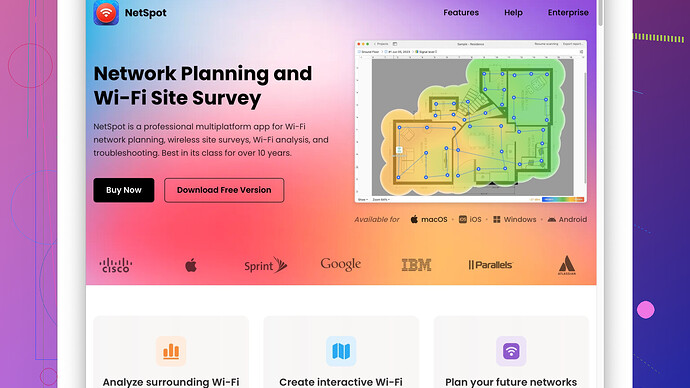I’m experiencing frequent dropouts and slow speeds on my home Wi-Fi network. I’m looking for a reliable wireless network analyzer to diagnose the issues. Any recommendations or advice on what to look for?
I feel your pain with Wi-Fi issues—it’s frustrating dealing with dropouts and sluggish speeds when you just wanna stream a show or get some work done. For diagnosing these problems, a good wireless network analyzer is essential. Personally, I’ve had good experiences with NetSpot
Site Survey Software. It’s got a pretty friendly user interface which makes it easier even for non-techies to get meaningful insights.Pros:
- User-Friendly: The interface isn’t overloaded with technical jargon. Even if you aren’t deeply tech-savvy, you can still decipher most of the data presented.
- Visual Heatmaps: Creates comprehensive Wi-Fi heatmaps that help in visualizing the dead zones in your network. You’ll get a clearer picture of where signal strengths drop off.
- Detailed Reports: It provides in-depth details on channel usage, signal strength, and noise which can help you tweak your network settings.
- Compatibility: Works on both macOS and Windows.
Cons:
- Cost: It’s not the cheapest solution around. The free version has limitations, and the pro version can be a bit pricey.
- Resource Intensive: The software can be somewhat heavy on system resources, so running it on older machines might not be the best experience.
If $$$ is an issue, and you’re looking for something more budget-friendly to get started, you could also consider tools like Wireshark or Acrylic Wi-Fi Home. Both are decent but have steeper learning curves compared to NetSpot.
Be sure to check if your router settings are optimized too. Sometimes issues arise from simple things like overlapping channels with neighboring Wi-Fi networks, and that’s something NetSpot can help identify. Also, check for firmware updates on your router.
For any net analyzer, look for features like:
- Heatmapping to visualize signal strength.
- Device detection to see who’s on your network.
- Channel overlays to identify and fix crowded channels.
- Interference source identification to pin down any potential disruptions.
Good luck with your troubleshooting!
I’m right there with you on the Wi-Fi woes—so annoying when you just wanna get stuff done and your connection decides to throw a tantrum. I’ve been down that road a couple of times, so I get it.
While @techchizkid covered a lot of ground with NetSpot, and it sounds awesome, I’d offer a different take for a diversified solution. One option that’s worked for me and might just hit the sweet spot for you is Ekahau HeatMapper. It’s a robust tool known for its professional-grade Wi-Fi analysis and spectrum analysis features.
Pros and Cons Compared to NetSpot:
Pros:
- Detailed Analysis: If you’re into granular details, Ekahau offers in-depth data points that can help you fine-tune your network.
- Professional Grade: It’s geared towards professionals but can still be intuitive for tech-savvy users.
- Rich Features: Comes packed with features like spectrum analysis which can help detect non-Wi-Fi interference (like from a microwave or nearby devices).
- No-Stealth Reputation: It’s quite renowned in the industry circles for reliability—if that’s a factor for you.
Cons:
- Learning Curve: Unlike NetSpot, it might be a bit of a trek to get started if you’re not already familiar with network terminologies.
- Steeper Price: Ekahau is definitely on the high end regarding pricing, similar to NetSpot’s pro version.
- System Requirements: Like what @techchizkid mentioned about NetSpot, it can also be resource-heavy.
That said, if you’re not ready to go down the high-cost route, another solid freeware choice is Acrylic Wi-Fi Home. It may lack the bells and whistles but still offers a comprehensive look at your Wi-Fi environment, identifying problems with channels and signal strength.
Key Features to Look For
Regardless of what tool you pick, here are some features that can be deal-breakers:
- Heat Mapping: Visual heatmaps can literally point out the “cold” spots and where your signal sucks.
- Channel Analysis: So you can shift to less congested Wi-Fi channels—it’s like changing lanes during a traffic jam.
- Interference Detection: Find out what’s jamming your signal, like neighbor’s Wi-Fi or other devices.
- Real-Time Monitoring: Keep tabs on your network performance as you make tweaks.
Practical Steps Before Plunging into Tools
One thing I didn’t see mentioned yet is the simple stuff—check your router placement. Sometimes, moving your router to a more central location can drastically boost your signal. It’s kind of like moving the modem into the kitchen instead of keeping it locked in a closet. Also, make sure there are no heavy electronic appliances nearby; they can cause interference.
Don’t forget firmware updates on your router too; just had a case where a simple update made a night-and-day difference.
Quick Conclusion
If you’re looking for some hands-on recommendations, check out NetSpot Site Survey Software for its intuitive user interface and visual heatmaps. Swap over to Ekahau HeatMapper if you’re in for a more detailed analysis, albeit at a steeper price. For budget-aware alternatives, Acrylic Wi-Fi Home and Wireshark can also get the job done. Here’s the link to NetSpot: NetSpot.
Pick the tool that best aligns with your needs, and may your Wi-Fi woes be brief!
Hey, sounds like you’re knee-deep in Wi-Fi trouble—been there, done that! While you’ve got some solid recommendations from @byteguru and @techchizkid on NetSpot and Ekahau, let me toss a new hat into the ring: Wi-Fi Explorer. It’s another top-tier solution, especially if you’re rocking macOS.
Wi-Fi Explorer: Features & Benefits
Pros:
- Ease of Use: This tool takes the cake for simplicity. The interface is super clean and user-friendly, making it easier for tech and non-tech folk alike.
- Visual Breakdown: It provides a visual representation of your network including signal strength, noise levels, channel usage, and more.
- Detailed Insights: It digs deep with detailed metrics about Wi-Fi signals, devices, and channels. Great for pinpointing issues like overlapping channels or signal interference.
- Regular Updates: The developers keep it updated, so you’re consistently getting the latest features and fixes.
Cons:
- Mac Only: This could be a deal-breaker if you’re using Windows.
- Limited Free Features: The free version has some restrictions, but it won’t burn a hole in your pocket like some other pro tools.
Practical Solutions Before Diving into Tools
Now, before you go diving deep with these analyzers, here are some practical, quick steps to fiddle around with:
1. Router Placement
- Centralize It: Plop your router somewhere in the center of your house. This ensures that the signal has the best chance of covering every room.
- Elevate It: Place it on a shelf or mount it on the wall. Wi-Fi signals radiate outward and downward, so the higher the router, the better.
2. Minimize Interference
- Move Electrically-Loud Devices: Devices like microwaves, cordless phones, and even baby monitors can mess with your Wi-Fi. Try to keep the router away from these gadgets.
- Neighboring Networks: If you’ve got neighbors’ Wi-Fi networks stepping on your toes, use a network analyzer to find a less crowded channel and switch to it. Tools like Wi-Fi Explorer and NetSpot are super handy here.
3. Update Firmware
- Firmware Upgrades: Sometimes, all your router needs is a simple firmware update. Check your router’s settings and make sure you’re not running old, buggy software.
Sub-Zero Competition: NetSpot
Given what the good folks above recommended about NetSpot, I gotta agree—it’s pretty darn solid. You can get detailed heatmaps, which makes a world of difference when you’re trying to figure out where the weak spots are. If you’re looking at grabbing this tool, head over to this link: NetSpot. They’ve got more details about what the tool offers and some resources to get you started.
Wireshark: The Power Tool for the Brave
If you’re feeling adventurous and got some tech chops, Wireshark is another beast altogether. It’s not for the faint-hearted but offers tons of insights.
Pros:
- Deep Packet Analysis: You get to see everything that’s happening on your network at a microscopic level.
- Free: Yep, it’s completely free.
- Highly Customizable: Tons of features and customization options.
Cons:
- Learning Curve: Steeper than most of the other tools mentioned.
- Overkill for Basic Use: If you just need basic Wi-Fi optimization, it might be overkill.
Acrylic Wi-Fi Home: Another Budget Option
If Wireshark sounds too hardcore, Acrylic Wi-Fi Home is a great, more user-friendly alternative for Windows users.
Pros:
- Cost: It’s more wallet-friendly than many other advanced tools.
- Easy to Get Started: Provides good insights without overwhelming you with info.
- Community Support: A solid user base that can help out with queries and problems.
Cons:
- Less Feature-Rich: It might lack some of the high-end features of NetSpot or Ekahau.
- Windows Only: Not cross-platform.
So there you have it, a broader perspective that keeps the suggestions well-rounded. NetSpot and Ekahau are great if you can invest a bit, Wi-Fi Explorer is golden for Mac users, and if you’re on a budget, Wireshark or Acrylic Wi-Fi Home could be your new best friends.
Good luck untangling your Wi-Fi mess, and may your streaming never buffer again!