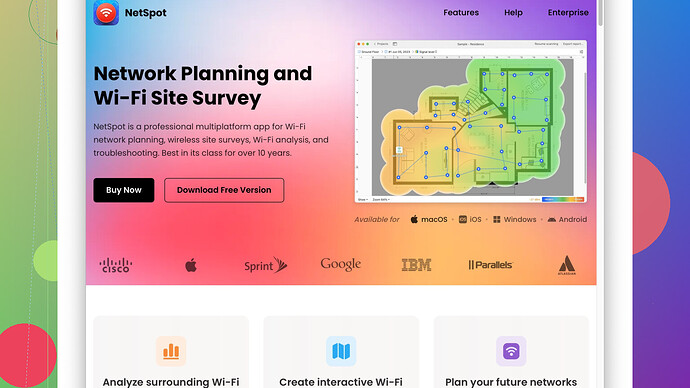I’m setting up a new home and struggling with WiFi coverage. My house has multiple floors and some rooms have poor signal. I have a mix of devices to connect, including smart home gadgets. Could use some tips on the best equipment and setup for a strong, reliable signal throughout.
I totally get your struggle with WiFi coverage in a multi-floor home; it can be a real pain. Here’s some advice that might help you get the best setup.
First and foremost, think about your router placement. Ideally, it should be in a central location in your house. WiFi signals spread out in all directions, so if your router is stuck in one corner of the house, the part that doesn’t have your router near will suffer. But if that’s not possible due to wiring or whatnot, don’t sweat it; there are other options.
Mesh networks could be a lifesaver here. Brands like Eero, Google Nest WiFi, and Orbi are pretty solid. A mesh network consists of a main router and several satellite nodes placed around your home, ensuring consistent coverage. These systems are designed to handle multi-floor homes and handle a lot of connected devices, including smart home gadgets, with ease. The downside? They can be pricey. And if you don’t configure them right, they can still have some dead spots.
Another thing you should consider is a WiFi extender or repeater. If you don’t need all the fancy features of a mesh network, these can take the signal from your main router and extend it to the areas with poor coverage. They are usually cheaper but can sometimes introduce latency, which might not work well if you have devices that need a fast and stable connection, like game consoles or streaming services.
Now, concerning the smart home gadgets, they can either run on a 2.4 GHz or 5 GHz network. The 2.4 GHz band spreads out further and goes through walls better, but the speed is generally slower and more prone to interference. The 5 GHz band has higher speeds but shorter range. Dual-band routers will let you use both frequencies at the same time, so make sure you’ve got one of those. Tri-band routers even add another 5 GHz band to the mix, which can be awesome if you have a ton of devices, but again, more expensive.
One more thing that can help is doing a site survey to figure out exactly where the weak spots are in your home. I can recommend using NetSpot
Site Survey Software for this. It lets you map the WiFi strength throughout your house and shows you where the signal is weak. The pros of NetSpot are that it’s user-friendly, has both a free and paid version, and gives you detailed visuals that can really help in figuring out where to place additional nodes or extenders. The con? The free version might be a bit limiting if you’re doing a more complex setup or need advanced features.Competitors like inSSIDer and HeatMapper offer similar functionalities, but I find NetSpot to be simpler to use for home setups. Try it out and see if it helps you identify the dead zones and optimize your placements.
Also, keep in mind any possible obstructions. Thick walls, metal frames, and even things like aquariums can weaken WiFi signals. If you’ve got a lot of these around, that’s something to consider when placing your router or nodes.
And don’t forget about updates! Make sure your router and any other access points are running the latest firmware. Manufacturers often release updates that can improve performance and stability.
Lastly, consider the number of devices connected. If you’ve got tons of connected devices, especially those smart home gadgets, you might be overloading your router. Some routers, especially older models, can only handle so many connections before things start to slow down. Upgrading to a more modern, powerful router might make a world of difference.
Hope this helps! If you’ve got any specific setup questions or run into issues, feel free to ask!
I hear ya, dealing with WiFi in a multi-floor home can definitely be a pain. While @techchizkid has some rock-solid tips, I think there are a few other angles you might consider to really nail this down.
First off, let me say setting up a high-performing WiFi network often means looking beyond just the router and extenders. Don’t get me wrong, those are crucial, but let’s delve a bit deeper.
-
Powerline Adapters:
Imagine this scenario: your WiFi signal isn’t quite reaching your upstairs bedroom or basement. Instead of automatically thinking mesh networking or extenders, consider powerline adapters. These little gems use your home’s electrical wiring to propagate internet. Brands like TP-Link or Netgear make solid models. One plugs into an outlet near your router and connects to it via an Ethernet cable. The other goes into an outlet in the area needing coverage and spits out an Ethernet connection, and some models also emit WiFi. Just be mindful that the wiring quality in your home can affect performance. -
Router Selection:
While mesh networks and extenders are great, sometimes upgrading your primary router is all you need. Look into routers with high gain antennas and strong signal processing capabilities. WiFi 6 routers are now available and offer significant improvements over previous standards in terms of speed and capacity. Just make sure your devices are somewhat current to actually take advantage of WiFi 6. -
QoS (Quality of Service):
Make sure your router supports QoS settings, which let you prioritize bandwidth for certain tasks—like streaming or gaming. This is pretty useful if you have a household full of people doing different things online at the same time. -
**Channel Optimization: **
Many people forget this, but your WiFi network might be interfering with neighbors’ networks. If you’re in a densely populated area, manually selecting less congested channels can boost performance. Use apps like NetSpot (https://www.netspotapp.com) to do a quick scan and find the optimal channel. The app also helps you map weak and strong signal areas, providing a visual representation of the coverage. -
Ethernet Backhaul:
If you’re tech-savvy and able to do a bit of DIY, consider using Ethernet cables to connect mesh points or additional access points. This bypasses the signal loss that can occur over WiFi relays and provides a stronger, more stable connection in hard-to-cover spots. -
IoT Device Management:
Smart home gadgets often run on 2.4 GHz networks, which can get crowded and slow down other devices. Some routers now come with IoT-specific settings or dedicated networks for these devices. If your router supports it, make different SSIDs for different frequencies and segment your network accordingly.
Lastly, always consider physical obstructions. If your home has thick walls, lots of metal, or other significant barriers, this will degrade signal. Sometimes a slight repositioning of nodes or even raising them higher off the ground can make a world of difference.
With respect to the downsides of mesh networks as @techchizkid mentioned, one thing is for sure: misconfigurations can indeed lead to dead spots, so take your time with manual setup versus auto-detect features. Also, set nodes in a strategic pattern, each in overlapping zones of coverage from another, not just randomly.
Remember, understanding your specific home layout and how your devices consume bandwidth is key to a really stellar WiFi setup. Good luck, and don’t hesitate to reach out if you run into any snags.
For strong WiFi coverage in a multi-floor home, focusing just on where the router goes isn’t enough. You need to be smart about the whole network setup.
Let’s consider Powerline adapters. Sure, @techchizkid and @byteguru gave solid advice, but I’d argue Powerline adapters can sometimes surpass mesh systems if it’s easier to use your existing wiring for signal propagation. Top brands like TP-Link or Netgear make reliable models. Plug one end near your router and connect via Ethernet, then plug another adapter into any outlet in the weak-signal area. The main advantage here is enhanced speed and consistency because it’s less affected by walls or floors.
Second, when they mentioned router upgrades, they were spot-on, but let’s dig deeper. You should be looking at models with MU-MIMO technology (Multi-User, Multiple Input, Multiple Output). This helps manage multiple devices at once without slowing down, which can be a game-changer if you’ve got a bunch of smart home gadgets hogging bandwidth. Also, WiFi 6 routers are miles ahead in speed and can handle more devices simultaneously.
Let’s embrace a bit of disagreement here: while mesh networks are touted as the ultimate solution, they can sometimes be overkill. If your house isn’t a mansion, a high-gain antenna router or a dual-band router with good placement can often suffice. In apartments or smaller homes, setting up a mesh network might be unnecessary complexity and cost. What you might actually need is to look at tri-band routers that can efficiently balance the load from multiple devices, smart gadgets, and streaming services all at once.
Establishing a QoS setup is fundamental, but I’ll emphasize band steering. Some routers automatically shift devices between bands (2.4 GHz and 5 GHz) to optimize performance. But sometimes, manually assigning certain devices to certain bands can drastically improve overall network efficiency. For instance, stick IoT devices on the 2.4 GHz band to leave the 5 GHz band less congested for heavy-duty tasks like gaming or HD streaming.
Next, let’s not forget Channel Optimization. Yes, a quick scan with an app like NetSpot (https://www.netspotapp.com) can save you a ton of headaches. Finding a less crowded channel in a residential area can massively boost your speeds.
Now, let’s touch on Ethernet backhaul. If you’re comfortable with a bit of DIY, this option is unbeatable. Connecting nodes or additional access points via Ethernet cable ensures a rock-solid connection, overcoming any WiFi limitations. This can be particularly useful when a powerline adapter’s performance might be inconsistent due to old or poor wiring.
On IoT management, a tactic I recommend involves setting up a guest network specifically for your smart home devices. This can segregate your bandwidth and network load, effectively sandboxing potential issues your smart gadgets might introduce, which could otherwise affect your main devices.
About physical obstructions: it’s crucial to audit your own space. Sometimes, the solution is as simple as moving your router a few feet higher or changing its orientation. Reflecting signals off walls can sometimes help.
Interestingly, a site survey can bring clarity to your network coverage. Use NetSpot (https://www.netspotapp.com) for efficient site surveys; it’s simple, gives you clear visuals, and can pinpoint exactly where signals drop off.
Lastly, don’t get caught up in expensive fixes without trying some basic tweaks. Ensure your router’s firmware is always up-to-date, as updates can vastly improve performance and security. And sometimes, a different router placement, combined with other tech like powerline adapters and careful channel selection, provides a perfect balance of performance and cost.
Good luck, and remember, optimizing WiFi is as much art as it is science!