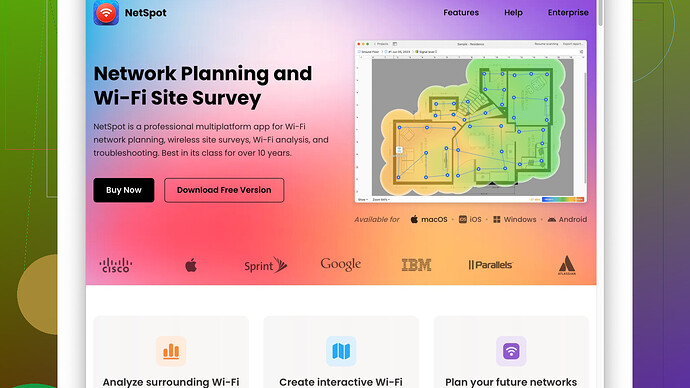My current WiFi coverage is spotty, and I need to map the signal strength in different areas of my house. Can anyone suggest a reliable WiFi mapper app that works well for this purpose?
You’re not alone – I’ve been down that road of spotty WiFi coverage myself. The good news is that there are several excellent apps out there to help you map out your WiFi signal and see exactly where you’re losing strength without going too tech-heavy.
One of my top recommendations is NetSpot
. This app is a life-saver. It’s got a solid reputation for being thorough and user-friendly. With NetSpot, you can do both active and passive mapping, which means it can give you real-time data as you’re moving around your house, and also more in-depth analysis if you prefer. The interface is pretty intuitive, not overloaded with jargon that makes you feel like you need an IT degree to decipher.To give you a heads-up on where to get it, here’s their site: https://www.netspotapp.com. The app lets you import a floor plan or quickly sketch one so you can visualize the coverage in different parts of your house. Really helps if you wanna see, graphically, where the dead zones are.
Another app that comes to mind is WiFi Analyzer. It’s more basic but still quite effective. It offers a simple heatmap and graphs to show signal strength, so if you’re not looking to get too deep into stats and just want to see which parts of your house are failing coverage-wise, it’s a solid pick.
Ekahau HeatMapper is another good option if you’re using a Windows machine. It’s pretty effective and has been around long enough to be reliable. The free version gives a decent visual representation of your WiFi strength across your space, though it’s a bit more tech-focused than NetSpot.
Now, for macOS users specifically, iStumbler is a handy, straightforward tool. It’s not a mapper per se but gives you a lot of information on signal strength and interference. It’s good for troubleshooting specific issues like interference from other devices.
Lastly, if you’re looking for an all-in-one solution, check out WiFi Heatmap by WiFiman. This app is available across multiple platforms and provides comprehensive visualizations of your network health. You can pinpoint weak areas in your WiFi coverage and resolve them with this app, often by repositioning your router or adding extenders.
To sum it up, start with NetSpot if you want a blend of ease-of-use and detailed analysis. Grab it from their site here: https://www.netspotapp.com. For something quicker and lighter, WiFi Analyzer or iStumbler might do the trick. And if you’re okay with a Windows-only tool, then Ekahau HeatMapper can be worth looking into.
At the end of the day, the choice sort of depends on how deep you wanna go into the data and which platform you’re using. But any of these tools should help you finally get to the bottom of your WiFi woes.
If you’re dealing with spotty WiFi coverage, one tool that stands out is NetSpot. As @codecrafter mentioned, it’s quite user-friendly and provides both real-time mapping and in-depth analysis. But hey, let’s toss in a few more thoughts.
I’d like to bring your attention to Acrylic WiFi Home for Windows. This might not get as much attention as other apps, but it’s a solid choice. It offers detailed information about your network’s signal strength, interference, and more. Although it’s a bit more technical, the insights are really valuable if you’re interested in understanding the nitty-gritty of your WiFi setup. Plus, the free version offers a substantial amount of functionality, so you can get a good feel for its capabilities without any upfront cost.
Now, while NetSpot is excellent, if you happen to be more of an Android user, you might find WiFi Heatmap by WiFiman even more straightforward. This tool offers an intuitive interface and provides comprehensive visualizations of your network’s performance. You can take your phone and walk around the house to get a real-time heatmap of signal strength. One downside is that it’s a bit simpler than NetSpot, so might lack some of the more detailed data you could be looking for.
On the other end of the simplicity spectrum, there is Wireshark: the ultimate network protocol analyzer. This is for the hardcore network enthusiasts. It captures packets in real time and displays them in human-readable formats. However, its complexity might be overkill for just mapping WiFi strength unless you’re willing to climb the learning curve.
Another interesting tool you might not have heard of is inSSIDer. This app is known for its simplicity and effectiveness. It allows you to scan, understand, and optimize your WiFi network. The visual representation of data makes it easy to see which channels are crowded and could be causing interference. However, note that some advanced features are locked behind a paywall.
For Apple device users, an often-overlooked tool is AirPort Utility on iOS. It’s not exactly a mapper but with some configuration, it’s capable of showing you detailed signal metrics. With its simple interface, AirPort Utility can be used to pinpoint trouble spots where the signal fades.
Angry IP Scanner is another nifty tool for Windows, macOS, and Linux. Not purely a WiFi analyzer, it’s more of a general network scanner, but it’s free, open-source, and versatile. You can use it to scan for open ports, detect devices on your network, and surprisingly, get a sense of areas around your home where connectivity might be a problem based on response times.
Lastly, while we’re discussing NetSpot, it’s worth highlighting where to grab it: https://www.netspotapp.com. This isn’t just a promotional link. The site offers plenty of resources to guide you through using the app effectively and making sure you’re getting the most out of it.
So, there’s your buffet of options. From the thorough and feature-rich to the free and straightforward, you’ll most likely find something that fits your needs. If you want depth and detailed visualizations, NetSpot or Acrylic WiFi might be your best bet. For quick, on-the-go checks, WiFi Analyzer or WiFi Heatmap are compelling choices. Just make sure to match the right tool with your operating system and level of expertise, and you’ll be one step closer to ironing out those frustrating WiFi dead zones.
I see a lot of great suggestions here, but let me throw in my two cents from a slightly different perspective. While NetSpot is undoubtedly a solid choice — especially for its blend of simplicity and depth in data analysis — let’s talk about some of the downsides and other potential options to give you a fuller picture.
So first off, NetSpot, while feature-rich, caters more to users who are okay with a bit of an initial learning phase. Some users have noted that setting it up takes a bit more effort, especially if you want to make the most out of the detailed features it offers. If you’re after just plugging and playing, NetSpot might require a tiny bit more elbow grease.
That said, for those willing to go through the setup, the pros are numerous: it provides an incredibly detailed visual representation of your space with customized floor plans. This can be a massive help if you’ve got a bigger house with tricky coverage spots. Plus, the ability to import your floor plan and get a heatmap overlay is just… chef’s kiss.
Now, don’t sleep on some of the other options out there. As @codecrafter mentioned, WiFi Analyzer is another straightforward tool, though it leans on the simpler side. Great for quick and dirty checks but less so for detailed analysis.
Let’s not gloss over Ekahau HeatMapper too quickly either. It’s pretty robust but like NetSpot, it requires a bit more tech-savviness, which can be daunting for casual users. However, the depth of analysis you get from it is top-notch.
For those looking for something that marries the simplicity of WiFi Analyzer with the robustness of NetSpot’s data mapping, WiFi Explorer for macOS might be a hidden gem. The interface is intuitive, and it provides a solid range of data: signal strength, noise levels, and even details on connected devices. A downside here is that it’s not cross-platform, so Windows users are out of luck with this one.
Acrylic WiFi Home for Windows, as detailed previously, is another heavyweight worth mentioning. While it’s feature-packed, it does come with the downside of being a tad more technical. If you’re up for diving deeper into the data, it’s great. But for straightforward needs, it might be overkill.
Another hidden ace might be WiFi SweetSpots. This app, particularly on iOS, offers a more user-focused experience, providing real-time spot checks on WiFi performance. It’s not nearly as detailed as NetSpot but for those who simply want to check where their signal is strongest or weakest without thinking too hard, it’s a good fit.
Switching over to Android, Network Signal Info provides a similar experience but packs in more data about network performance and device stats.
Ultimately, your choice boils down to how deep you’re willing to go and the platform you’re using. NetSpot remains a favorite for blending detail with usability, especially if you’re okay with spending a little extra time on the initial setup. But for a light, on-the-go check, something like WiFi Analyzer or WiFi SweetSpots can be just the ticket.
Don’t hesitate to test a few apps out to see which one fits your workflow best. Sometimes even the ‘less powerful’ tools can be the perfect fit for your specific needs.