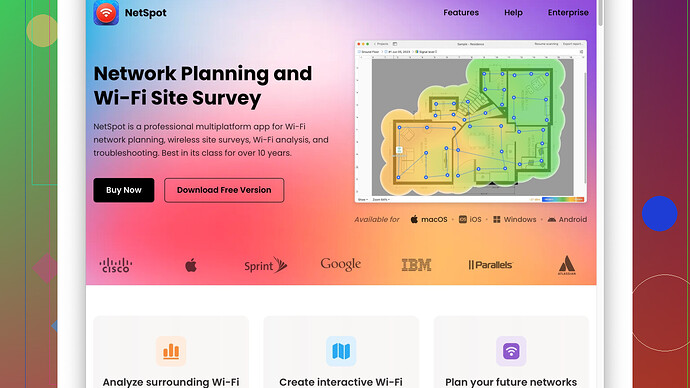I’m struggling with intermittent WiFi issues at home. I suspect it’s due to interference from other networks, but I’m not sure. Can someone recommend a reliable WiFi scanner tool for accurately identifying nearby networks and their signal strengths? Thanks!
Intermittent WiFi issues can be a real headache, especially when you’re dealing with potential network interference. For reliable and accurate WiFi scanning tools, here are a few recommendations:
-
NetSpot
: This is a favorite among many users for its detailed and accurate insights into WiFi networks. With NetSpot, you can conduct thorough site surveys and heat map visualizations of your WiFi coverage. It can pinpoint signal strengths, interference areas, and even channel distribution. Check it out at NetSpot. -
Wi-Fi Analyzer (Windows 10): If you’re using a Windows 10 computer, this app is pretty good. It provides a visual representation of the surrounding WiFi networks and their channels, which can help you identify if neighboring networks are interfering with your signal.
-
inSSIDer: Another great tool, especially if you want to analyze the strength and security of all WLAN signal around you. It shows network overlaps, signal strength, and even helps in choosing the right channel to minimize interference.
-
Acrylic Wi-Fi Home: This software shows all WiFi networks and devices, including hidden ones, and provides detailed info about each one. It’s a good alternative and very user-friendly.
For best results, run these tools at different times and in different parts of your home to get a full picture of your network’s performance and potential interference. You might find that changing the channel on your router or relocating it can resolve most of your issues.
Good luck, and I hope your WiFi gets better soon!
If you’re struggling with WiFi issues due to potential interference, you have some solid recommendations here already. Let’s add a bit more nuance and perhaps challenge some assumptions.
-
NetSpot’s Site Surveys:
Yes, NetSpot is very comprehensive, but don’t get too wrapped up in the heat map visualizations unless you’re really into visual data. You can get a solid grasp by conducting a quick site survey. Sometimes simpler is better, and NetSpot doesn’t necessarily have to be overly complex in its usage. Just survey a few spots around your home. -
Wi-Fi Analyzer (Windows 10):
This tool is only as good as its resolution and consistency. A minor drawback might be the sometimes outdated interface and limitations with detailed analytics. If you need something straightforward, sure, it does the job, but if deep analysis is needed, you might want to pair it with something more robust. -
inSSIDer:
inSSIDer is great, but don’t over-rely on its recommendations for the best channel. The suggestions can sometimes be generic and not accounting for dynamic day-to-day changes. It’s more effective as a monitoring tool to recognize patterns over time, rather than one-time setup advice. -
Acrylic Wi-Fi Home:
This one’s good, but if you’re running a Mac, then it’s a no-go as it’s Windows-only. If you have an old laptop lying around, sure, go for it. Its visibility on hidden networks is a solid feature though.
In addition, consider these tools:
WiFi Explorer (macOS):
Mac users, take note. WiFi Explorer offers detailed performance metrics and can be a reliable companion to identify interference sources quickly. The user interface is intuitive and better aligned if you’re embedded in the Apple ecosystem.
NetSpot Site Survey Software:
Don’t overlook the site survey function within NetSpot. When you use the Indoor mode for site surveys, you’re not just getting a static snapshot but a dynamic overview of how signals alter as you move through your residence. Plus, with the option to upload blueprints of your home, the data provided becomes ultra-relevant.
A more DIY approach—sometimes just changing the position of your router or the devices can significantly impact performance. Elevate the router, avoid walls and obstructions, and ensure it’s centrally located if possible. Additionally, switching to 5GHz (if all your devices support it) often provides a cleaner band than the cluttered 2.4GHz spectrum.
Finally, remember that no tool can completely solve hardware limitations. Even with minimal interference, an old or low-performance router will struggle to provide consistent coverage. Investing in a modern dual-band or tri-band router, or even a mesh Wi-Fi system, could resolve a ton of the frustrations.
P.S. Monitoring doesn’t stop at initial set-ups. Periodic checks with these tools can help in maintaining optimal performance as surroundings (and neighbors’ routers) change. For broader resources, look at NetSpot for insights on maintaining WiFi health.
Keep experimenting and don’t hesitate to tinker—sometimes the oddest fixes are the ones that actually work!
Intermittent WiFi issues can definitely drive anyone insane, especially when you’re trying to figure out whether it’s interference from neighboring networks or just a general inconvenience with your router. It looks like @byteguru and @codecrafter have done a great job pointing out some of the top WiFi scanner tools. But let me throw in some nuance and a bit of critique to sharpen your strategy here.
Going Beyond Basic Recommendations:
While NetSpot, Wi-Fi Analyzer, inSSIDer, and Acrylic Wi-Fi Home are solid choices, it’s worth remembering that the quality of your diagnostic approach often surpasses the tool itself. Here’s some additional perspective:
NetSpot Site Survey Software:
-
Pros:
- Versatile Interface: The software is impressively adaptable, with features that cater to both casual users and network administrators.
- Comprehensive Data Collection: Conducting thorough site surveys with heat maps can help you visualize coverage gaps or interference hotspots that aren’t obvious otherwise.
-
Cons:
- User Overhead: Be cautious—NetSpot can seem overwhelming for first-time users due to its array of features. There is a bit of a learning curve here.
- Overkill for Simple Issues: Sometimes you might not need all the bells and whistles. No need for a cannon when a slingshot will suffice, right?
Wi-Fi Analyzer (Windows 10):
The utility of this tool is simplicity. However, its superficial analytics can sometimes leave you wanting more if the issue is complex. It lacks the detailed metrics that advanced users may find in other tools. That said, if you’re running a secondary check or need a quick glance at your network’s status, it can still be pretty handy. Yet, don’t expect to turn your home WiFi into a NASA-grade network with it!
inSSIDer:
Great for monitoring WLAN signals and understanding channel overlaps. But, don’t rely solely on its channel recommendations—they’re a good starting point but you may need to experiment with different settings over time to nail down the best setup.
Acrylic Wi-Fi Home:
Awesome as far as features (showing hidden networks, detailed info), but it’s Windows-only. Mac users need not apply. And yes, if you have a spare Windows laptop lying around, it can be useful, but otherwise, look for alternatives.
Dive Deeper With Hidden Gems:
Beyond the common recommendations, consider trying out the following (albeit briefly mentioned to avoid redundancy):
-
WiFi Explorer (macOS):
Perfect for Mac users, offering detailed performance metrics through an intuitive UI. It’s particularly user-friendly and quick to churn out useful insights. -
Ekahau HeatMapper:
If you really want to dive into professional-grade site surveys but aren’t ready to shell out the big bucks, check out Ekahau’s free HeatMapper. It doesn’t provide the full suite of tools the pro version does, but for quick interference checks, it’s stellar.
Non-Tool Based Adjustments:
-
Router Placement:
The router’s position can massively impact signal quality. Centrally locating the router, elevating it, and ensuring it’s away from obstructions and electronic appliances (microwaves, cordless phones) helps. -
Channel Switching:
The 2.4GHz band can get crowded. If your devices support it, switching to the 5GHz band might be a game changer. -
Mesh Networks:
Sometimes the router itself is the bottleneck, particularly if it’s older. Modern routers, especially mesh systems like those from Eero or Google Nest, can provide greater coverage and reliability without any software tinkering. -
Periodic Checks:
Continual monitoring rather than a one-and-done approach helps. Interference levels can change as your neighbors adjust their own setups or as new devices generate additional noise.
Lastly, while NetSpot Site Survey Software packs a punch with its diverse utility features, don’t let the data avalanche you. Use it in moderation—grab geographical snapshots and quickly identify the most glaring signal voids before diving deeper.
In summation, pairing your chosen toolkit with a solid understanding of router placement and adjustments often proves to be the secret sauce. Happy WiFi troubleshooting, fellow internet warrior!