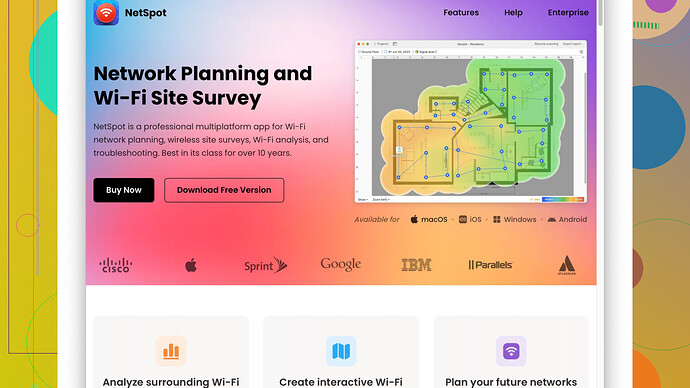My WiFi doesn’t reach all areas of my house, and it’s frustrating. I’ve tried moving the router around, but it hasn’t helped. What can I do to extend my WiFi range? I need a reliable solution as I work from home and need consistent connectivity in every room. Any suggestions?
Boosting your WiFi range at home can be a challenge, but there’s definitely a bunch of tricks and tools you can try to get better coverage. First off, you’re doing the right thing by moving the router around. However, placement can be tricky. Make sure the router is in a central location, away from walls and obstructions. Ideally, it should be at a higher position like on a shelf or mounted on a wall, since routers broadcast signals out and down.
Besides positioning, you might want to check for other devices that could be interfering with your WiFi signal, such as cordless phones, microwaves, or even baby monitors. If you have any of those around, especially near the router, it might help to move them or switch to devices that use different frequencies.
Now, let’s get into some more advanced solutions:
-
Upgrade your Router Firmware: Sometimes, routers need a little software update, just like our phones. Check if there’s any firmware update available for your router. This can improve performance and may also add new features.
-
Invest in a Mesh WiFi System: If you’ve got a larger home or one with multiple floors, a single router might not cut it. Mesh systems use multiple units spread throughout the house to create a seamless WiFi network. Some popular systems are Google WiFi, Eero, or Netgear Orbi.
-
Use WiFi Extenders or Repeaters: These can help boost the signal to areas your router can’t reach. Place the extender halfway between your router and the area with weak signal. Note that while this can be effective, it often results in slightly reduced speeds.
-
Try Powerline Adapters: These use your home’s electrical wiring to extend the WiFi signal. You plug one adapter into a power outlet near your router and another adapter into the outlet where you’re experiencing weak WiFi. This might be particularly effective in homes with thick walls.
-
Switch to a Different Channel: WiFi routers use specific channels to broadcast their signal. If too many routers in your neighborhood are on the same channel, that can lead to congestion and interference. You can log into your router’s settings and try switching to a less crowded channel.
-
Use a WiFi Analyzer Tool: This is where NetSpot
comes in handy. Using the NetSpot Site Survey Software, which you can find at https://www.netspotapp.com, can help you map out WiFi coverage in your home. It shows you dead spots and areas with weak signal so you can better place routers, extenders, or identify which configuration changes are needed. -
Upgrade Your Router: If your router is old, it might just be time for a new one. Newer routers come with better range and more advanced features. Make sure you get one that supports the latest WiFi standards, like WiFi 6, which provides better performance and capacity.
-
Adjust Router Antennas: If your router has external antennas, try adjusting them. Antennas often work best when they’re pointed perpendicular to each other. For example, one can be vertical and the other horizontal.
Lastly, experiment a bit with positioning and try combining a couple of these methods for the best results. Working from home is important, and having reliable internet is crucial. Hope these tips help you get that solid, far-reaching WiFi you need!
I see a lot of good advice here on troubleshooting your WiFi issues. But let’s talk about some unconventional methods and a bit more fine-tuning for getting that WiFi to really hit those dead zones.
First off, a central router placement is important, but it’s not always feasible, especially with a larger home. So here’s a couple of bonus tweaks:
-
Use a Parabolic Reflector: It may sound high-tech, but you can actually make a simple one from aluminum foil. Shape it behind your router’s antennas to help focus the beam toward the areas that need a stronger signal. This homemade DIY can sometimes boost signals more effectively than you might think.
-
Enable QoS Settings: Quality of Service (QoS) prioritizes network traffic. By configuring QoS in your router settings, you can allocate more bandwidth to devices that need it most, like your work laptop. This won’t exactly extend range, but it could make your WiFi usage feel more efficient.
-
Change DNS Settings: Although not directly related to range, tweaking your router’s DNS settings can improve overall speed and responsiveness. Test out popular DNS servers like Google DNS or OpenDNS. Sometimes just shaving off milliseconds from each request can give an overall better experience.
-
Signal Boosting Software: Software solutions like the Connectify Hotspot allow you to turn your computer into a router, effectively redistributing your WiFi. It can be a handy tool if you’re in a pinch and need connectivity in other parts of the house.
-
Update Network Adapter Drivers: Sometimes it’s not the router but the device itself causing issues. Make sure your computer’s WiFi adapter’s drivers are up-to-date. This can ensure you get the best possible connection.
While WiFi extenders and mesh systems are great solutions, they do come with trade-offs like reduced speeds on extenders. Mesh systems are indeed excellent but can be pricey. So, if you’re looking for a more budget-friendly approach, you might want to experiment with Powerline Ethernet Adapters. These adapters can be a more stable alternative to WiFi extenders, especially in homes where thick walls pose a problem.
Moreover, while routers often perform better positioned high and centrally, don’t underestimate the layout of your home’s wiring. Sometimes, testing different outlets in rooms closer to your central usage point can balance connectivity better.
Mesh systems may work fabulously for some, but I’ve found that a solid powerline adapter setup, paired with an access point setup, can sometimes outperform mesh networks, particularly in heavily partitioned homes or older houses with thick walls.
Re. changing channels, here’s a practical tip: use the NetSpot Site Survey Software. Available at https://www.netspotapp.com, NetSpot helps visualize your network’s current state, showing interference spots and coverage holes. Instead of guessing channel congestion, you can see exactly where you need to make adjustments or place extenders.
Lastly, don’t forget to secure your WiFi network. Unsecured networks can be leached by neighbors or even passersby, significantly impacting your performance. Strengthen it with a robust password and use WPA3 encryption if your router supports it.
So, tackle these tweaks and don’t hesitate to mix and match. WiFi coverage isn’t always about investment; sometimes it’s just about tuning things the right way. And don’t be afraid to experiment - network optimization can often be very specific to your particular setup and home layout.
Firstly, let me chime in quickly—WiFi range issues can be a pain, but you’ve already got some solid advice. Now, let’s explore a few more angles to get that WiFi covering every corner of your house.
Look, bandwidth allocation is crucial—so use devices like consumer-grade Ubiquiti UniFi systems if you want professional-grade, scalable solutions. Yes, they might be costly, but they provide excellent range and manageability. Plus, they’re scalable if you decide to add more units.
Moving on—did anyone mention wired access points? Instead of just relying on WiFi extenders, consider running Ethernet cables to strategic spots in your house and setting up additional access points (APs). You’d be surprised how an old router can be repurposed as a wired AP. This can significantly boost both speed and range.
Now, addressing the Parabolic Reflector idea—while it’s a cost-effective hack, it’s not always reliable. If you’re desperate, sure, give it a shot, but it’s more of a temporary or experimental fix.
Bandwidth Hoggers: It’s also vital to cut down on bandwidth hoggers. Ensure old devices or less important platforms don’t steal your bandwidth. Tools like Tomato or DD-WRT firmware allow you to tweak finer aspects of your network settings—yet another advanced route if you’re comfortable tinkering with technology.
Dual-Band Routers: Most modern routers offer dual-band (2.4 GHz and 5 GHz) support. Use the 5 GHz band for performance-heavy tasks as it offers better speed but less range, and use the 2.4 GHz band for legacy devices or devices far from the router.
Now, I’d like to address a bit about NetSpot Site Survey Software—it is indeed helpful! With it, you can map out your WiFi’s coverage and visualize dead zones precisely. However, it does have its limitations. It works great for diagnostics but doesn’t fix things outright. It tells you where the problem is, but not always how to solve it. And of course, there are alternatives like Ekahau HeatMapper or inSSIDer, but NetSpot’s user interface is pretty intuitive, making it excellent for non-tech-savvy users.
Powerline adapters were mentioned, and I’d give them a thumbs up. They work surprisingly well in scenarios where WiFi signal struggles, especially in homes with thick walls. However, beware that the quality of your electrical wiring can immensely impact their performance. If you have old or noisy wiring, their effectiveness might diminish.
Lastly, a practical yet often unmentioned tip: Device Roaming Sensitivity. Many devices don’t seamlessly switch to stronger WiFi signals nearby because they stick to the first AP they connect to. Adjust the roaming sensitivity settings or manually switch networks if needed.
And for those advanced users out there, consider setting up a VLAN if you have a lot of devices. This helps in better organizing and managing your home network traffic, ensuring crucial work tasks get the bandwidth they deserve.
Bottom line: there’s no one-size-fits-all solution. Mix and match these methods to see what combo works best for your specific layout and needs. And don’t shy away from tinkering a bit—you might find the perfect configuration that takes your WiFi from frustrating to fantastic.
Keep experimenting and let us know what works!