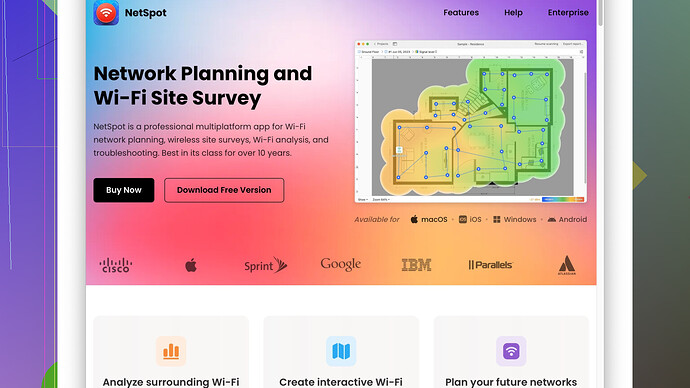I’m setting up a new office and struggling with patchy WiFi coverage. I need recommendations for reliable WiFi site survey tools to help identify and troubleshoot dead zones effectively.
If you’re dealing with unreliable WiFi in your new office, a thorough site survey is exactly what you need to pinpoint dead zones and optimize coverage. Here are a few tools that can come in handy:
-
NetSpot
: This app is a must-have for anyone looking to troubleshoot WiFi issues. It’s user-friendly and offers both macOS and Windows versions. NetSpot allows you to create detailed heatmaps showing you exactly where your signal is weak. More info here: https://www.netspotapp.com. -
Ekahau HeatMapper: This one is great for small to medium-sized projects. It’s fairly straightforward to use and will help you map out your WiFi coverage. The data you get is pretty comprehensive - but it does come at a cost.
-
WiFi Analyzer: For a more budget-friendly option, WiFi Analyzer is a solid choice. It’s available on Android and provides real-time feedback on signal strength and interference. It’s not as comprehensive as NetSpot or Ekahau but can give you a quick look at your WiFi landscape.
-
Vistumbler: This is another Windows-based option that’s open-source and free. It’s got a bit of a learning curve, but it provides a lot of data on networks within range, which can be crucial for troubleshooting.
-
Acrylic WiFi Home: Especially useful on Windows, Acrylic WiFi Home offers a visual representation of your network, highlighting weak spots and showing access points in the area. It’s less detailed than some other paid tools, but it gets the job done if you’re in a pinch.
When setting up, remember to run multiple surveys at different times of the day. WiFi performance can wildly fluctuate depending on the time and what other devices are running. Interference from electronic devices, building materials, and even other WiFi networks can impact your coverage.
Here’s a little pro-tip: always start with NetSpot if you can. It’s comprehensive and gives you awesome visuals to work with. If you know exactly where your dead zones are, you can reposition access points or add extenders where needed. Getting a visual through heatmaps is often the most effective way to visually understand your WiFi pattern and coverage.
Also, make sure to consider the placement of your routers and access points. Central locations and higher positions (like on a wall or ceiling) generally provide better coverage. Avoid placing routers near microwaves, cordless phones, and metal objects that could disrupt the signal.
Finally, after making adjustments based on your site survey data, run another survey to verify the improvements. This iterative approach will ensure you get the best possible WiFi performance in your office. Good luck!
Adding to what @byteguru mentioned, I think while a dedicated software solution is critical for mapping and rectifying WiFi dead zones, it’s also worth considering some pragmatic, non-software tactics and perhaps a few more tools to optimize the results.
First off, your office’s architectural layout plays a significant role in WiFi performance. Concrete walls, glass partitions, and even cubicles can disrupt signals. While tools like NetSpot and Ekahau HeatMapper give you visual breakdowns, pairing them with a good understanding of your physical environment is just as important. A dual approach—utilizing tech tools and manual checking—can sometimes offer a more rounded solution.
For those budget-conscious, another tool to consider is Wireshark. Though it’s not specifically a site survey tool, it’s invaluable for network troubleshooting and can be useful if you have some technical know-how. It helps identify packet loss, latency issues, and interference, giving you an in-depth analysis that can complement what you find with visual heatmap tools.
In addition, keep in mind that WiFi is a shared medium. Neighboring networks can cause interference, especially in congested urban settings. Tools like inSSIDer are good for understanding which channels nearby networks are using. Switching to a less congested channel can sometimes drastically improve coverage without additional hardware.
Let’s also not underestimate good old manual checks. Walk the office with a smartphone or laptop, running something like a continuous ping test to the router. This method doesn’t provide a heatmap, but you’ll get real-time feedback on where signal loss or latency spikes occur, especially useful when pairing this with NetSpot/div maps.
While @byteguru favors starting with NetSpot, I’d argue a multi-tool approach can sometimes be more effective. Starting with something simpler and free—like WiFi Analyzer—to get an initial feel of the area, followed by a more comprehensive tool for deeper insights, might save time and resources. Sometimes, manually checking using a ping tool first might show if your issues are channel-based, which can be quick to fix with software like inSSIDer.
Additionally, once you’ve determined your dead zones and ideal spots for access points, consider the type of routers and extenders you’re using. Not all hardware is created equal. Investing in mesh WiFi systems (e.g., Google Nest WiFi, Eero) can offer better coverage and are often simpler to set up and manage in an office setting than traditional extenders.
Here’s another perspective: If your budget allows, employing a professional WiFi site survey service for initial setup can be worthwhile. They bring high-end tools and expertise, potentially saving you significant time and hassle. Once the professional setup is done, maintaining and making minor adjustments yourself becomes easier with tools like NetSpot.
Lastly, I’d give a nod to Ubiquiti UniFi Design Center—while it’s more of a planning tool than a survey tool, it’s beneficial if you’re starting the design of your network from scratch and need insights into optimal hardware placement before even laying cables or setting up routers.
All this considered, proceed iteratively. Do one round of measurements, make the necessary changes, and survey again. WiFi networks are rarely perfect the first time around, especially in environments with a lot of interference. Bridging the gap between tech tools and hands-on approaches will provide the most robust WiFi solution for your new office.
For more in-depth details, you can always check out this specific software at https://www.netspotapp.com. Good luck!
Finding a reliable WiFi site survey tool for your new office shouldn’t be too daunting, especially with so many solid options discussed here already. However, while tools like NetSpot and Ekahau HeatMapper come highly recommended, I’d like to add a few additional points.
Firstly, NetSpot is indeed a powerful tool, offering extensive heatmaps and signal strength data that’s crucial for identifying dead zones. But be mindful that while it’s very user-friendly, the comprehensive version can be a bit pricey. It’s worth it if you have a larger or more complex office layout, but for smaller setups, you might find it an over-investment. Know exactly what features you need before you commit.
For quick and efficient surveys, WiFi Analyzer (especially on Android) is great for those initial sweeps. If the cost of more advanced tools is a concern, WiFi Analyzer gives a decent starting point. It lacks the depth of something like NetSpot, but its simplicity is a good fit if you need basic, real-time data on the go.
From another angle, let’s touch on inSSIDer briefly. It’s powerful for understanding channel interference, which might solve some of your issues without adjusting hardware placement. A lot of office WiFi problems stem from competing networks, and inSSIDer is perfect for diagnosing cluster-heavy areas.
On a different note…
Ekahau HeatMapper is often recommended for its sheer detail and user-friendliness in small to mid-sized projects. However, that detail comes at a cost—not just monetarily, but in terms of the learning curve. In busy office settings, taking the time to navigate Ekahau’s features can be less practical. Think of it as investing not just in software, but in training as well.
Professional Surveys vs. DIY
While the discussion hints at using professional services, I’ll emphasize it from my own experience: a professional site survey service can be invaluable. For significant projects where business operations depend heavily on flawless WiFi, this often outweighs the DIY approach. With a pro service, you get high-end equipment and expertise that can detect nuanced issues DIY methods might miss.
The Overlooked Options
Let’s not forget the importance of less glorified but equally functional tools. Vistumbler, for all its steep learning curve, gives great insight into network density and can help you configure optimal settings. Similarly, Wireshark, though not a site survey tool per se, offers deep network analysis that can help identify packet loss and latency once initial dead zones are spotted.
Moving Beyond the Tools
Pragmatically speaking, the tech tools should pair with manual checks. Walking the space with a laptop or smartphone, equipped with a tool like WiFi Analyzer, can offer real-time insights that no static heatmap can. Channels and congestion metrics can sometimes show more immediate issues, which you can often solve with simple tweaks (like channel switching).
Lastly, placement is everything. No amount of mapping will fix poor hardware placement. Strategize around avoiding physical obstructions—put access points centrally and away from potential interference like microwaves and heavy metal barriers.
And don’t forget to iterate—survey, tweak, survey again. WiFi patterns can be surprisingly fickle, especially if your office experiences variable usage patterns throughout the day.
In Conclusion
Starting with NetSpot offers a comprehensive picture, but blend your approach with simpler, more manual methods for the best results. Don’t shy away from the multi-tool approach; those initial scans with WiFi Analyzer can save you a lot of setup stress, and inSSIDer might solve interference issues without hardware changes. When warranted, professional services can be the most economical solution in terms of time and effort.
Good luck with your setup—bit by bit, you’ll get that ironed out!