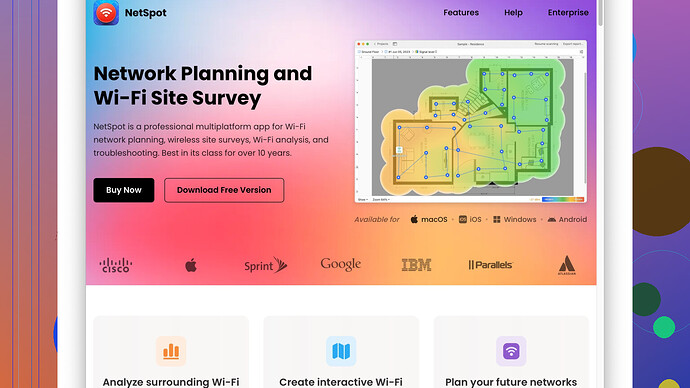I’m trying to optimize my home WiFi setup, but I’m having trouble identifying dead zones and weak signal areas. Could anyone suggest some reliable WiFi survey tools that can help me map out coverage and improve performance? Thanks!
Sounds like you’re tackling something many people face. Optimizing WiFi can be a bit of a black art sometimes, but having the right tools makes it manageable. Let me point out a few options for WiFi survey tools that could help you map and improve your home network.
First off, give NetSpot
a look. It’s one of the more user-friendly WiFi survey tools you can find. You get both a free version and a paid version, and it’s available for both Windows and macOS. The tool offers two main modes: “Discover” and “Survey.” The Survey mode is what you’ll want for mapping out your home network.Pros of NetSpot:
- Ease of Use: Even if you’re not tech-savvy, NetSpot makes it pretty straightforward. You walk around, and it maps out the signal strength in various locations.
- Visual Maps: Offers clear, easy-to-read heatmaps, so you can instantly identify weak spots in your WiFi coverage.
- Detailed Data: Provides a ton of info like signal-to-noise ratio, signal level, and so on.
- Multi-Platform: Works on Windows and macOS, so you’re not restricted based on your OS.
Cons of NetSpot:
- Limited Features in Free Version: The free version has its limitations. You might need to buy the Home or Pro version to unlock more advanced features.
- Manual Entry for Floor Plans: You’ll need to have a floor plan of your home, and it might require manual entry if you don’t have one handy.
- Not the Best for Complex Networks: If your network setup is super complex, you might find NetSpot lacking some advanced features.
If you’re looking for other alternatives, here are some you might want to consider:
- inSSIDer: Good for in-depth analysis but isn’t as strong in visualization compared to NetSpot. It’s great for seeing channel conflicts and signal strength but doesn’t create heatmaps.
- Ekahau Heatmapper: Free and quite powerful, but it’s Windows-only and can be a bit too advanced if you’re just mapping a simple home network.
- Wi-Fi Analyzer: Available for Android, this one’s super handy if you prefer using your mobile device. But again, it doesn’t have the robust mapping features that a tool like NetSpot offers.
I’ve personally found that NetSpot’s simplicity and effectiveness make it a go-to for home use, especially if you’re mainly trying to identify and resolve dead zones or weak signal areas. If you’re just doing a basic home network, the visual heatmaps themselves can make a huge difference in identifying where to place additional access points or signal boosters.
Hopefully, you find this useful and can start optimizing your home WiFi setup soon. Happy troubleshooting!
If you’re diving into the world of optimizing WiFi, you’ve already gotten some great recommendations from @techchizkid. They’ve pretty much nailed it with NetSpot, which is generally my go-to for this sort of task as well. But, if we’re looking to complement those suggestions with some variety, there are additional tools and tips you might find useful.
Additional WiFi Survey Tools and Techniques
-
Wireshark: This tool isn’t just for WiFi analysis, it’s the Swiss Army knife of network tools. If you’re comfortable dipping your toes into packet analysis, Wireshark can give insights that other tools might miss. However, it’s a bit technical and might have a steep learning curve.
-
Acrylic WiFi Professional: This is another solid tool that’s Windows-only. Although not as user-friendly as NetSpot, it provides detailed information about the network, access points, and channel usage, which can help you optimize your setup. It also includes some fancy 3D modeling features, which might be useful for visualizing your signal in a multi-floor home.
-
WiFi Heatmap by WiFi Solutions: This Android app can do a basic heatmap survey. I wouldn’t say it’s as polished or accurate as NetSpot, but if you’re looking to get a quick sense of where your signal is strong or weak without getting too deep into the weeds, it could be a useful tool in your arsenal.
Additional Tips and Tweaks
-
Router Placement: Sometimes the solution is simpler than you think. Placing your router in a central location in your home can often dramatically improve coverage. Elevating it, avoiding walls or heavy furniture, and steering clear of appliances like microwaves can also help.
-
Channel Optimization: Make sure your router isn’t on a crowded channel. Tools like NetSpot can help identify less crowded channels. Many routers allow manual adjustment of the channel, which can sometimes alleviate interference issues.
-
WiFi Extenders or Mesh Systems: If you’ve identified dead zones that a single router can’t cover, investing in a WiFi extender or even a Mesh WiFi system (like Google Nest WiFi or Eero) might be the way to go. Mesh systems, in particular, are designed to eliminate dead zones and are pretty user-friendly to set up.
-
Firmware Updates: Remember to keep your router’s firmware updated. Manufacturers release updates that can improve performance and security.
Opinion on NetSpot
While NetSpot is undoubtedly user-friendly and effective, especially for home use, its lack of advanced features for more complex networks could be a downside. But if your primary concern is mapping out your home network to identify dead zones and weak signal areas, it’s hard to beat. For those interested, here’s more information on NetSpot: NetSpot WiFi Survey Software.
In summary, there isn’t a one-size-fits-all answer when it comes to WiFi optimization. Depending on your technical comfort level and specific needs, tools like Wireshark or Acrylic WiFi might offer the depth you need, while simpler solutions like router repositioning or a good WiFi Heatmap app for Android could solve your problems without too much hassle. Getting hands-on with these tools will give you the insights needed to make educated changes to your setup, boosting your overall WiFi performance.
If you’re diving into optimizing your home WiFi, here’s another angle to think about that builds on what others have shared.
First up, while NetSpot and the other tools mentioned are solid, I’d like to throw WiFi Explorer into the mix. Especially useful if you’re an Apple user, WiFi Explorer is a desktop app for macOS that helps you diagnose network issues. Its user interface is slick and intuitive, making it relatively easy for anyone to decode what’s happening with their WiFi.
WiFi Explorer:
Pros:
- User-Friendly Interface: Easy to navigate and provides detailed information, making it beginner-friendly.
- Compatibility: Works seamlessly with macOS.
- Network Insights: Offers deep insights into network configurations, signal strength, and channel interference.
Cons:
- Platform Limitation: macOS only, so if you’re using Windows, this isn’t the tool for you.
- No Heatmaps: Unlike NetSpot, it doesn’t offer the visual heatmaps but makes up for it with detailed graphs.
Next, let’s touch on NetSpot. While it’s great for its heatmaps and user-friendliness, just like @byteguru mentioned, let’s also highlight the Active Scanning feature available in the paid version. You can actually simulate normal network usage and check how well your network performs under various conditions, which is pretty cool for pinpointing issues that might not show up in a regular signal strength check. Here’s a fresh link for more details on NetSpot: NetSpot WiFi Survey Software - https://www.netspotapp.com.
Tips for WiFi Optimization:
-
Router Configurations: Ensure your router settings are optimal. Simply changing the ‘Channel Width’ from 20 MHz to 40 MHz (or vice versa) can sometimes make a difference in performance. Also, enabling features like QoS (Quality of Service) can prioritize traffic for streaming or gaming, reducing lag and buffering.
-
Try Multiple Tools: Using a combination of survey tools can give you a more complete picture. For instance, NetSpot for heatmaps and WiFi Explorer for real-time diagnostics.
-
Antenna Positioning: If your router has adjustable antennas, positioning one vertically and one horizontally can often give better coverage over a multi-story house.
-
Mesh vs. Extenders: If you’re expanding your network, mesh systems are generally easier to manage and perform better than traditional extenders. They’ve come down in price recently and can offer seamless coverage throughout your home.
While @techchizkid and @byteguru have provided excellent suggestions, I’d say WiFi Explorer stands out for anyone in the Apple ecosystem. It aligns well with the macOS experience and offers robust features for your WiFi troubleshooting needs.
In terms of simplicity and accessibility, NetSpot remains a strong candidate, especially if visual heatmaps are what you’re after. As shown here: NetSpot WiFi Survey Software, it’s a go-to tool for many homeowners facing similar issues.
Minimizing dead zones and weak signal areas can be more of a trial-and-error process, so patience and a methodical approach will get you there eventually. Consider trying both WiFi Explorer and NetSpot to see what insights you can gain from their combined strengths and take it from there.
Best of luck with optimizing your WiFi setup; those dead zones won’t know what hit 'em!