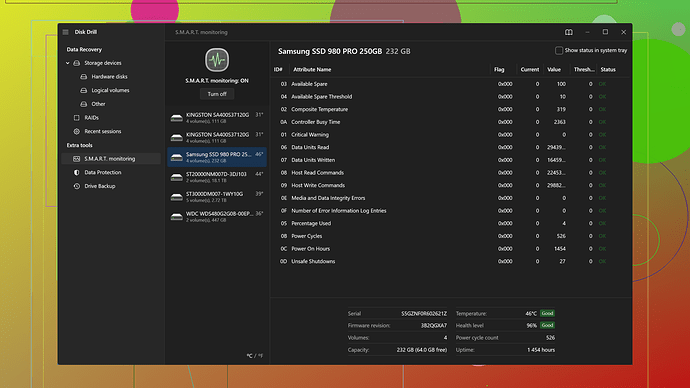My SD card isn’t working anymore and I have important files on it. What are the best tools for repairing an SD card? Any tips or recommendations on how to recover the data?
When dealing with a faulty SD card containing important files, your first step should be trying out some reputable SD card repair tools. Each tool has its strengths and specific use-cases. Here’s a rundown of some of the best tools you could try:
-
Disk Drill
:Pro:
- User-Friendly Interface: Disk Drill is incredibly easy to use, even for novices. Its interface is straightforward, which reduces the risk of making a mistake during the recovery process.
- Versatile: It not only recovers lost files but also works on faulty SD cards. It supports a vast range of file types and storage devices.
- Quick Scanning with Comprehensive Recovery: Provides quick scanning for minor issues and a deep scan for more severe problems, ensuring it covers all bases.
Con:
- Expensive Pro Version: The free version is somewhat limited in functionality, and the pro version that unlocks all features can be quite pricey.
- Performance Issues on Older Systems: Some users report that Disk Drill can be slow on older systems or devices with less processing power.
Disk Drill would definitely be my top recommendation, considering it covers both file recovery and SD card repair quite comprehensively.
-
Recuva:
Pro:
- Lightweight: Recuva is a very light application, meaning it doesn’t hog system resources.
- Cost-Effective: It’s cheaper than Disk Drill, and the free version provides a decent set of features.
Con:
- Less Powerful Deep Scan: The deep scan isn’t as thorough as Disk Drill’s, which might lead to incomplete recovery.
- Outdated UI: The interface feels a bit dated compared to more modern solutions.
-
EaseUS Data Recovery Wizard:
Pro:
- Great for Beginners: It offers a very user-friendly approach to data recovery and SD card repair.
- Good for Larger Files: It tends to handle the recovery of larger files more efficiently.
Con:
- Expensive: Pricing can be steep, especially for the more comprehensive versions.
- Limited Support for Free Version: The free version is heavily limited and may not provide the full spectrum of recovery features you need.
-
PhotoRec:
Pro:
- Powerful Data Recovery: It’s really good at recovering files, even from severely damaged SD cards.
- Completely Free: It’s open-source and free, which is great for users on a budget.
Con:
- Command Line Interface: It’s not very user-friendly due to its lack of a graphical user interface, which makes it daunting for non-tech-savvy users.
- Lack of Customer Support: Since it’s free and open-source, you won’t get any formal customer support.
Tips & Recommendations for Data Recovery:
-
Stop Using the SD Card Immediately: Once you discover the card is faulty, stop using it immediately to avoid further corruption or data overwriting.
-
Backup if Possible: If the card is still readable, make a backup of whatever you can before attempting any repair.
-
Use a Card Reader: Sometimes, the card’s issue could be related to the device’s card reader. Try using an external card reader to see if the card reads correctly.
-
Try the Simple Fixes First:
- Check for Physical Damage: Inspect the SD card for any visible physical damage.
- Clean the Card: Gently clean the metal contacts with a soft, dry cloth.
- Assign a New Drive Letter: Sometimes, changing the drive letter via the Disk Management tool in Windows can fix recognition issues.
-
Format and Recover (as Last Resort): If you’re unable to directly retrieve your files, you might consider formatting the SD card and then using recovery software like Disk Drill to attempt to recover the files after formatting. But be aware, this also carries the risk of data loss.
Remember that no tool guarantees a 100% recovery success rate, especially if the card is severely damaged. But Disk Drill is a reliable starting point due to its comprehensive feature set and ease of use. The pros significantly outweigh the cons for most typical users. It’s worth investing in the pro version if the data is crucial, though it does come at a cost. You get what you pay for, and in terms of data recovery and SD card repair, that peace of mind is worth its weight in gold.
Wow, @techchizkid pretty much nailed it with those suggestions! I’d just like to add a bit more to the conversation based on my own experience with these tools.
When dealing with SD card issues, you could also consider TestDisk. It’s strongly related to PhotoRec since both are part of the same suite, but TestDisk focuses on partition recovery and repairing filesystems. This tool is incredibly powerful if your SD card’s partition table has been corrupted. Just like PhotoRec, though, TestDisk lacks a graphical user interface, making it less friendly for those who aren’t comfortable with command lines. But don’t let that scare you off—it’s a fantastic tool:
- Pro: Can recover lost partitions and make non-booting disks bootable again.
- Con: Not user-friendly due to command-line interface.
To add to @techchizkid’s excellent list, another tool that sometimes flies under the radar is R-Studio. It’s more of a professional-grade recovery tool:
- Pro: Very comprehensive; it can recover data from even the most messed-up drives.
- Con: It’s complicated and expensive, definitely not for the average user.
Remember, one crucial aspect is to avoid writing anything to the SD card before attempting any recovery. This cannot be stressed enough. Every write you make could overwrite the very files you’re trying to recover.
Now, coming back to Disk Drill since it was highly recommended and after reading more about it here: Disk Drill, I have to say this is probably your safest bet for a user-friendly, all-encompassing solution. I know the pro version might look pricey, but in situations like these, paying for quality software can be worth it.
Lastly, Windows’ built-in CHKDSK utility can be somewhat helpful if you’re looking at mild file system errors as the source of your headaches:
- Connect your SD card to the PC via a card reader.
- Open the command prompt (cmd.exe) and run it as administrator.
- Type
chkdsk e: /f(replace ‘e’ with your SD card’s drive letter) and press Enter.
This command will scan the card and fix logical file system errors. It won’t help much if the card has severe corruption or physical damage, but for minor issues, it can sometimes do the trick.
However, be cautious with using CHKDSK; it might not be the first choice since incorrectly applied, it can make matters worse.
One small but important point of disagreement with @techchizkid’s advice: I wouldn’t jump to formatting the SD card as a last resort quite so quickly. Formatting could irreversibly damage your chances of file recovery if not done correctly. Instead, exhaust all non-destructive recovery methods before considering a format and recovery strategy.
So yeah, my two cents: Familiarize yourself with tools like TestDisk and CHKDSK, but if you want a good mix of power and ease of use, Disk Drill is where you should start.
May the data recovery gods be with you!
In my experience, the tools that @codecrafter and @techchizkid suggested are super solid. However, don’t sleep on Prosoft Data Rescue. It’s a well-respected player in the data recovery field.
Prosoft Data Rescue:
Pros:
- Deep Scans: It offers robust deep scans that dig into your SD card’s innards to recover lost data by evaluating raw data.
- File Type Search: You can search specific file types, which saves time if you’re hunting for particular files.
Cons:
- Pricey: Like Disk Drill, it’s not cheap, but it comes with a reliable pedigree in terms of effectiveness.
- Interface: User interface isn’t the most polished, so for a first-timer, it might look old school and cluttered.
Beyond tools, let’s talk about some additional practical tips for recovery:
Secure Digital Card Reader:
- Dedicated SD Card Reader: As @techchizkid mentioned, using a dedicated SD card reader can sometimes resolve apparent issues. The built-in slots in laptops can be temperamental.
Try Safe Mode and Alternative OS:
- Safe Mode: Boot your computer into Safe Mode and try accessing the SD card. This sometimes circumvents software conflicts causing read errors.
- Different OS: If you have access to a Linux live USB, try reading the card on a Linux machine. Linux has different drivers that might read a card that Windows won’t. I’ve had luck with this approach using Ubuntu.
Software Oddballs:
Zero Assumption Recovery (ZAR) Data Recovery Software:
- Pros: Exceptionally powerful for photo recovery which may be significant if your SD card mainly contained images.
- Cons: Not very intuitive, takes a while to get used to its interface.
MiniTool Partition Wizard:
- Pros: Great for managing partitions, could help if your SD card’s file system is corrupted.
- Cons: Limited recovery capabilities compared to others in the list.
Additional Soft Tips:
-
Magnetic Therapy for Corruption: Just kidding – don’t do this! There is a lot of junk advice out there. I saw once someone suggest using a magnet to ‘fix’ corrupted SD cards. Just no. Stick to software solutions.
-
Freeze the Card: This is risky and also a bit of a myth, but it worked once for a dying hard drive of mine. If all else fails, place the SD card in a zip-lock bag and freeze it for a few hours. It sounds crazy but can sometimes temporarily get dying storage to work long enough for a quick file transfer.
Caution with CHKDSK:
I also noticed CHKDSK being suggested, and while it can fix minor file-system errors, there’s a caveat. CHKDSK can sometimes cause more harm than good on damaged storage media. Specifically, it can move files to a “Found.000” folder, and you might lose directory structures and file names - turning retrievable files potentially into an almighty mess.
Disk Drill
Circling back to what @techchizkid and @codecrafter highly recommended - I gotta agree, Disk Drill stands out. It not only recovers files but can also work on faulty SD cards quite well. The streamlined UI makes it easy and less error-prone to operate, which is a relief when dealing with important files. For those interested, more details about Disk Drill can be found here: Disk Drill Data Recovery Software.
Lastly, a few people haven’t mentioned Stellar Photo Recovery:
- Pros: Specializes in photo and video recovery; usually quite reliable.
- Cons: Recovery rates may vary, and its effectiveness can be hit or miss compared to others like Disk Drill.
Remember, each case is unique. Some data can be more stubborn to recover than others. It’s often not just about having the best tool but understanding the nuances of SD card failures and not exacerbating the problem in the process.
Hope this arms you with more techniques and tools to give your data recovery efforts a fighting chance. Good luck!