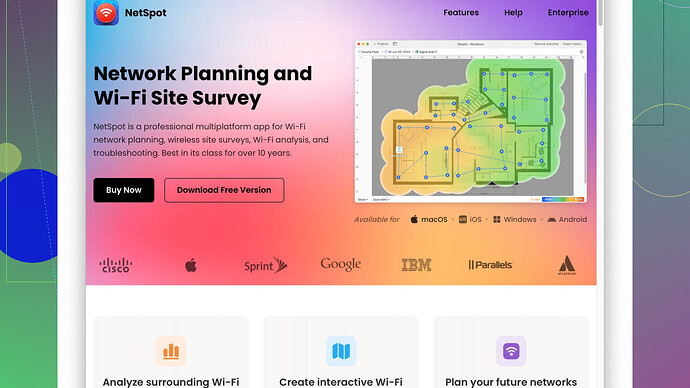My Wi-Fi is really slow and unreliable. I’ve tried restarting the router but it didn’t help. Streaming and online gaming have become a chore. Are there any effective ways to boost the signal or improve the connection?
Your wi-fi issue sounds frustrating! Restarting the router is a good first step, but there are many more things you can try to get a better connection:
-
Router Placement: Your router’s location plays a big role in signal strength. Place it in a central, elevated spot, away from walls and obstructions. Metal objects and appliances like microwaves can also interfere with the signal, so keep it away from those too.
-
Change Channels: Routers operate on different channels, and sometimes, you might be on a crowded one. You can log into your router’s settings and change the channel to one that’s less congested.
-
Update Firmware: Check if your router’s firmware is up to date. Manufacturers release updates that can improve performance and the security of the device.
-
Use a Different Frequency: Modern routers work on both 2.4GHz and 5GHz frequencies. The 2.4GHz band covers a larger area but is slower and more crowded. The 5GHz band is faster and has less interference but covers a smaller area. Try switching bands to see which one works better for you.
-
Wi-Fi Range Extenders: If your home is large or has thick walls, a Wi-Fi extender can help boost the signal to hard-to-reach areas. These devices are relatively inexpensive and easy to set up.
-
Mesh Network: If you have a large home or many devices, consider investing in a mesh Wi-Fi system. These systems use multiple nodes to create a seamless network that blankets your entire home in Wi-Fi.
-
Device Placement: Devices that need the most bandwidth, like streaming boxes and gaming consoles, should be as close to the router as possible. If they’re too far away, they may not get the speed they need to function properly.
-
Interference from Neighbors: If you live in an apartment, your neighbors’ Wi-Fi networks can interfere with yours. Try using a Wi-Fi analyzer tool to see what channels are less crowded. NetSpot
(https://www.netspotapp.com) is a great tool for this; it can help you diagnose your network’s weak spots and find the best channel. -
Quality of Service (QoS): Most modern routers come with a QoS feature that lets you prioritize bandwidth for specific devices or applications. If gaming and streaming are your main priorities, tweak these settings to give them more bandwidth.
-
Check for Interfering Devices: Wireless baby monitors, certain cordless phones, and even your neighbor’s Wi-Fi networks can cause interference on the same 2.4GHz band. If possible, switch to a 5GHz network to avoid this.
-
Boost Your Wi-Fi Antenna: Routers often have weak antennas. You can try upgrading to a stronger aftermarket antenna or using foil or aluminum to boost the signal. There are numerous DIY methods available online.
-
Consider Wired Connections: For the most stable and fastest connection, using Ethernet cables can’t be beaten. If possible, directly wire your most bandwidth-intensive devices to the router.
-
Router Settings: Sometimes, factory settings are not quite optimized. Dive into advanced settings in your router’s admin panel. Increasing the bandwidth for certain applications or changing the wireless mode might help.
Remember, a good first step is always to diagnose the specific weak points in your network. Tools like NetSpot (https://www.netspotapp.com) make that job a lot easier, showing you exactly where the signal drops off and suggesting the best spots for routers or extenders.
Good luck, and here’s hoping your streaming and gaming experiences get a lot smoother!
If you’re fed up with your Wi-Fi woes, @codecrafter has covered many sound strategies, but I’d like to toss in a few more tips that might help your situation:
-
Upgrade Your Router: Sometimes, the best solution is to invest in newer technology. If your router is ancient, it may just not be up to the task of handling modern internet usage demands. Look for a router with the latest Wi-Fi 6 standard, which can handle more devices and offers better performance.
-
Check Cabling: Ensure that the cables connecting your router to your modem and any other network devices aren’t damaged or worn out. A frayed or poorly connected cable can seriously impact your Internet speeds.
-
Router Security Settings: Check your router for any security vulnerabilities. Ensure it’s secured with strong, unique passwords and using WPA3 encryption if available. A compromised network could be used by others without your knowledge, slowing down your speeds.
-
Clear DNS Cache: Flushing your DNS cache can sometimes resolve slow internet speeds. You can do this on your computer by opening the Command Prompt and typing
ipconfig /flushdns. -
Turn off Unused Devices: Too many devices connected to your network can slow it down. If there are gadgets on the network that aren’t being used, disconnect them to free up bandwidth.
-
Adblockers and Browser Extensions: Sometimes, simply reducing the load your internet connection has to handle can help. Install ad blockers or browser extensions that streamline web pages and reduce clutter, as they can speed things up considerably.
-
Background Downloads and Updates: Make sure no devices are running downloads or updates in the background without your knowledge. These can hog bandwidth and slow down your connection significantly.
-
Reboot Regularly: While you’ve mentioned restarting your router didn’t help, make it a habit to reboot it at least once a week. It helps refresh the connection and can improve reliability.
-
Powerline Adapters: These use the electrical wiring in your house to extend your internet connection to rooms where Wi-Fi might not reach. They can be a great alternative to Wi-Fi extenders if wiring is an issue.
-
Heat Management: Routers can get incredibly hot and when they do, their performance can drop. Ensure your router has sufficient airflow and isn’t overheating.
-
Reduce Network Congestion: If you have a large number of devices connected concurrently, it’s naturally going to slow things down. Prioritize connections and turn off devices that don’t need to be online all the time.
-
Driver Updates for Wi-Fi Adapters: Make sure the drivers for your computer’s Wi-Fi adapter are up to date. Outdated drivers can bottleneck your internet speeds even if your Wi-Fi signal is strong.
-
Use a Different DNS Server: Sometimes, using a different DNS server such as Google’s public DNS (8.8.8.8 and 8.8.4.4) or Cloudflare’s DNS (1.1.1.1) can improve browsing speeds and reduce latency.
-
Check Local ISP Status: Ensure your ISP isn’t experiencing any outages or maintenance work that might be affecting your connection speeds.
By implementing these tips, you should see a noticeable improvement in your Wi-Fi performance. Also, for a precise diagnosis of your Wi-Fi’s weak spots, consider using NetSpot. It helps you map out your Wi-Fi coverage in detail, pinpointing exactly where the problems are. You can check it out here - NetSpot. Good luck!
First of all, it’s a real bummer dealing with sluggish Wi-Fi! Both @byteguru and @codecrafter provided some solid advice, but let’s dive a bit deeper with a slightly different spin.
For starters, let’s talk router placement. The idea of placing your router centrally and away from obstructions is spot-on; however, modern homes often have a ton of electronic interference. Try using the 5GHz band more extensively despite its range limitations; it’s typically less crowded. If you live in an apartment, vertical placement of the router might also help. Routers placed higher up tend to propagate signals better.
@codecrafter talked about updating the firmware, which is crucial, but don’t forget another vital update: the wireless network card drivers on your devices. These can sometimes be overlooked and can significantly affect performance.
Regarding Wi-Fi Range Extenders vs. Mesh Networks, range extenders can be a mixed bag. They do boost the signal but at the cost of speed. Mesh networks, although pricier, provide a far more seamless experience, eliminating those dead zones pretty effectively.
Now, an often neglected area is checking your device’s Wi-Fi settings. Make sure network adapters are configured to maximize performance. For instance, enabling seamless roaming can assist devices in effortlessly switching to the strongest signal.
Let’s also touch on cables and connections. Surprising as it might be, your connection might suffer simply because of a janky Ethernet cable or an aging DSL line. Replacing these with higher-quality, newer alternatives can be a game changer.
Another point to consider is router security settings. Ensure that only necessary devices are connected. Utilize WPA3 if your router supports it for better encryption and performance. And always, always use a strong password to minimize unwanted users on your network.
Powerline Adapters mentioned are another underutilized gem when it comes to solutions. They provide a reliable alternative, especially in larger houses where Wi-Fi extenders might struggle. They send your internet connection through the electrical wiring of your home, which can bypass a lot of the problems with wireless interference.
I also see comments regarding clearing your DNS cache. Keep in mind, DNS servers play another crucial role. Switching to DNS services like Google DNS or Cloudflare can sometimes ease up the load and speed up webpage loading times. Clearing DNS cache is a good quick fix, but changing the DNS server could offer a more permanent solution.
While you’re at it, background processes and downloads should be evaluated. Having your game console stuck in a never-ending update cycle can suck up a substantial amount of bandwidth. It’s worth checking if automatic updates are causing a slowdown. And don’t forget those sneaky auto-downloads in apps or your operating system settings—disable or schedule them during off-peak hours.
On NetSpot: This tool is indeed an amazing resource for diagnosing and managing your Wi-Fi network. One con, however, is that the free version is somewhat limited in features, and it can be a bit overwhelming for novice users. Nonetheless, its ability to provide a detailed map of signal strength and detect the best spots for placing your router or extenders is unrivaled. For those who prefer lightweight alternatives, tools like WiFi Analyzer or inSSIDer can be less comprehensive yet still effective.
Lastly, an often overlooked solution is simply reducing network congestion. IoT gadgets, smart TVs, voice assistants—they all gobble up bandwidth. Assessing which devices truly need a Wi-Fi connection and disconnecting non-essential ones can free up significant bandwidth. Also, consider using wired connections where feasible. It’s old-school but massively effective.
In conclusion, a combination of these tailored strategies—be it enhancing router management, ensuring modern firmware, or utilizing diagnostic tools like NetSpot—should provide a comprehensive approach to boosting that frustrating Wi-Fi signal. Happy gaming and streaming!